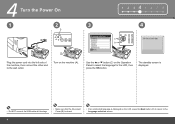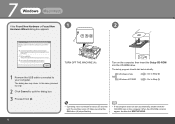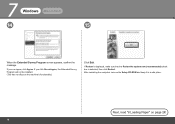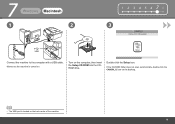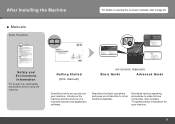Canon MX330 Support Question
Find answers below for this question about Canon MX330 - PIXMA Color Inkjet.Need a Canon MX330 manual? We have 2 online manuals for this item!
Question posted by Rlca on February 1st, 2014
How To Make Canon Mx330 A Wireless Printer
The person who posted this question about this Canon product did not include a detailed explanation. Please use the "Request More Information" button to the right if more details would help you to answer this question.
Current Answers
Related Canon MX330 Manual Pages
Similar Questions
Canon Mx330 Printer Paper Output Slot With Paper Jam, How To Correct It, Diy
how to correct the paper jam, diy
how to correct the paper jam, diy
(Posted by vayyagarimd 2 years ago)
How To Reset Mx330 Printer Ink Mac Refill
(Posted by kyo4leemar 9 years ago)
How To Setup Wireless Printer Canon Mx310
(Posted by jimne 10 years ago)
I Have An Mx330 Combination Printer, Fax, Copier, Scanner.When I Want To Print
I have a Dell computer and I really need to print for my job. We just connected it to the printer, i...
I have a Dell computer and I really need to print for my job. We just connected it to the printer, i...
(Posted by lanxner 13 years ago)