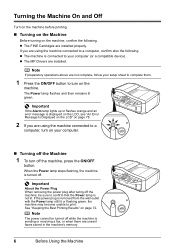Canon MX310 Support Question
Find answers below for this question about Canon MX310 - PIXMA Color Inkjet.Need a Canon MX310 manual? We have 2 online manuals for this item!
Question posted by jaynecoleman on August 10th, 2014
Prints Pdf's Too Light
How can I stop my cannon pixa mx310 from printing pdf's too light?
Current Answers
Answer #1: Posted by TommyKervz on August 11th, 2014 5:50 AM
Try the instrutions on the link
http://www.ehow.com/how_7264942_adjust-intensity-canon-pixma-mx310.html
http://www.ehow.com/how_7264942_adjust-intensity-canon-pixma-mx310.html
Related Canon MX310 Manual Pages
Similar Questions
How Do I Adjust Scanner Contrast? Pdf Image Is Too Light
(Posted by robertbradshaw 9 years ago)
I Have A Pixma Mp990 Inkjet And It Will Not Print From The Computer.
It will print test pages but just puts out blank sheets when trying to print from a computer. Does i...
It will print test pages but just puts out blank sheets when trying to print from a computer. Does i...
(Posted by jssmith15 10 years ago)
Where Can I Obtain A Windows (cd-1) Cd-rom For A Canon Mx700 Multifunction Devic
(Posted by jdebanne 11 years ago)
Mx 310 Settings On Imac Computer
How do I set print quality for Canon Mx 310 printer on an iMac. Print is too light, like it might ...
How do I set print quality for Canon Mx 310 printer on an iMac. Print is too light, like it might ...
(Posted by gstonejr 11 years ago)