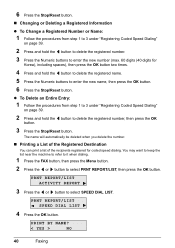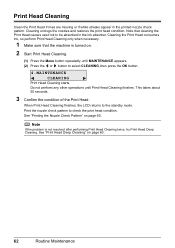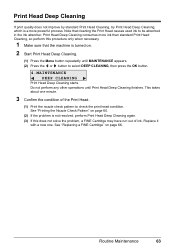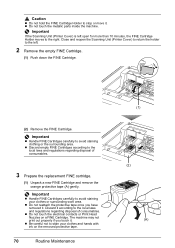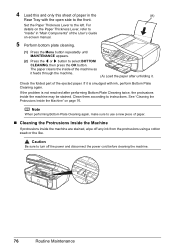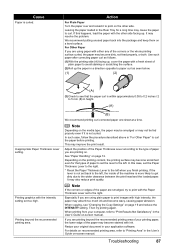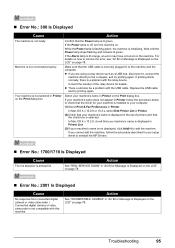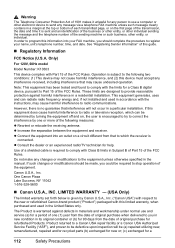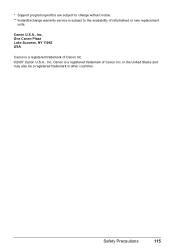Canon MX310 Support Question
Find answers below for this question about Canon MX310 - PIXMA Color Inkjet.Need a Canon MX310 manual? We have 2 online manuals for this item!
Question posted by cheteoui on December 22nd, 2022
My Ink Absorber Is Almost Full How Do I Get A New One And Change It
Current Answers
Answer #1: Posted by Odin on December 22nd, 2022 12:41 PM
Hope this is useful. Please don't forget to click the Accept This Answer button if you do accept it. My aim is to provide reliable helpful answers, not just a lot of them. See https://www.helpowl.com/profile/Odin.
Answer #2: Posted by SonuKumar on December 22nd, 2022 8:33 PM
Make sure that the machine is turned on, lift the Scanning Unit (Printer Cover) with hands, then pull the Scanning Unit Support (A) down into place.
Take out a new cartridge from its casing and gently remove the orange protective tape in the direction of the arrow. ...
Insert the ink cartridge into the ink cartridge holder.- ...
Please respond to my effort to provide you with the best possible solution by using the "Acceptable Solution" and/or the "Helpful" buttons when the answer has proven to be helpful.
Regards,
Sonu
Your search handyman for all e-support needs!!
Related Canon MX310 Manual Pages
Similar Questions
How do i open th e pixma 310 and remove and clean and relapce the ink absorbers?
My MX310 won't print because it gets an error 5B00 and says "ink absorber full" What do I do?