Canon MX310 Support Question
Find answers below for this question about Canon MX310 - PIXMA Color Inkjet.Need a Canon MX310 manual? We have 2 online manuals for this item!
Question posted by bevsre on January 26th, 2013
Ink Absorbers Full
How do i open th e pixma 310 and remove and clean and relapce the ink absorbers?
Current Answers
There are currently no answers that have been posted for this question.
Be the first to post an answer! Remember that you can earn up to 1,100 points for every answer you submit. The better the quality of your answer, the better chance it has to be accepted.
Be the first to post an answer! Remember that you can earn up to 1,100 points for every answer you submit. The better the quality of your answer, the better chance it has to be accepted.
Related Canon MX310 Manual Pages
MX310 series Quick Start Guide - Page 4


... are not intended to be, nor should they are subject to your Canon PIXMA MX310 series Office All-In-One. No representation is made regarding non-Canon products ...it will be , representation or warranties concerning the products described.
About Consumables Consumables (ink tanks / FINE Cartridges) are trademarks of Microsoft Corporation, registered in the U.S. One Canon...
MX310 series Quick Start Guide - Page 6


... number of your computer according to customize operation of copies, as well as paper-out or ink-out, occurs.
(6) SCAN button Switches the machine to copy mode.
(3) In Use/Memory ... Switches the machine to scan mode. Lights when there are documents stored in progress.
(13) Color button Starts color copying, scanning, or faxing.
2
Before Using the Machine For details, refer to the Scanning ...
MX310 series Quick Start Guide - Page 9


...TYPE (page 32) ACTIVITY REPORT*1 TX SETTINGS*1 ECM TX PAUSE TIME AUTO REDIAL TX START SPEED COLOR TX TX REPORT DIAL TONE DETECT
RX SETTINGS*1 AUTO PRINT RX ECM RX FAX PRIORITY MODE DRPD:FAX... RNG PAT*3 RING COUNT MAN/AUTO SWITCH REMOTE RX RX IMG REDUCTION RX START SPEED RX REPORT
DEVICE SETTINGS MAINTENANCE Settings button PAGE SIZE (page 52) MEDIA TYPE (page 52) FAX Quality button SCAN CONTRAST...
MX310 series Quick Start Guide - Page 60


...See "Printing a List of the Transaction
Press the or # button to display the details (e.g. z indicates a color document being sent or printed. Displaying Details of Documents in Memory" on the LCD as follows:
PRINT DOCUMENT
TX... or deleted, you are unsure of the transaction number, print the memory list. z If ink is low or has run out while receiving a fax z If the paper size/type setting...
MX310 series Quick Start Guide - Page 63


... Make sure that a FINE Cartridge is removed from the bottom of the nozzles and then perform Print Head Cleaning. If lines are probably clogged.
Note
If...colors are incorrect, the print head nozzles on FINE Cartridges are missing or if white streaks appear
Step 2
See "Print Head Cleaning" on page 62.
Step 1
See "Printing the Nozzle Check Pattern" on
page 66.
See "Getting the Ink...
MX310 series Quick Start Guide - Page 65


... patterns have white streaks, the print head nozzles need cleaning. Examining the Nozzle Check Pattern
Examine the nozzle check pattern, and perform cleaning if necessary. See "Print Head Cleaning" on page 66.
1 Check the nozzle check pattern you printed.
(1)
(2)
(1) If lines of ink is insufficient. Example: When white streaks appear (Color ink)
2 When cleaning is not enough...
MX310 series Quick Start Guide - Page 66
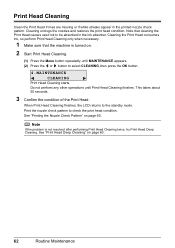
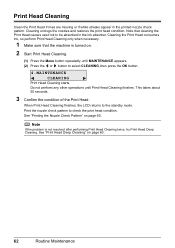
... Print Head Cleaning finishes. Cleaning the Print Head consumes ink, so perform Print Head Cleaning only when necessary.
1 Make sure that cleaning the Print Head causes used ink to select CLEANING, then press the OK button.
4.MAINTENANCE CLEANING
Print Head Cleaning starts.
Print Head Cleaning
Clean the Print Head if lines are missing or if white streaks appear in the ink absorber. Do...
MX310 series Quick Start Guide - Page 67
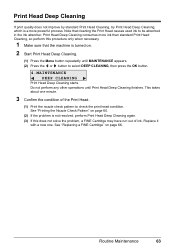
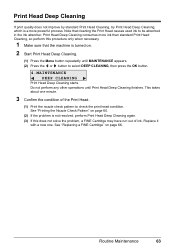
.... Routine Maintenance
63 Note that the machine is not resolved, perform Print Head Deep Cleaning again. (3) If this procedure only when necessary.
1 Make sure that cleaning the Print Head causes used ink to be absorbed in the ink absorber. Print Head Deep Cleaning consumes more powerful process.
Do not perform any other operations until MAINTENANCE appears. (2) Press...
MX310 series Quick Start Guide - Page 70


... ink level detector is displayed on the LCD as Print Head Cleaning, a FINE Cartridge is low. The LCD will display the ink level for a while, but we recommend you to detect the remaining ink ...wrong type of the error. BLACK INK LOW COLOR INK LOW
CHECK INK
U163
BLK COL
CHECK INK
U162
BLK COL
Ink is probably empty. You can check the current ink level by pressing the COPY, SCAN...
MX310 series Quick Start Guide - Page 71


...-screen manual.
We recommend that you can continue printing for PRINT WHEN NO INK, you replace the FINE Cartridge promptly. See "CHECK INK U162" in fax mode (the received fax is disabled. See "CHECK INK U163" in "FAX SETTINGS" of a Color and Black FINE Cartridges may have a new FINE Cartridge available. The function for...
MX310 series Quick Start Guide - Page 73


...remove a FINE Cartridge, replace it .
(A)
(B)
(A) Electrical Contacts (B) Print Head Nozzles z To maintain optimal printing quality, we recommend the use of specified Canon brand FINE Cartridges. If either Color or Black FINE Cartridge, in the open.
Color ink...of first use new FINE cartridges in Print Head Cleaning and Print Head Deep Cleaning, which may be consumed even when printing a...
MX310 series Quick Start Guide - Page 76


... on the Print Head to turn off instead. If you remove the power cord or switch off the machine. (2) Confirm that...head nozzles get clogged, printouts will become blocked by dried ink.
Periodically printing or cleaning the Print Head can switch it is stained with a ... of time, the print head nozzles become faint or particular colors will not be done properly, causing the Print Head to ...
MX310 series Quick Start Guide - Page 82


... corresponding action described below. When printing from a PictBridge compliant device, depending on the device before connecting your Canon service representative. If a PictBridge compliant device is connected via a USB hub, remove the hub and connect it directly to obtain optimum qualities.
Make sure that the ink absorber is nearly full. The FINE Cartridge may have to select...
MX310 series Quick Start Guide - Page 84


..., the machine will not be able to ON. z Ink is full.
Write the number down if you can set...and press the OK
button. z The recipient's fax machine is not color-compatible.
z Output Tray is incorrect.
If required, try sending or...Type" on page 66.
Make sure that matches your machine is closed: open it assigns a unique identification number (nnnn). z Paper has run out...
MX310 series Quick Start Guide - Page 88


... the print quality setting appropriately?
See "Printing Photographs Directly from a PictBridge compliant device.
Action
When printing photographs or other causes. When these settings are printing a photograph or an illustration, incorrect paper type setting may be other graphics, enabling color correction may be scratched.
If the problem is not resolved even if the...
MX310 series Quick Start Guide - Page 89


... on page 64 to be improved by reinstalling the FINE Cartridge. „ Printing Does Not Start/Printing Is Blurred/Colors Are Wrong/Straight Lines Are Misaligned
Cause
Action
FINE Cartridge is no ink left. Remove the FINE Cartridge, then reinstall it . Print Head is misaligned.
„ White Streaks Cause
Print Head nozzles are...
MX310 series Quick Start Guide - Page 91
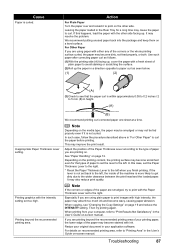
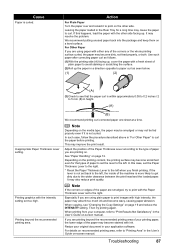
...the type of the corners or the whole printing surface curled, the paper may become scratched even for a long time may absorb too much ink and become dirty, not feed properly, or both. Leaving the paper loaded in the User's Guide on recommended printing area, ... curled.
Resize your computer, refer to "Print Results Not Satisfactory" in "For Other Paper" to print images with ink.
MX310 series Quick Start Guide - Page 99
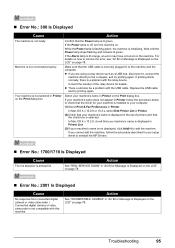
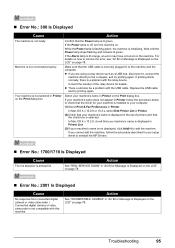
...the MP Drivers.
„ Error No.: 1700/1710 Is Displayed
Cause
The ink absorber is not selected in the list of the relay device for your machine's name in "An Error Message Is Displayed on the LCD...is almost full.
Action
See "REQ. Confirm that the check box is a problem with the relay device.
z There could also be a problem with this machine. Replace the USB cable
and try printing ...
MX310 series Quick Start Guide - Page 100


... resume printing, you to clear them. The machine resumes printing. Remove the jammed paper, load new paper, press the OK button on Canon-brand PictBridge compliant devices. The ink absorber is ready, the machine starts printing automatically.
For errors on non-Canon PictBridge compliant devices, check the error message on the LCD and take the...
MX310 series Easy Setup Instructions - Page 1


.... For details, refer to "Cleaning Your Machine" in computer modem and...OPEN" is displayed on the LCD and the FINE Cartridge Holder has moved to the left. b Remove the protective tape gently. Scanning Unit Support
c Remove... or surrounding work area with ink on the
removed protective tape.
g Press the... Connector Cap
Connect external devices as follows:
External device jack
Telephone line jack
...
Similar Questions
How To Reset Ink Absorber Counter On A Canon Mx420 Printer
When I first power on my Canon MX420 printer, I get a message warning me that the ink absorbers are ...
When I first power on my Canon MX420 printer, I get a message warning me that the ink absorbers are ...
(Posted by tgerman119 2 years ago)
My Printer Canon Mx310 Ink Not Printing Because The Ink Absorber Is Full What
to do
to do
(Posted by blasktc 9 years ago)
How To Replace The Ink Absorber On A Canon Mx310
(Posted by pixeluke19 10 years ago)
How To Remove Waste Ink Absorber Canon Mx310
(Posted by tsteho 10 years ago)
Where Can I Obtain A Windows (cd-1) Cd-rom For A Canon Mx700 Multifunction Devic
(Posted by jdebanne 11 years ago)

