Canon MX310 Support Question
Find answers below for this question about Canon MX310 - PIXMA Color Inkjet.Need a Canon MX310 manual? We have 2 online manuals for this item!
Question posted by jveatch on November 8th, 2011
Ink Absorber Full
My MX310 won't print because it gets an error 5B00 and says "ink absorber full" What do I do?
Current Answers
There are currently no answers that have been posted for this question.
Be the first to post an answer! Remember that you can earn up to 1,100 points for every answer you submit. The better the quality of your answer, the better chance it has to be accepted.
Be the first to post an answer! Remember that you can earn up to 1,100 points for every answer you submit. The better the quality of your answer, the better chance it has to be accepted.
Related Canon MX310 Manual Pages
MX310 series Quick Start Guide - Page 4


...Inc. z "Macintosh" and "Mac" are available for energy efficiency. and other countries. Canon PIXMA MX310 series Office All-In-One Quick Start Guide.
z "Windows" is a trademark of Microsoft ... regarding non-Canon products was compiled from publicly available information. About Consumables Consumables (ink tanks / FINE Cartridges) are trademarks of Canon U.S.A., Inc. © 2007 ...
MX310 series Quick Start Guide - Page 6


... orange when an error, such as copying, scanning, or faxing, or a print job in the ...Color button Starts color copying, scanning, or faxing.
2
Before Using the Machine To use . Also enters pauses between or after numbers when dialing or registering numbers.
(11) Black button Starts black & white copying, scanning, or faxing.
(12) Stop/Reset button Cancels operations such as paper-out or ink...
MX310 series Quick Start Guide - Page 9


...TX SETTINGS*1 ECM TX PAUSE TIME AUTO REDIAL TX START SPEED COLOR TX TX REPORT DIAL TONE DETECT
RX SETTINGS*1 AUTO PRINT RX ECM RX FAX PRIORITY MODE DRPD:FAX RNG PAT*3 ... SCAN CONTRAST (page 42) FAX RESOLUTION (page 43)
z SCAN mode
Menu button DEVICE SETTINGS MAINTENANCE
z Direct Printing mode
Menu button DEVICE SETTINGS MAINTENANCE
*1 For details, refer to the User's Guide on-screen manual.
*2...
MX310 series Quick Start Guide - Page 31


... on the machine.
For details, visit our website. *1 Can be selected only on a PictBridge compliant device. About PictBridge Print Settings
„ Settings on a PictBridge Compliant Device
This section describes the print settings on certain Canon-brand PictBridge compliant devices. *2 Plain Paper can be used in Paper size and Photo for Paper type. For details, see...
MX310 series Quick Start Guide - Page 33


... TYPE
Select the media type, when printing directly from a PictBridge compliant device.
PRINT QLTY
Select the print quality, when printing directly from a PictBridge compliant device. Corresponding Setting of a photo. Printing Photographs Directly from a PictBridge compliant device. Set the print settings to Default on the PictBridge compliant device when you want to specify each...
MX310 series Quick Start Guide - Page 60


... closed z If OFF is automatically stored in memory to be printed or deleted, you can check its details on page 54.
56
Faxing z indicates a color document being sent or printed. z indicates a black & white document being sent or printed.
Displaying Details of the transaction number, print the memory list.
z A transaction number from 0001 to 4999 indicates...
MX310 series Quick Start Guide - Page 63


.... Note
If the straight line is misaligned or the Print Head position is displayed on the LCD, see "An Error Message Is Displayed on the LCD" on page 66. Routine Maintenance
When Printing Becomes Faint or Colors Are Incorrect
When printing becomes faint or colors are incorrect, the print head nozzles on page 69.
If the problem...
MX310 series Quick Start Guide - Page 65


... there is necessary, perform Print Head Cleaning. Routine Maintenance
61
Replace the FINE Cartridge if the remaining amount of this pattern are missing (Black ink)
(2) If these patterns have white streaks, the print head nozzles need cleaning. See "Replacing a FINE Cartridge" on page 62. Example: When white streaks appear (Color ink)
2 When cleaning is not...
MX310 series Quick Start Guide - Page 66
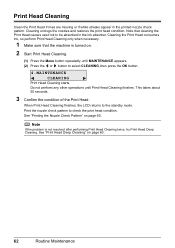
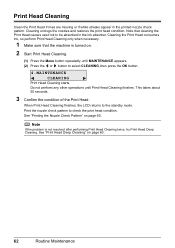
... Print Head Cleaning only when necessary.
1 Make sure that cleaning the Print Head causes used ink to select CLEANING, then press the OK button.
4.MAINTENANCE CLEANING
Print Head Cleaning starts. See "Printing the Nozzle Check Pattern" on page 60. Print Head Cleaning
Clean the Print Head if lines are missing or if white streaks appear in the ink absorber...
MX310 series Quick Start Guide - Page 67
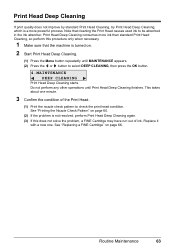
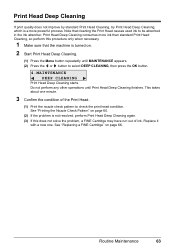
... starts. Print Head Deep Cleaning
If print quality does not improve by standard Print Head Cleaning, try Print Head Deep Cleaning, which is a more ink than standard Print Head Cleaning, so perform this does not solve the problem, a FINE Cartridge may have run out of the Print Head.
(1) Print the nozzle check pattern to be absorbed in the ink absorber. This...
MX310 series Quick Start Guide - Page 70


... the message displayed on the LCD to detect a remaining ink level. BLACK INK LOW COLOR INK LOW
CHECK INK
U163
BLK COL
CHECK INK
U162
BLK COL
Ink is used FINE Cartridge, the indicated ink level of the error. When printing from your computer, error messages appear on your computer screen as ink is full when a new FINE Cartridge is displayed on...
MX310 series Quick Start Guide - Page 71


The statuses of a Color and Black FINE Cartridges may have a new FINE Cartridge available.
Ink has run out. See "CHECK INK U162" in "An Error Message Is Displayed on the LCD" on page 78 and take appropriate action. The function for detecting the remaining ink level is low.
Ink is disabled. You can continue printing for a while, but...
MX310 series Quick Start Guide - Page 73


... touch it is turned on a FINE Cartridge. However the print quality may not print out properly due to when printing with both cartridges.
Color ink is not installed, an error occurs and the machine cannot print.
„ Replacing FINE Cartridges
When FINE Cartridges run out of the Color FINE Cartridge or Black FINE Cartridge is also consumed in...
MX310 series Quick Start Guide - Page 76


... Not Using the Machine for a long period of time, the print head nozzles become faint or particular colors will not be printed properly. z If the print head nozzles get clogged, printouts will become blocked by dried ink. Keeping the Best Printing Results
To avoid drying of the Print Head and clogging of the nozzles, note the following cases: -
MX310 series Quick Start Guide - Page 82


... advised that the ink absorber is not resolved, the FINE Cartridge may have to hold the ink used during Print Head Cleaning, for at least 5 seconds.
If printing is in ink absorber to select a PictBridge compliant print mode on page 66. The resulting print quality is not satisfactory, if printing is replaced, you want to contact your device or select Play...
MX310 series Quick Start Guide - Page 91
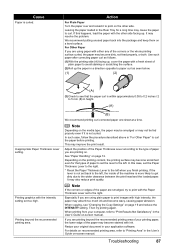
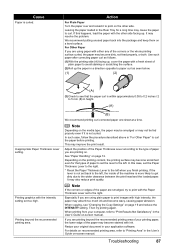
...the right.
Printing beyond the recommended printing area of your printing paper, the lower edge of the paper may become stained with either any of paper to set too high. It may absorb too much ink and become... and reload it is more likely to get dirty due to the wider clearance between the print head and the loaded paper. It may improve the print result. In this happens, load the ...
MX310 series Quick Start Guide - Page 99
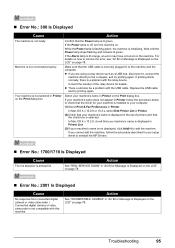
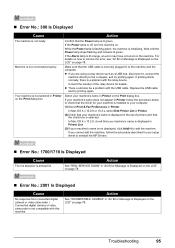
...Error No.: 1700/1710 Is Displayed
Cause
The ink absorber is displayed in Printer List.
(3)If your machine's name does not appear in Printer, follow the procedure described in your computer.
(1)Select Print... relay device such as a USB hub, disconnect it, connect the
machine directly to resolve the error, see "An Error Message Is Displayed on the LCD" on the machine. If printing starts ...
MX310 series Quick Start Guide - Page 100


... a USB hub. For details on page 78. SERVICE SOON" in use"
"No paper"
"Paper Error" "Paper jam"
"Printer cover open" "No print head"
"Waste tank full"/ "Ink absorber full"
Action
If the machine is nearly full.
Error Message On PictBridge Compliant Device
"Printer in "An Error Message Is Displayed on the LCD" on the machine, and try...
MX310 series Quick Start Guide - Page 101


... cord of the machine from the power supply.
If the same error occurs, contact your setup sheet.
There was an error during reception. z After a power failure or disconnecting of the machine back in Memory" on . Error Message On PictBridge Compliant Device
"No ink"/ "Ink cassette error"
"Hardware Error" "Printer error"
Action
z The FINE Cartridge has or may have occurred...
MX310 series Easy Setup Instructions - Page 1


...device (telephone or answering machine) if necessary. Once the message "SET INK CARTRIDGE" appears, go to register your product.
Print Head Nozzles
Important • Do not touch the electrical contacts or Print...only:
→ FAX ONLY MODE
•You are using a single telephone line for the Color FINE Cartridge, inserting it clicks into the right slot C . e Repeat the procedure for faxes...
Similar Questions
I Have A Pixma Mp990 Inkjet And It Will Not Print From The Computer.
It will print test pages but just puts out blank sheets when trying to print from a computer. Does i...
It will print test pages but just puts out blank sheets when trying to print from a computer. Does i...
(Posted by jssmith15 10 years ago)
Where Can I Obtain A Windows (cd-1) Cd-rom For A Canon Mx700 Multifunction Devic
(Posted by jdebanne 11 years ago)

