Canon MX310 Support Question
Find answers below for this question about Canon MX310 - PIXMA Color Inkjet.Need a Canon MX310 manual? We have 2 online manuals for this item!
Question posted by debbeyo on June 29th, 2014
Where Are Print Absorber In Canon Mx310
The person who posted this question about this Canon product did not include a detailed explanation. Please use the "Request More Information" button to the right if more details would help you to answer this question.
Current Answers
There are currently no answers that have been posted for this question.
Be the first to post an answer! Remember that you can earn up to 1,100 points for every answer you submit. The better the quality of your answer, the better chance it has to be accepted.
Be the first to post an answer! Remember that you can earn up to 1,100 points for every answer you submit. The better the quality of your answer, the better chance it has to be accepted.
Related Canon MX310 Manual Pages
MX310 series Quick Start Guide - Page 4


... are available for energy efficiency.
About Consumables Consumables (ink tanks / FINE Cartridges) are subject to your Canon PIXMA MX310 series Office All-In-One. Canon U.S.A., Inc. Canon PIXMA MX310 series Office All-In-One Quick Start Guide. Disclaimer Canon U.S.A., Inc. One Canon Plaza Lake Success, NY 11042 Under the copyright laws, this product meets the ENERGY STAR® guidelines...
MX310 series Quick Start Guide - Page 6


...or faxing.
(12) Stop/Reset button Cancels operations such as copying, scanning, or faxing, or a print job in the machine's memory.
(4) FAX button Switches the machine to fax mode.
(5) Alarm lamp...the Numeric buttons. To use . Lights when there are documents stored in progress.
(13) Color button Starts color copying, scanning, or faxing.
2
Before Using the Machine For details, refer to the ...
MX310 series Quick Start Guide - Page 15
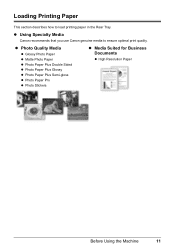
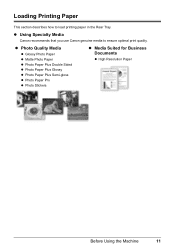
... Glossy z Photo Paper Plus Semi-gloss z Photo Paper Pro z Photo Stickers
z Media Suited for Business Documents
z High Resolution Paper
Before Using the Machine
11 Loading Printing Paper
This section describes how to ensure optimal print quality. z Using Specialty Media
Canon recommends that you use Canon genuine media to load printing paper in the Rear Tray.
MX310 series Quick Start Guide - Page 16
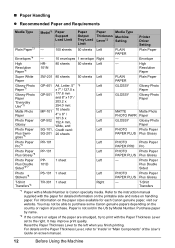
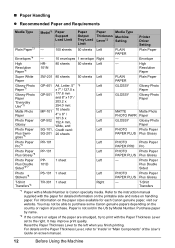
...Left
PLAIN PAPER
-
10 envelopes 1 envelope Right
-
You may improve print quality. It may not be able to purchase some Canon genuine papers depending on the country or region of the User's Guide on...name.
*2 If the corners or edges of the paper are smudged, try to print with the paper for each Canon genuine paper, visit our website. Photo Paper Plus Double Sided
Photo Stickers*8
PS-...
MX310 series Quick Start Guide - Page 17
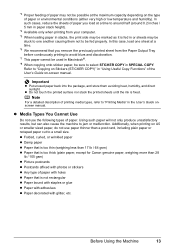
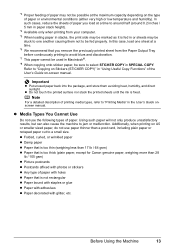
Refer to "Printing Media" in SPECIAL COPY. z Folded, curled, or wrinkled paper z Damp paper z Paper that is too thin (weighing less than 17 lb / 64 gsm) z Paper that is too thick (plain paper, except for Canon genuine paper, weighing more than a post card, including plain paper or notepad paper cut to a small size...
MX310 series Quick Start Guide - Page 18


... opposing curled corners and gently bend them on page 87. z If you cut plain paper to be jammed.
(A)
(B)
Note
z We recommend using genuine Canon photo media when printing photographs. When printing on Plain Paper z You can
cause the paper to 4" x 6" / 101.6 x 152.4 mm, 5" x 7" / 127.0 x 177.8 mm, or 2.13" x 3.39"
/ 54.0 x 86.0 mm (credit...
MX310 series Quick Start Guide - Page 26
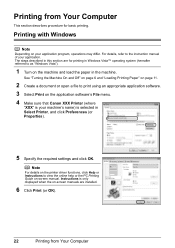
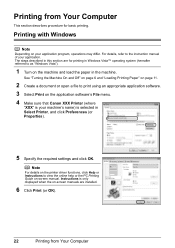
... Vista").
1 Turn on the machine and load the paper in Windows Vista™ operating system (hereafter referred to print using an appropriate application software. 3 Select Print on the application software's File menu. 4 Make sure that Canon XXX Printer (where
"XXX" is your application. Note
For details on the printer driver functions, click Help...
MX310 series Quick Start Guide - Page 30


... not turn on automatically, turn on the model or brand of the device when the machine is turned off.
(2) Connect the PictBridge compliant device to select a print mode compliant with PictBridge before connecting it on page 29.
4 Start printing from a Compliant Device
For details, see "Setting on the Machine" on manually.
(3) Set up the PictBridge...
MX310 series Quick Start Guide - Page 31


...to Default on page 29.
*5 Exclusively used when printing from a Compliant Device
27 For details, visit our website. *1 Can be selected only on a PictBridge compliant device. About PictBridge Print Settings
„ Settings on a PictBridge Compliant Device
This section describes the print settings on certain Canon-brand PictBridge compliant devices. *2 Plain Paper can be sure to follow the...
MX310 series Quick Start Guide - Page 33


... the PictBridge Settings Screen and Specifying the Settings
1 Turn on the machine. z Setting Items
Setting Item
Description
PAGE SIZE
Select the page size, when printing directly from a Compliant Device
29
Corresponding Setting of a photo. Layout Image optimize
* Set the items in portraits caused by flash photography.
„ Setting on the Machine
This...
MX310 series Quick Start Guide - Page 71


...Ink has run out. z With the Computer Screen
You can confirm the status of a Color and Black FINE Cartridges may have a new FINE Cartridge available.
The statuses of each FINE ...ON for PRINT WHEN NO INK, you can continue printing for a while, but we recommend you replace the FINE Cartridge promptly. This message is displayed on the printer status monitor (Windows) and Canon IJ Printer...
MX310 series Quick Start Guide - Page 72
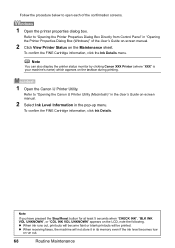
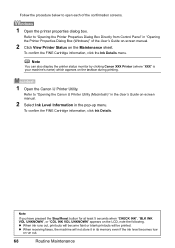
..."BLK INK VOL UNKNOWN", or "COL INK VOL UNKNOWN" appears on the taskbar during printing.
1 Open the Canon IJ Printer Utility. z When ink runs out, printouts will become faint or blank printouts...Click View Printer Status on the Maintenance sheet.
z When receiving faxes, the machine will be printed. To confirm the FINE Cartridge information, click the Ink Details menu. To confirm the FINE ...
MX310 series Quick Start Guide - Page 73


... place. Even when printing with one ink only, print with FINE Cartridges removed. Color ink is also consumed in the open.
Do not leave the machine with leaving the empty FINE Cartridge installed. z Once a FINE Cartridge has been installed, do not remove it from the machine and leave it immediately. Canon recommends to use...
MX310 series Quick Start Guide - Page 79
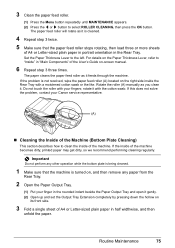
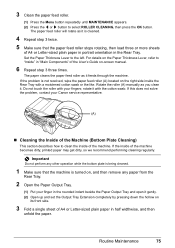
...moistened cotton swab or the like. If this does not solve the problem, contact your Canon service representative.
(A)
„ Cleaning the Inside of the Machine (Bottom Plate Cleaning)... is turned on the Paper Thickness Lever, refer to clean the inside of the machine becomes dirty, printed paper may get dirty, so we recommend performing cleaning regularly. Rotate the roller (A) manually as it ...
MX310 series Quick Start Guide - Page 82


...the LCD, take the corresponding action described below. This error message indicates that the ink absorber is connected via a USB hub, remove the hub and connect it takes too much ...with this machine. Canon recommends to use new genuine Canon cartridges in progress and you are recommended to contact your device or select Play mode manually after the printing.
If printing is not resolved...
MX310 series Quick Start Guide - Page 83


...machine is jammed in memory.
Troubleshooting
79 After you to print out data remained in the ADF. The document is not resolved, contact your Canon service representative. Load the document on page 8.
The machine... PAPER TO CHECK DOCUMENT CLEAR DOC. [OK] STOP DOC CLR [STOP]
COVER IS OPEN DEVICE IN USE CANNOT TURN OFF DOCUMENT IN ADF
DOCUMENT TOO LONG
MEMORY IS FULL
Action
Turn off...
MX310 series Quick Start Guide - Page 90


... that the paper you are using Photo Paper Pro or other Canon specialty paper. Inside of the Machine (Bottom Plate Cleaning)" on page 74. Cleaning the paper feed roller will become smudged. Perform the Bottom Plate Cleaning to "Printing Area" in deep color, we recommend using is dirty. For details on cleaning, see...
MX310 series Quick Start Guide - Page 94
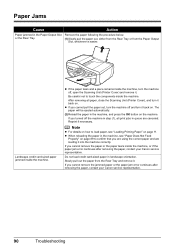
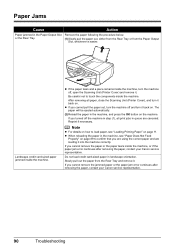
...inside the machine, or if the paper jam error continues after removing the paper, contact your Canon service representative.
If you turned off , open the Scanning Unit (Printer Cover) and remove ...paper tears inside the machine, turn the machine off the machine in the machine, see "Loading Printing Paper" on page 11.
Landscape credit card-sized paper jammed inside the machine. z If ...
MX310 series Quick Start Guide - Page 100


... on the machine.
For errors on non-Canon PictBridge compliant devices, check the error message on the device, contact the manufacturer. Error Message On PictBridge Compliant Device
"Printer in the display on your PictBridge compliant device. * To resume printing, you are the possible errors that may occur when printing directly from the computer or warming up, wait...
MX310 series Easy Setup Instructions - Page 2


...the software. Note Make sure the machine is selected, then click Restart.
m When the PIXMA Extended Survey Program screen appears, confirm the message. Note If straight lines are not supported,... on the operating system you can fax the document with the current print settings applied to it is a trademark of Canon printers.
For details, refer to "Scanning Images" in again, or...
Similar Questions
How To Print On Envelopes With Canon Inkjet Mx310 Series
(Posted by ox196ste 10 years ago)
How To Double Side Print On Mx310
(Posted by viloswordf 10 years ago)
Canon Mx310 Prints Lines When In Color
(Posted by Ralphgrrsti 10 years ago)
How To Print With One Specific Color Canon Mx700
(Posted by Reajsi 10 years ago)
I Have A Pixma Mp990 Inkjet And It Will Not Print From The Computer.
It will print test pages but just puts out blank sheets when trying to print from a computer. Does i...
It will print test pages but just puts out blank sheets when trying to print from a computer. Does i...
(Posted by jssmith15 10 years ago)

