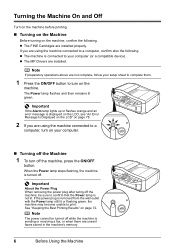Canon MX310 Support Question
Find answers below for this question about Canon MX310 - PIXMA Color Inkjet.Need a Canon MX310 manual? We have 2 online manuals for this item!
Question posted by viloswordf on March 3rd, 2014
How To Double Side Print On Mx310
The person who posted this question about this Canon product did not include a detailed explanation. Please use the "Request More Information" button to the right if more details would help you to answer this question.
Current Answers
Related Canon MX310 Manual Pages
Similar Questions
How To Print Double Sided Canon Mx310
(Posted by mddocd 10 years ago)
Canon Mx310 Prints Lines When In Color
(Posted by Ralphgrrsti 10 years ago)
I Have A Pixma Mp990 Inkjet And It Will Not Print From The Computer.
It will print test pages but just puts out blank sheets when trying to print from a computer. Does i...
It will print test pages but just puts out blank sheets when trying to print from a computer. Does i...
(Posted by jssmith15 10 years ago)
Canon Is Not Printing True To Color, Is There A Way I Can Diagnose The Problem
my canon multipass 530 is not printing true to color, it is all yellow and orange, even with all new...
my canon multipass 530 is not printing true to color, it is all yellow and orange, even with all new...
(Posted by deinboden 11 years ago)