Canon MX310 Support Question
Find answers below for this question about Canon MX310 - PIXMA Color Inkjet.Need a Canon MX310 manual? We have 2 online manuals for this item!
Question posted by viblondi on April 5th, 2014
How To Load Photo Paper In Mx310
The person who posted this question about this Canon product did not include a detailed explanation. Please use the "Request More Information" button to the right if more details would help you to answer this question.
Current Answers
There are currently no answers that have been posted for this question.
Be the first to post an answer! Remember that you can earn up to 1,100 points for every answer you submit. The better the quality of your answer, the better chance it has to be accepted.
Be the first to post an answer! Remember that you can earn up to 1,100 points for every answer you submit. The better the quality of your answer, the better chance it has to be accepted.
Related Canon MX310 Manual Pages
MX310 series Quick Start Guide - Page 5


... and Off 6 Handling the Original Document 8 Loading Printing Paper 11
Copying 19 Making Copies 19 Changing the ...
Routine Maintenance 59 When Printing Becomes Faint or Colors Are Incorrect 59 Printing the Nozzle Check Pattern...Paper Does Not Feed Properly 89 Paper Jams 90 Document Jams 91 Error Message Appears on the Computer Screen 94 Error Message Appears on a PictBridge Compliant Device...
MX310 series Quick Start Guide - Page 15
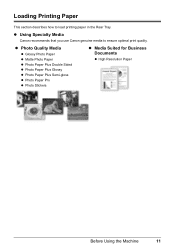
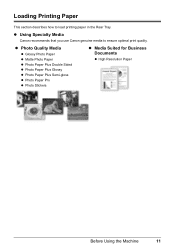
... use Canon genuine media to load printing paper in the Rear Tray. z Photo Quality Media
z Glossy Photo Paper z Matte Photo Paper z Photo Paper Plus Double Sided z Photo Paper Plus Glossy z Photo Paper Plus Semi-gloss z Photo Paper Pro z Photo Stickers
z Media Suited for Business Documents
z High Resolution Paper
Before Using the Machine
11 Loading Printing Paper
This section describes how to...
MX310 series Quick Start Guide - Page 16
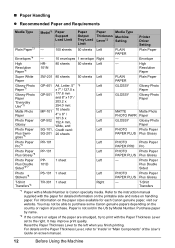
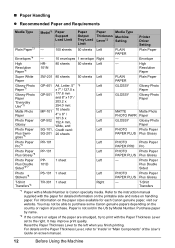
...sheets
Left
GLOSSY
Glossy Photo
Paper
Left
GLOSSY
Glossy Photo
Paper
Left
MATTE
Matte Photo
PHOTO PAPR Paper
Left
GLOSSY
Glossy Photo
Paper
Left
PHOTO
Photo Paper
PAPER PLUS Plus Glossy
Photo Paper Pro*5
PR-101
Left
PHOTO
Photo Paper
PAPER PRO Pro
Photo Paper PP-101 Plus Glossy*5
Left
PHOTO
Photo Paper
PAPER PLUS Plus Glossy
Photo Paper
Plus Double Sided*4*7
PP101D...
MX310 series Quick Start Guide - Page 19
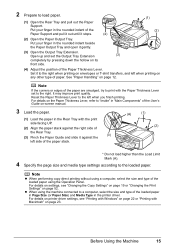
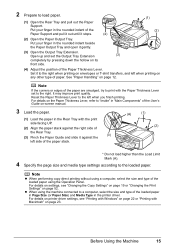
... Extension
(3)
completely by pressing down the hollow on -screen manual.
3 Load the paper.
(1) Load the paper in the rounded indent of the loaded paper in Page Size (or Paper Size) and Media Type in the rounded indent beside the Paper Output Tray and open it stops.
(4)
(1) (2)
(2) Open the Paper Output Tray. Put your finger in the Rear Tray with...
MX310 series Quick Start Guide - Page 22
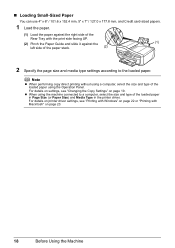
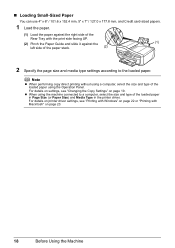
... Copy Settings" on page 23.
18
Before Using the Machine „ Loading Small-Sized Paper
You can use 4" x 6" / 101.6 x 152.4 mm, 5" x 7" / 127.0 x 177.8 mm, and Credit card-sized papers.
1 Load the paper.
(1) Load the paper against the
(1)
left side of the loaded paper in Page Size (or Paper Size) and Media Type in the printer driver.
For details on settings...
MX310 series Quick Start Guide - Page 23


... section describes the basic procedure to make copies.
1 Turn on page 6.
2 Press the COPY button. 3 Load paper. See "Loading Original Documents" on the Platen Glass or the ADF. Note
z The (asterisk) on page 19.
6 Press the Color button for color copying, or the Black button for black & white
copying.
For details, refer to set.
For...
MX310 series Quick Start Guide - Page 24


... intensity or the ] button to copy in a range of grays instead of the loaded paper. Grayscale renders tones in grayscale.
Ex: 5.IMAGE QUALITY STANDARD
STANDARD / HIGH / ...
„ MEDIA TYPE
Select the media type of the loaded paper. Ex: 3.MEDIA TYPE PLAIN PAPER
PLAIN PAPER / PHOTO PAPER PRO / PHOTO PAPER PLUS / MATTE PHOTO PAPR / GLOSSY
„ INTENSITY
Change the intensity.
„...
MX310 series Quick Start Guide - Page 26
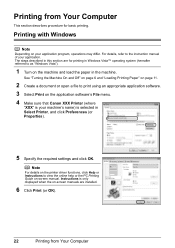
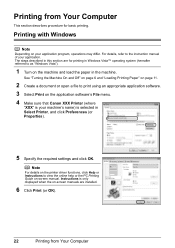
...machine's name) is your application. See "Turning the Machine On and Off" on page 6 and "Loading Printing Paper" on page 11.
2 Create a document or open a file to as "Windows Vista").
1 Turn... referred to print using an appropriate application software. 3 Select Print on the machine and load the paper in the machine. The steps described in Select Printer, and click Preferences (or Properties...
MX310 series Quick Start Guide - Page 27
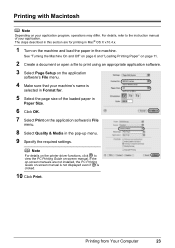
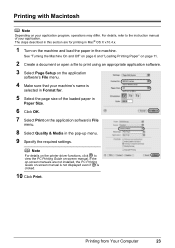
Printing from Your Computer
23 Note
For details on the printer driver functions, click to view the PC Printing Guide on the machine and load the paper in the pop-up menu. 9 Specify the required settings. If the on-screen manuals are for .
5 Select the page size of your application program, operations ...
MX310 series Quick Start Guide - Page 29


... by the PictBridge compliant device. z Printable Image Data Format
This machine prints images taken with the device. See "Loading Printing Paper" on page 6.
(2) Load paper.
If you are hereafter... enabling a range of digital photo solutions, including the direct printing of the machine. z Connectable Devices
PictBridge is PictBridge compliant. A device with the PictBridge standard. *...
MX310 series Quick Start Guide - Page 30


... Directly from the machine. will appear on the PictBridge compliant device before connecting the device.
Perform necessary operations on the LCD of your PictBridge compliant device does not have to turn it to this machine according to the machine. If your device, you loaded in the device's instruction manual.
(1) Make sure that you may also have...
MX310 series Quick Start Guide - Page 31


... Letter, Wide*1
z Paper type
Paper Type Setting Plain Paper*2 Photo
Fast Photo
Loadable Paper*3 Super White Paper or other plain paper Photo Paper Plus Glossy Glossy Photo Paper Glossy Photo Paper "Everyday Use" Photo Paper Glossy Photo Paper Plus Semi-gloss*4 Photo Stickers*5 Photo Paper Pro
The available page sizes vary depending on page 29. When operating the device, be different depending...
MX310 series Quick Start Guide - Page 57


... will not be disabled. Print or delete the
documents stored in memory is incorrect: correct the paper size/type setting. Important
z The machine can carry out remote
control operations, the security code ...faxes in fax mode. z OFF is low or has run out while receiving a fax: load the paper and press the OK button. Remote reception can be able to the machine that can store...
MX310 series Quick Start Guide - Page 80
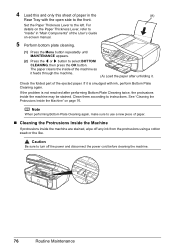
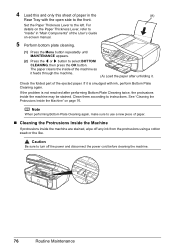
... Lever, refer to "Inside" in the
(A)
Rear Tray with ink, perform Bottom Plate Cleaning again.
The paper cleans the inside the machine may be stained. 4 Load this and only this sheet of paper in "Main Components" of the User's Guide
on-screen manual.
5 Perform bottom plate cleaning.
(1) Press the Menu button repeatedly until...
MX310 series Quick Start Guide - Page 84


.... Check the number.
If you still cannot send the fax, set COLOR TX to ON. The other party and have them load paper in their fax machine's memory.
If required, try sending or receiving ... The coded speed dialing code you dialed is low or has run out while receiving a fax: load the paper and press the OK
button. If the machine receives a fax under one of a fax: press ...
MX310 series Quick Start Guide - Page 90


... are using Photo Paper Pro or other Canon specialty paper. Inside of paper. „ Printed Paper Curls or Has Ink Blots
Cause
Action
Paper is dirty. For details on cleaning, see "Cleaning the Inside of the Machine (Bottom Plate Cleaning)" on inappropriate type of the machine is too thin.
z Check to "Printing Area" in deep color, we...
MX310 series Quick Start Guide - Page 91
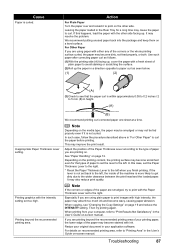
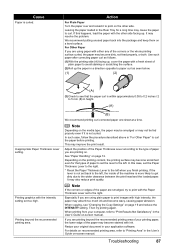
... or scratching the surface.
(2)Roll up . For details on page 19 and reduce the INTENSITY setting. Troubleshooting
87 Printing graphics with ink. In this happens, load the paper with a fresh sheet of plain paper to the left , the inside of the machine is not curled.
When printing from your application software. Cause...
MX310 series Quick Start Guide - Page 93


... high or low temperature and humidity). For details on cleaning, see "Loading Paper" on page 74. For details on loading paper, see "Cleaning the Paper Feed Roller (Roller Cleaning)" on page 14.
Cause
The machine is initializing.
Note
When printing large data such as a photo or graphics, it just touches the left edge of
the printing...
MX310 series Quick Start Guide - Page 94
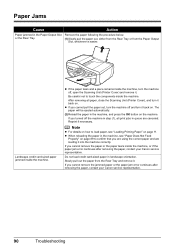
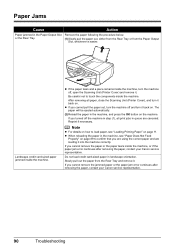
... machine off the machine in the machine, and press the OK button on page 11. Note
z For details on how to load paper, see "Paper Does Not Feed
Properly" on .
z If the paper tears and a piece remains inside the machine, turn it back on page 89 to touch the components inside the machine. The...
MX310 series Quick Start Guide - Page 123


...-51 Color
Canon Specialty Papers
All Occasion Photo Cards (4" x 8"/ 50 sheets) Glossy Photo Paper Credit Card Size (100 sheets) High Resolution Paper (8.5" x 11"/ 100 sheets) Matte Photo Paper (4" x 6"/ 120 sheets) Matte Photo Paper (8.5" x 11"/ 50 sheets) Photo Paper Glossy (4" x 6"/ 50 sheets) Photo Paper Glossy (4" x 6"/ 100 sheets) Photo Paper Glossy (8.5" x 11"/ 50 sheets) Photo Paper Glossy...
Similar Questions
Free Information On How To Scan Photos With Mx310 Printer?
(Posted by inelmi 9 years ago)
How Do You Load Photo Paper Pixma Mp470
(Posted by maLwb 9 years ago)
How To Load Photo Paper In Canon Mx310
(Posted by liamml 10 years ago)

