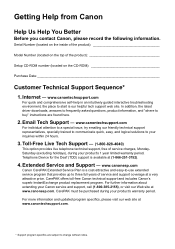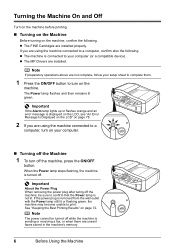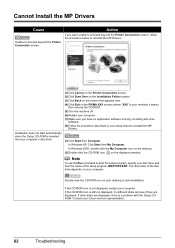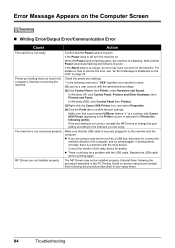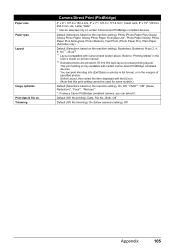Canon MX310 Support Question
Find answers below for this question about Canon MX310 - PIXMA Color Inkjet.Need a Canon MX310 manual? We have 2 online manuals for this item!
Question posted by sevantexinc on November 13th, 2014
Icon For Pixma Mx470
icon for quick start up of pixma mx 470 all in one in one
Current Answers
Related Canon MX310 Manual Pages
Similar Questions
What Do You Do When The Cannon Mx310 Printer Has Misaligned Printing
(Posted by MORRISANDIMO 9 years ago)
What Do I Do When It Says Ink Absorber Is Full???
(Posted by dmoran74041 9 years ago)
How To Make Canon Mx310 Accept Empty Cartridge Using Menu
(Posted by kimspet 10 years ago)
Where Can I Obtain A Windows (cd-1) Cd-rom For A Canon Mx700 Multifunction Devic
(Posted by jdebanne 11 years ago)
Will Ink From A Canon Mp 530 Fit A Pixma Mx 882?
(Posted by ebullock199089 11 years ago)