Canon MX310 Support Question
Find answers below for this question about Canon MX310 - PIXMA Color Inkjet.Need a Canon MX310 manual? We have 2 online manuals for this item!
Question posted by mursch on January 30th, 2012
Getting Printed Confirmation Of A Fax
I have sent several faxes today to one place, it says its being transmitted but I am not receiving a confirmation
Current Answers
There are currently no answers that have been posted for this question.
Be the first to post an answer! Remember that you can earn up to 1,100 points for every answer you submit. The better the quality of your answer, the better chance it has to be accepted.
Be the first to post an answer! Remember that you can earn up to 1,100 points for every answer you submit. The better the quality of your answer, the better chance it has to be accepted.
Related Canon MX310 Manual Pages
MX310 series Quick Start Guide - Page 5


...Images 24 Scanning Methods 24
Printing Photographs Directly from a Compliant Device 25 Printing Photographs Directly from a Compliant Device 25 About PictBridge Print Settings 27
Faxing 30 Preparing the Machine for Fax 30 Registering Sender Information 34 Registering the Destination 39 Sending Faxes 42 Using Other Useful Sending Functions.........46 Receiving Faxes 47 Using Other Useful...
MX310 series Quick Start Guide - Page 31


... Paper Glossy Photo Paper Plus Semi-gloss*4 Photo Stickers*5 Photo Paper Pro
The available page sizes vary depending on a PictBridge compliant device. Printing Photographs Directly from a PictBridge compliant device. When operating the device, be different depending on the machine are given according to A4 or 8.5" x
11" (Letter). z Paper Size and Paper Type Settings
The...
MX310 series Quick Start Guide - Page 51
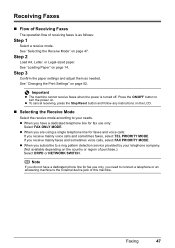
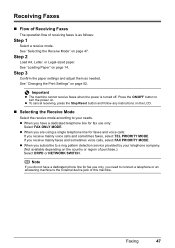
...device jack of this machine.
Note
If you do not have a dedicated telephone line for fax use only:
Select FAX ONLY MODE. Receiving Faxes
„ Flow of Receiving Faxes
The operation flow of receiving faxes... depending on page 47.
Step 3
Confirm the paper settings and adjust them as follows:
Step 1
Select a receive mode. See "Selecting the Receive Mode" on the country or region of...
MX310 series Quick Start Guide - Page 52
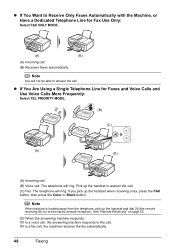
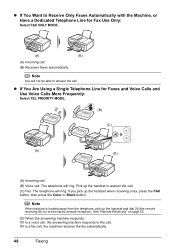
... it is located away from the telephone, pick up the handset when receiving a fax, press the FAX button, then press the Color or Black button. Note
You will not be able to Receive Only Faxes Automatically with the Machine, or Have a Dedicated Telephone Line for Faxes and Voice Calls and Use Voice Calls More Frequently:
Select TEL...
MX310 series Quick Start Guide - Page 55
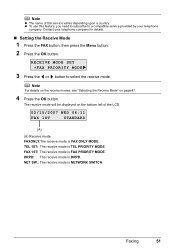
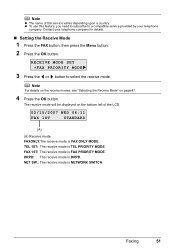
...
3 Press the [ or ] button to a compatible service provided by your telephone company for details.
„ Setting the Receive Mode
1 Press the FAX button, then press the Menu button.
2 Press the OK button. FAX 1ST: The receive mode is NETWORK SWITCH. The receive mode will be displayed on page 47.
4 Press the OK button. DRPD: The...
MX310 series Quick Start Guide - Page 56


... [ or ] button to a type other than A4, Letter or Legal is loaded, the received faxes will not be printed and "RECEIVED IN MEMORY" is displayed.
Correct the paper size and type, and then press the OK button...14, or if it is set to a size other than PLAIN PAPER, the received faxes will not be printed and "RECEIVED IN MEMORY" is displayed. Replace the paper loaded with A4, Letter or Legal...
MX310 series Quick Start Guide - Page 60


...you can check its details on page 54.
56
Faxing z indicates a color document being sent or printed. See "Printing a List of the transaction number, print the memory list.
z indicates a black & white document being sent or printed. „ Checking a Document's Details in Memory
If the machine was not able to print a received fax when the machine is in one of the Transaction...
MX310 series Quick Start Guide - Page 62
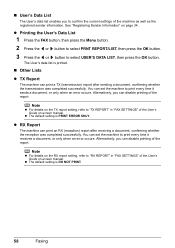
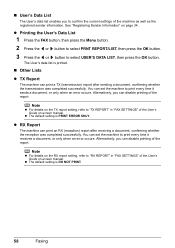
..., confirming whether the reception was completed successfully. You can set the machine to print every time it receives a document, or only when an error occurs.
z The default setting is PRINT ERROR ONLY. „ User's Data List
The User's data list enables you can disable printing of the report.
z The default setting is DO NOT PRINT.
58
Faxing...
MX310 series Quick Start Guide - Page 63


... lines are missing or if white streaks appear
Step 2
See "Print Head Cleaning" on page 69. See "Getting the Ink Status Information" on FINE Cartridges are probably clogged.
Routine Maintenance
When Printing Becomes Faint or Colors Are Incorrect
When printing becomes faint or colors are incorrect, the print head nozzles on
page 66.
z Make sure that the...
MX310 series Quick Start Guide - Page 70


When printing from your computer, error messages appear on compatible FINE Cartridges, see the back cover of this guide.
„ Getting the Ink Status Information
You can confirm the status...printing for a few seconds.
BLACK INK LOW COLOR INK LOW
CHECK INK
U163
BLK COL
CHECK INK
U162
BLK COL
Ink is probably empty. You can check the current ink level by pressing the COPY, SCAN, or FAX...
MX310 series Quick Start Guide - Page 71


...displayed on the following occasions.
See "CHECK INK U162" in "FAX SETTINGS" of a Color and Black FINE Cartridges may have a new FINE Cartridge available.
...printing for PRINT WHEN NO INK, you can confirm the status of each FINE Cartridge on page 78 and take appropriate action. z Ink is low while printing in fax mode
z Ink is low while receiving a fax in fax mode (the received fax...
MX310 series Quick Start Guide - Page 76


...If the print head nozzles get clogged, printouts will become blocked by dried ink. Printed area is stained with a highlight pen or paint-stick, or - For details, see "When Printing Becomes Faint or Colors Are Incorrect"... it off the machine. (2) Confirm that the Power lamp has gone out. When you can prevent this capping will not be done properly, causing the Print Head to dry and clog....
MX310 series Quick Start Guide - Page 82


...full. See "Replacing a FINE Cartridge" on page 66.
Contact your device or select Play mode manually after the printing. The function for detecting the remaining ink level will be disabled since the...the error is still not resolved, check if you are recommended to contact your device referring to continue printing, press the Stop/Reset button for example.
The FINE Cartridge may not be ...
MX310 series Quick Start Guide - Page 89


... using the Operation Panel.
Also, check that the protective tape (A) is misaligned.
„ White Streaks Cause
Print Head nozzles are made to the instruction manuals supplied with reduced quality.
„ Printing Does Not Start/Printing Is Blurred/Colors Are Wrong/Straight Lines Are Misaligned
Cause
Action
FINE Cartridge is loaded with the wrong side...
MX310 series Quick Start Guide - Page 90


.... z Check to "Printing Area" in deep color, we recommend using is dirty.
For details, refer to see if the paper you are printing on page 13.
„ Printed Surface Is Scratched/Paper Is...Cannot Use" on page 75. When performing duplex printing, if the specified page size does not match the actual size of the machine from getting stained, set the page size correctly.
Note
...
MX310 series Quick Start Guide - Page 92


... on the privileges of the account. (5)When the confirmation message is displayed, click Yes. Printing Does Not Start
Cause
Unnecessary print jobs are left in queue. / Computer problems.
...in the Printer List.
(2)Select the print job to perform Print Head Alignment using the Operation Panel.
„ Colors Are Uneven or Streaked
Cause
Print Head nozzles are any necessary maintenance ...
MX310 series Quick Start Guide - Page 101


... error during reception. Check the error message on . The telephone line is full. Problems Receiving Faxes
„ Cannot Receive a Fax, Cannot Print a Fax
Cause
The machine is turned off the machine, and unplug the power cord of ink.
Error Message On PictBridge Compliant Device
"No ink"/ "Ink cassette error"
"Hardware Error" "Printer error"
Action
z The FINE Cartridge...
MX310 series Quick Start Guide - Page 102
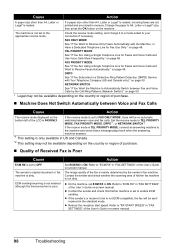
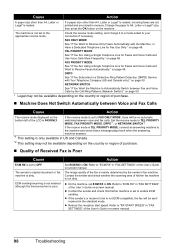
... other than A4, Letter or Legal* is loaded, incoming faxes are not printed and are stored in "FAX SETTINGS" of the User's Guide on the bottom left of...sent/ received in US and Canada.
*2 This setting may not be no automatic switching between Voice and Fax Calls
Cause
Action
The receive mode displayed on -screen manual. z If the sender's or receiver's fax is not ECM-compatible, the fax...
MX310 series Quick Start Guide - Page 103
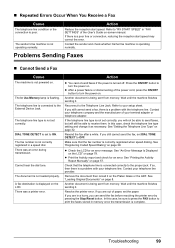
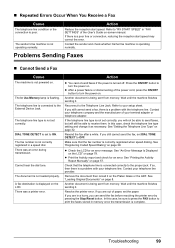
... and check whether his/her fax machine is flashing.
The telephone line type is connected correctly to the External Device Jack. The fax number is not correctly registered in... faxes if the power is poor.
Another document is being sent from memory. Another document is being sent from memory.
Resolve the printer error. „ Repeated Errors Occur When You Receive a Fax...
MX310 series Easy Setup Instructions - Page 1


... the Paper Thickness Lever, refer to select the language for faxes and voice calls and want to receive only faxes automatically with ink on how to confirm and change the settings, refer to the Quick Start Guide.
Select the receive mode according to use a fax, you start printing after preparing the machine, press the OK button on...
Similar Questions
Message Is 'toner Is Out',copies, But Will Not Receive And Print Out Faxes.
Message Is "toner Is Out", But When I Refilled It There Was Still Plenty In It. I Cleaned It All Up ...
Message Is "toner Is Out", But When I Refilled It There Was Still Plenty In It. I Cleaned It All Up ...
(Posted by flextek 7 years ago)
How To Print On Envelopes With Canon Inkjet Mx310 Series
(Posted by ox196ste 10 years ago)
Canon Mx310 How Print Last Faxed Document
(Posted by you44JUSTM 10 years ago)
How Do I Get A Confirmation Page
How do I automactically get a confirmation that a fax went through.
How do I automactically get a confirmation that a fax went through.
(Posted by parsonsk 11 years ago)
How Do I Disable Ecm And Can I Still Receive Faxes After? I'm Not Receiving Faxe
(Posted by Anonymous-66016 11 years ago)

