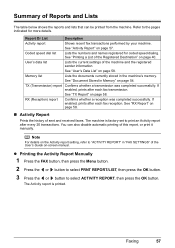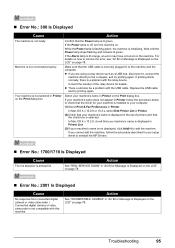Canon MX310 Support Question
Find answers below for this question about Canon MX310 - PIXMA Color Inkjet.Need a Canon MX310 manual? We have 2 online manuals for this item!
Question posted by you44JUSTM on January 13th, 2014
Canon Mx310 How Print Last Faxed Document
The person who posted this question about this Canon product did not include a detailed explanation. Please use the "Request More Information" button to the right if more details would help you to answer this question.
Current Answers
Related Canon MX310 Manual Pages
Similar Questions
Pixma Mp610 Printing Some Documents With Boxes Instead Of Most Of Text
I am having trouble printing some documents on my MP610 printer. I am trying to print my bank statem...
I am having trouble printing some documents on my MP610 printer. I am trying to print my bank statem...
(Posted by georgiemcmullen 8 years ago)
How To Print On Envelopes With Canon Inkjet Mx310 Series
(Posted by ox196ste 10 years ago)
Canon Mx310 Print Fax When Ink Is Low
(Posted by speCRive 10 years ago)
Canon Mx310 Prints Lines When In Color
(Posted by Ralphgrrsti 10 years ago)
Printing Fax Confirmation For Certain Fax
I wanted to reprint a fax confirmation for just 1 fax. Can I do that instead of printing an Activity...
I wanted to reprint a fax confirmation for just 1 fax. Can I do that instead of printing an Activity...
(Posted by meg16020 11 years ago)