Canon MX310 Support Question
Find answers below for this question about Canon MX310 - PIXMA Color Inkjet.Need a Canon MX310 manual? We have 2 online manuals for this item!
Question posted by JUACAumairb on February 11th, 2014
How To Clear Auto Redial On Canon Mx310 Fax
The person who posted this question about this Canon product did not include a detailed explanation. Please use the "Request More Information" button to the right if more details would help you to answer this question.
Current Answers
There are currently no answers that have been posted for this question.
Be the first to post an answer! Remember that you can earn up to 1,100 points for every answer you submit. The better the quality of your answer, the better chance it has to be accepted.
Be the first to post an answer! Remember that you can earn up to 1,100 points for every answer you submit. The better the quality of your answer, the better chance it has to be accepted.
Related Canon MX310 Manual Pages
MX310 series Quick Start Guide - Page 4


... not guaranteed or warranted, and they are trademarks of Microsoft Corporation. As an ENERGY STAR® Partner, Canon Inc. z "Macintosh" and "Mac" are not intended to be, nor should they be understood to your Canon PIXMA MX310 series Office All-In-One. has reviewed this product meets the ENERGY STAR® guidelines for 5 years...
MX310 series Quick Start Guide - Page 6


...status. Lights when there are documents stored in progress.
(13) Color button Starts color copying, scanning, or faxing.
2
Before Using the Machine Lights or flashes green to customize operation ... black & white copying, scanning, or faxing.
(12) Stop/Reset button Cancels operations such as fax/telephone numbers and characters.
(10) Redial/Pause button Redials the last number called using the Numeric ...
MX310 series Quick Start Guide - Page 9


...) ACTIVITY REPORT*1 TX SETTINGS*1 ECM TX PAUSE TIME AUTO REDIAL TX START SPEED COLOR TX TX REPORT DIAL TONE DETECT
RX SETTINGS*1 AUTO PRINT RX ECM RX FAX PRIORITY MODE DRPD:FAX RNG PAT*3 RING COUNT MAN/AUTO SWITCH REMOTE RX RX IMG REDUCTION RX START SPEED RX REPORT
DEVICE SETTINGS MAINTENANCE Settings button PAGE SIZE (page 52...
MX310 series Quick Start Guide - Page 18


... print on postcards affixed with its various printers, see "Using Specialty Media" on the specialty media Canon provides for a trial print, it .
Loading paper in landscape orientation (B) can use with photos...„ Loading Paper
Important
z Load A4, Letter, or Legal-sized plain paper when receiving faxes.
z To avoid curling, handle paper as follows. - z Always load paper in the opposite...
MX310 series Quick Start Guide - Page 43
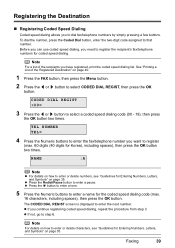
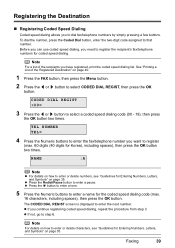
... the Numeric buttons to enter a name for Entering Numbers, Letters, and Symbols" on page 40.
1 Press the FAX button, then press the Menu button.
2 Press the [ or ] button to register
(max. 60 digits (40...Dial button, enter the two-digit code assigned to enter the next number. z Press the Redial/Pause button to enter or delete characters, see "Guidelines for the coded speed dialing code (max...
MX310 series Quick Start Guide - Page 47


... sending z Dialing the coded speed dial z Redialing
z Sending Faxes (Memory Sending)
1 Prepare for faxing.
(1) Turn on the machine. (2) Load the original on page 45.
(2) Press the Color button for color sending, or the Black button for photographs.
(3) Press the OK button.
„ Sending Faxes
This section describes methods of sending faxes and dialing functions of originals which...
MX310 series Quick Start Guide - Page 48


... of the original are scanned.
z If documents remain in the ADF. Note
For details on the Platen Glass. Important
Color sending is enabled by default. Automatic redialing is available only when the recipient's fax machine supports color faxing.
SCAN NEXT
[START]
TRANSMIT
[OK]
If you cannot use the Platen Glass to the machine.
2 Prepare for...
MX310 series Quick Start Guide - Page 50
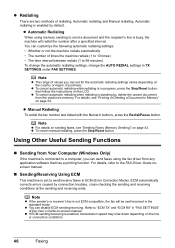
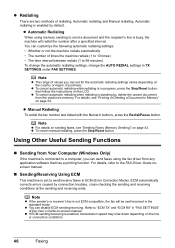
... page 54. Note
z For details on sending faxes, see "Printing or Deleting a Document in the standard mode.
z Redialing
There are two methods of times the machine redials (1 to 10 times) • The time interval between redials (1 to 99 minutes) To change the automatic redialing settings, change the AUTO REDIAL settings in progress, press the Stop/Reset button...
MX310 series Quick Start Guide - Page 57


... any more faxes.
Faxing
53 z If you use a rotary pulse line, temporarily switch your telephone. z If you have him/her resend them. * When using ITU-T No.1 chart (Standard mode)
„ Remote Receiving
If the machine is printed automatically.
Important
z The machine can carry out remote
control operations, the security code for AUTO PRINT...
MX310 series Quick Start Guide - Page 60


...
If you can check its details on page 54.
56
Faxing z < > indicates a color document.
z If ink is low or has run out while receiving a fax z If the paper size/type setting is incorrect z If... a received fax when the machine is in one of the following situations, the fax is selected for AUTO PRINT RX z If you pressed the Stop/Reset button to cancel printing of a fax
When selecting ...
MX310 series Quick Start Guide - Page 71


.... z Ink is low while printing in fax mode
z Ink is low while receiving a fax in fax mode (the received fax is displayed on the printer status monitor (Windows) and Canon IJ Printer Utility (Macintosh).
(A)
(A) Confirm...can continue printing for PRINT WHEN NO INK, you can confirm the status of a Color and Black FINE Cartridges may have a new FINE Cartridge available. The statuses of each FINE...
MX310 series Quick Start Guide - Page 72
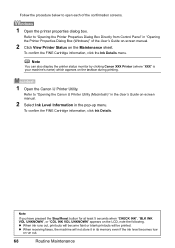
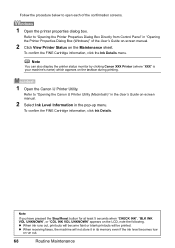
...the FINE Cartridge information, click the Ink Details menu.
z When receiving faxes, the machine will be printed.
To confirm the FINE Cartridge information, ...COL INK VOL UNKNOWN" appears on the taskbar during printing.
1 Open the Canon IJ Printer Utility. Note
You can also display the printer status monitor by clicking Canon XXX Printer (where "XXX" is your machine's name) which appears on ...
MX310 series Quick Start Guide - Page 83


...ADF. For details, refer to resolve the error, when sending faxes before redoing the operation. You are loading meets the machine's ... the ADF. After you to the instruction manual of your Canon service representative. The paper size setting is jammed in SPECIAL COPY... ADF
CHANGE PAPER TO CHECK DOCUMENT CLEAR DOC. [OK] STOP DOC CLR [STOP]
COVER IS OPEN DEVICE IN USE CANNOT TURN OFF DOCUMENT...
MX310 series Quick Start Guide - Page 84


...for AUTO PRINT RX: select ON. The other party and have them check their fax machine's memory. If the machine receives a fax ... the fax, set COLOR TX to resend the faxes. Contact the recipient and have them load paper in their fax machine ... is resolved as described, the fax stored in properly, and resend the fax after all automatic redialing attempts). See "Redialing" on page 66. z OFF...
MX310 series Quick Start Guide - Page 96
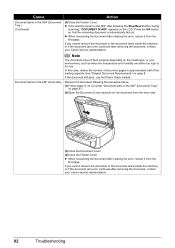
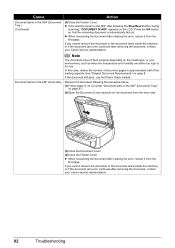
... or the document tears inside the machine, or if the document jam error continues after clearing the error, rescan it from the inner side.
(3)Close the Document Cover.
(4)Close ... is automatically fed out. z When rescanning the document after removing the document, contact your Canon service representative.
92
Troubleshooting In this case, reduce the number of document pages to (3) ...
MX310 series Quick Start Guide - Page 97


Troubleshooting
93
If you cannot remove the document or the document tears inside the machine, or if the document jam error continues after clearing the error, rescan it out. Cause
Action
Document Jams in the ADF (Document If the document is jammed in the Document Output Slot, pull it ...
MX310 series Quick Start Guide - Page 98
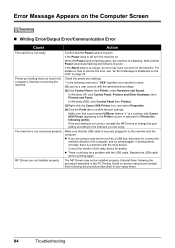
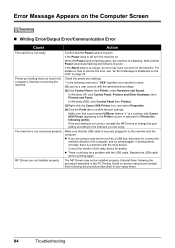
.... Confirm that the USB cable is lit orange, an error may not be a problem with the relay device. If the Alarm lamp is securely plugged in your machine's name. (1)Log into a user account with Canon XXX Printer appearing in the PC Printing Guide on page 78. Check the printer port settings. * In...
MX310 series Quick Start Guide - Page 108


... from memory (Based on ITU-T No.1 chart for US specifications and Canon FAX Standard chart No.1 for others, both in standard mode or Canon FAX Standard chart No.1, standard mode.) Color: Approx. 1 minute/page at 33.6 Kbps, ECM-JPEG, transmitting from memory (Based on Canon COLOR FAX TEST SHEET.)
Halftones: 256 levels of gray Density adjustment: 3 levels
Transmission...
MX310 series Quick Start Guide - Page 116
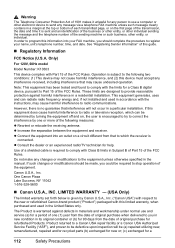
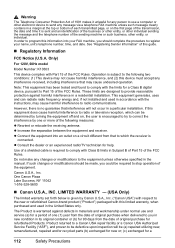
... radio/TV technician for help. Canon U.S.A., Inc. The Product is warranted against harmful interference in a residential installation. See "Registering Sender Information" of this device must accept any person to use...the receiver is
connected. Do not make any message via a telephone FAX machine unless such message clearly contains in a margin at the top or bottom of each transmitted ...
MX310 series Easy Setup Instructions - Page 2


... Head Alignment Recommended screen appears, click Next.
m When the PIXMA Extended Survey Program screen appears, confirm the message.
Note If ...inside of the machine.
Note If you cannot add XXX FAX. g Read the License Agreement carefully and click Yes.... .
Note Move the cursor over items to display explanations of Canon printers. USB
b Turn on your administrator name or password,...
Similar Questions
How Do You Find In Use Memory Canon Mx310 Fax Machine
(Posted by ljkhlen 10 years ago)
How Do I Set Up My Cannon Mx310 Fax Machine
(Posted by shaujan 10 years ago)
I Have A Pixma Mp990 Inkjet And It Will Not Print From The Computer.
It will print test pages but just puts out blank sheets when trying to print from a computer. Does i...
It will print test pages but just puts out blank sheets when trying to print from a computer. Does i...
(Posted by jssmith15 10 years ago)

