Canon MX310 Support Question
Find answers below for this question about Canon MX310 - PIXMA Color Inkjet.Need a Canon MX310 manual? We have 2 online manuals for this item!
Question posted by shaujan on September 25th, 2013
How Do I Set Up My Cannon Mx310 Fax Machine
The person who posted this question about this Canon product did not include a detailed explanation. Please use the "Request More Information" button to the right if more details would help you to answer this question.
Current Answers
There are currently no answers that have been posted for this question.
Be the first to post an answer! Remember that you can earn up to 1,100 points for every answer you submit. The better the quality of your answer, the better chance it has to be accepted.
Be the first to post an answer! Remember that you can earn up to 1,100 points for every answer you submit. The better the quality of your answer, the better chance it has to be accepted.
Related Canon MX310 Manual Pages
MX310 series Quick Start Guide - Page 5


...24
Printing Photographs Directly from a Compliant Device 25 Printing Photographs Directly from a Compliant Device 25 About PictBridge Print Settings 27
Faxing 30 Preparing the Machine for Fax 30 Registering Sender Information 34 Registering the Destination 39 Sending Faxes 42 Using Other Useful Sending Functions.........46 Receiving Faxes 47 Using Other Useful Receiving Functions ......53...
MX310 series Quick Start Guide - Page 6


... Numeric buttons. Before Using the Machine
Operation Panel
(1) (2) (3)(4) (5)(6) (7)
(8)
(9) (10) (11) (12)
(20) (19) (18) (17) (16) (15)
(14) (13)
(1) ON/OFF button / Power lamp Turns the machine on and off. Lights when there are documents stored in progress.
(13) Color button Starts color copying, scanning, or faxing.
2
Before Using the Machine Lights or flashes green to...
MX310 series Quick Start Guide - Page 8


... special copy settings, various fax settings, or perform the machine maintenance by using these setting items.
Press the FAX Quality button to the User's Guide on-screen manual.
You can specify the various print settings in copy mode, or page size and media type settings in fax mode. z Direct Printing mode is displayed only when a PictBridge compliant device is connected...
MX310 series Quick Start Guide - Page 9


... TX PAUSE TIME AUTO REDIAL TX START SPEED COLOR TX TX REPORT DIAL TONE DETECT
RX SETTINGS*1 AUTO PRINT RX ECM RX FAX PRIORITY MODE DRPD:FAX RNG PAT*3 RING COUNT MAN/AUTO SWITCH REMOTE RX RX IMG REDUCTION RX START SPEED RX REPORT
DEVICE SETTINGS MAINTENANCE Settings button PAGE SIZE (page 52) MEDIA TYPE (page 52...
MX310 series Quick Start Guide - Page 30


... connecting it on the PictBridge compliant device before connecting the device.
Select the size and type of the device when the machine is turned off.
(2) Connect the PictBridge compliant device to the machine. See "About PictBridge Print Settings" on automatically. For details, see "Setting on the Machine" on page 29.
4 Start printing from your device does not turn on automatically...
MX310 series Quick Start Guide - Page 31


...*5 Photo Paper Pro
The available page sizes vary depending on the machine are set to Borderless. *3 You may not be available on the machine. When printing on sticker paper, select 10 x 15 cm/ 4" x 6" in the PICTBRIDGE SET setting on some devices.
In this case, the settings made on the media type. For details, visit our website. *1 Can...
MX310 series Quick Start Guide - Page 38


... top of each page.
z For color sending, the sender information is printed inside or outside the image area. You can register your TTI in this machine, so that the recipient of your..." in "FAX SETTINGS" of the User's Guide onscreen manual.
34
Faxing For details on -screen manual. (C) Your name (D) Prints the name of the destination when sending from the machine:
09/01/2007 15:33 FAX 123 4567...
MX310 series Quick Start Guide - Page 40
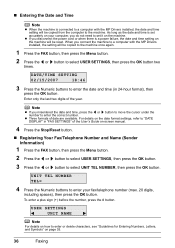
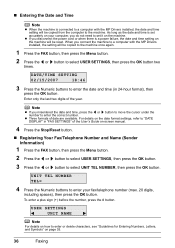
... # button.
Note
z If you disconnect the power cord or when there is connected to a computer with the MP Drivers installed, the setting will be copied to the machine once again.
1 Press the FAX button, then press the Menu button.
2 Press the [ or ] button to "DATE DISPLAY" in 24-hour format), then
press the...
MX310 series Quick Start Guide - Page 41
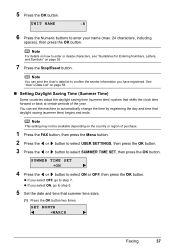
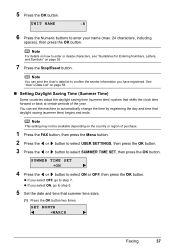
... time forward or back at certain periods of purchase.
1 Press the FAX button, then press the Menu button. 2 Press the [ or ] button to select USER SETTINGS, then press the OK button. 3 Press the [ or ] button to step 7.
Note
You can set the machine to enter or delete characters, see "Guidelines for Entering Numbers, Letters...
MX310 series Quick Start Guide - Page 47


....
(2) Press the Color button for color sending, or the Black button for black & white sending. See "Adjusting the Scan Contrast or the Image Quality (Fax Resolution)" on the Platen Glass or the ADF. z Memory sending z Manual sending z Dialing the coded speed dial z Redialing
z Sending Faxes (Memory Sending)
1 Prepare for faxing.
(1) Turn on the machine. (2) Load the...
MX310 series Quick Start Guide - Page 48


... the ADF. Press the OK button so that can fax, see "Loading Original Documents" on page 8.
(3) Press the FAX button. (4) Adjust fax settings as when the recipient's line was loaded on the Platen Glass:
(3) When the following message is available only when the recipient's fax machine supports color faxing. Important
Color sending is displayed, load the next page on...
MX310 series Quick Start Guide - Page 49


... handset to dial.
4 Press the Color button for color sending, or the Black button for black & white
sending. Note
To cancel sending a fax, press the Stop/Reset button.
If you hear a high-pitched signal instead of the recipient's voice, go to step 7.
6 Ask the recipient to set recipient's fax machine to receive faxes.
7 When you want to...
MX310 series Quick Start Guide - Page 53


... the User's Guide on -screen manual. Pick up the handset, the telephone call : The machine will ring.
Note
The following settings can be disconnected.
(C) Fax: The machine receives faxes automatically.
Refer to "FAX PRIORITY MODE" in Hong Kong, the machine will be set the receiving mode of the User's Guide on -screen manual. Important
When answering a voice call...
MX310 series Quick Start Guide - Page 60


..., transaction time and fax number). z < > indicates a color document. z indicates a color document being sent or printed.
See "Printing a List of the transaction number, print the memory list. z If ink is low or has run out while receiving a fax z If the paper size/type setting is incorrect z If the paper run out while receiving a fax z If the Output...
MX310 series Quick Start Guide - Page 84


... and have them to the registered number. The recipient's fax machine is not working. z The recipient's fax machine is not color-compatible.
Contact the other party's fax machine is incorrect. See "Replacing a FINE Cartridge" on page 46. The handset is busy.
If you still cannot send the fax, set COLOR TX to cancel the transmission. You pressed the Stop/Reset...
MX310 series Quick Start Guide - Page 101


... the USB cable between the machine and the PictBridge compliant device, turn the power on. Scanning Problems
„ ScanGear Won't Start
Cause
Action
The scanner driver (ScanGear) is turned off the machine, and unplug the power cord of ink. Problems Receiving Faxes
„ Cannot Receive a Fax, Cannot Print a Fax
Cause
The machine is connected correctly to resend...
MX310 series Quick Start Guide - Page 102
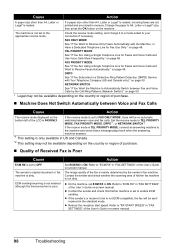
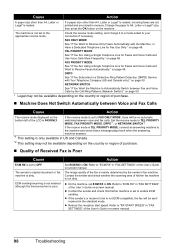
... Ring Patterns (Network Switch):" on page 50.
* Legal may not be sent/ received in "FAX SETTINGS" of his /her fax machine is set to your connection if necessary. Refer to OFF. z If the sender's or receiver's fax is not ECM-compatible, the fax will be available depending on the country or region of the User's Guide on...
MX310 series Quick Start Guide - Page 103
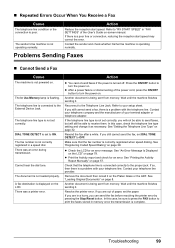
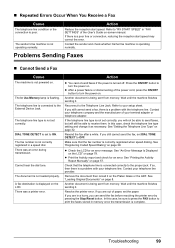
.../her fax machine is connected to your terminal adapter or telephone adapter. Problems Sending Faxes
„ Cannot Send a Fax
Cause
The machine is being sent from memory. DIAL TONE DETECT is a problem with your telephone line provider. The document is turned off.
Refer to the External Device Jack. If you still cannot send a fax, there is set correctly...
MX310 series Quick Start Guide - Page 116
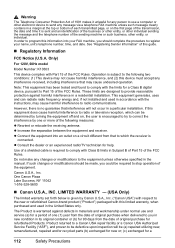
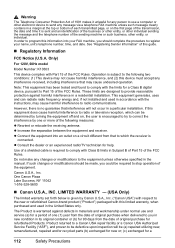
...LIMITED WARRANTY --- (USA Only)
The limited warranty set forth below is given by Canon U.S.A., Inc. ("Canon USA") with this device must accept any interference received, including interference that interference... the message and the telephone number of the sending machine or such business, other electronic device to register your FAX machine, you should be made, you in new condition in...
MX310 series Easy Setup Instructions - Page 1


...device. Remove all of the machine, use a soft cloth to wipe it gently.
g Press the ON/OFF button to select the language for the Color...on the machine.
The machine will need to set the Scanning Unit Support back to use a fax, you ...machine and connect the other end to the LANGUAGE SETTING screen. Once the message "SET INK CARTRIDGE" appears, go to connect the external device...
Similar Questions
How Do You Find In Use Memory Canon Mx310 Fax Machine
(Posted by ljkhlen 10 years ago)
Cannon Mx310 Fax Confirmation Report Does Not Pring
(Posted by Kusumgfil 10 years ago)
How To Set Cannon Mx310 To Recieve Mode
(Posted by Ekoranmmm 10 years ago)

