Canon MX310 Support Question
Find answers below for this question about Canon MX310 - PIXMA Color Inkjet.Need a Canon MX310 manual? We have 2 online manuals for this item!
Question posted by Kusumgfil on January 28th, 2014
Cannon Mx310 Fax Confirmation Report Does Not Pring
The person who posted this question about this Canon product did not include a detailed explanation. Please use the "Request More Information" button to the right if more details would help you to answer this question.
Current Answers
There are currently no answers that have been posted for this question.
Be the first to post an answer! Remember that you can earn up to 1,100 points for every answer you submit. The better the quality of your answer, the better chance it has to be accepted.
Be the first to post an answer! Remember that you can earn up to 1,100 points for every answer you submit. The better the quality of your answer, the better chance it has to be accepted.
Related Canon MX310 Manual Pages
MX310 series Quick Start Guide - Page 5


... Directly from a Compliant Device 25 About PictBridge Print Settings 27
Faxing 30 Preparing the Machine for Fax 30 Registering Sender Information 34 Registering the Destination 39 Sending Faxes 42 Using Other Useful Sending Functions.........46 Receiving Faxes 47 Using Other Useful Receiving Functions ......53 Document Stored in Memory 54 Summary of Reports and Lists 57
Routine...
MX310 series Quick Start Guide - Page 9


... SETTINGS*1 ECM TX PAUSE TIME AUTO REDIAL TX START SPEED COLOR TX TX REPORT DIAL TONE DETECT
RX SETTINGS*1 AUTO PRINT RX ECM RX FAX PRIORITY MODE DRPD:FAX RNG PAT*3 RING COUNT MAN/AUTO SWITCH REMOTE RX RX IMG REDUCTION RX START SPEED RX REPORT
DEVICE SETTINGS MAINTENANCE Settings button PAGE SIZE (page 52) MEDIA...
MX310 series Quick Start Guide - Page 10
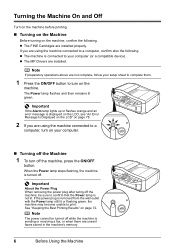
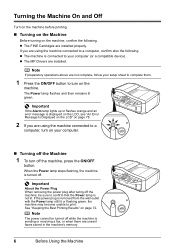
...to your computer.
„ Turning off the Machine
1 To turn on your computer (or a compatible device). Important
If the Alarm lamp lights up or flashes orange and an error message is turned off the ...lamp still lit or flashing green, the machine may become unable to confirm that the Power lamp is sending or receiving a fax, or when there are using the machine connected to turn off . ...
MX310 series Quick Start Guide - Page 36
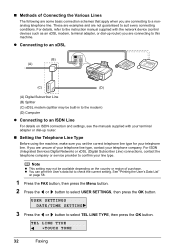
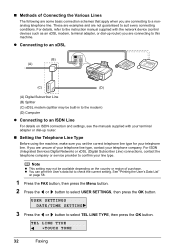
...press the OK button. See "Printing the User's Data List"
on page 58.
1 Press the FAX button, then press the Menu button.
2 Press the [ or ] button to the instruction manual ... you are connecting to confirm your telephone company. Note
z This setting may be available depending on ISDN connection and settings, see the manuals supplied with the network device (control devices such as an xDSL...
MX310 series Quick Start Guide - Page 41
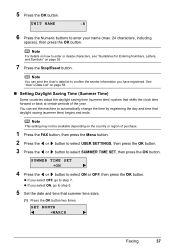
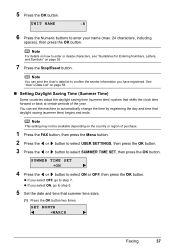
...and time that shifts the clock time forward or back at certain periods of purchase.
1 Press the FAX button, then press the Menu button. 2 Press the [ or ] button to select USER SETTINGS, ...page 35.
7 Press the Stop/Reset button.
SET MONTH MARCH
Faxing
37
5 Press the OK button.
You can print the User's data list to confirm the sender information you select ON, go to select SUMMER TIME...
MX310 series Quick Start Guide - Page 44
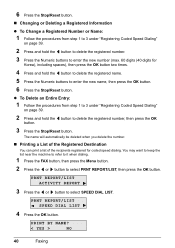
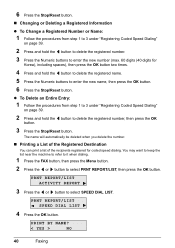
...YES >
NO
40
Faxing
PRNT REPORT/LIST SPEED DIAL LIST
4 Press the OK button. You may want to keep the list near the machine to refer to it when dialing.
1 Press the FAX button, then press ..., then press the OK button.
6 Press the Stop/Reset button. PRNT REPORT/LIST ACTIVITY REPORT
3 Press the [ or ] button to select PRNT REPORT/LIST, then press the OK button.
6 Press the Stop/Reset button.
...
MX310 series Quick Start Guide - Page 48


... fax, see "Loading Original Documents" on the LCD. See "Automatic Redialing" on the LCD. z When the document was loaded in the ADF:
The machine starts the transmission automatically after Confirming ... is automatically fed out. Automatic redialing is available only when the recipient's fax machine supports color faxing. z If documents remain in step (2).
(5) Repeat steps (3) and (4)...
MX310 series Quick Start Guide - Page 51
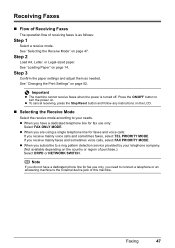
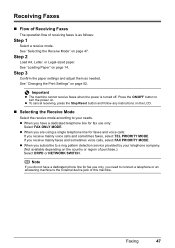
... Mode
Select the receive mode according to the External device jack of purchase.): Select DRPD or NETWORK SWITCH. z When you receive mainly faxes and sometimes voice calls, select FAX PRIORITY MODE. Faxing
47 Note
If you do not have a dedicated telephone line for fax use only:
Select FAX ONLY MODE.
See "Changing the Print Settings" on...
MX310 series Quick Start Guide - Page 58


... the power cord. z If you have canceled receiving a fax in progress by its transaction number.
Note
z If there are deleted. Note
When confirming, printing, or deleting a document stored in memory, you...(TX/RX NO.), transaction mode, recipient, number of pages, date, and transmission time of Reports and Lists" on page 57) and then MEMORY LIST to the previous screen.
Document Stored ...
MX310 series Quick Start Guide - Page 61
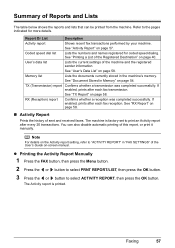
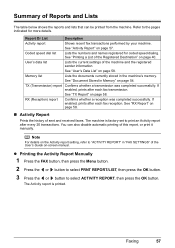
... List
Description
Activity report
Shows recent fax transactions performed by your machine.
The Activity report is factory-set to select ACTIVITY REPORT, then press the OK button.
See "RX Report" on -screen manual. User's data list
Lists the current settings of sent and received faxes. See "TX Report" on page 57. RX (Reception) report
Confirms whether a reception was completed...
MX310 series Quick Start Guide - Page 62
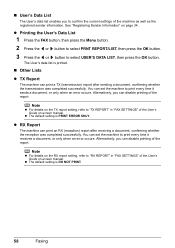
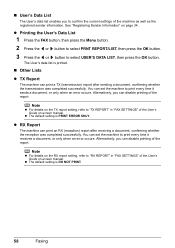
... page 34.
Note
z For details on the RX report setting, refer to "TX REPORT" in "FAX SETTINGS" of the report. See "Registering Sender Information" on -screen manual.
z The default setting is printed.
„ Other Lists
z TX Report
The machine can print an RX (reception) report after sending a document, confirming whether the transmission was completed successfully.
z The default...
MX310 series Quick Start Guide - Page 70


...of this guide.
„ Getting the Ink Status Information
You can confirm the status of FINE Cartridges in the following such maintenance as well.... Cleaning, a FINE Cartridge is probably empty.
BLACK INK LOW COLOR INK LOW
CHECK INK
U163
BLK COL
CHECK INK
U162
BLK COL... check the current ink level by pressing the COPY, SCAN, or FAX button. Ink has run out.
Note
z If there is mounted ...
MX310 series Quick Start Guide - Page 71


... of each FINE Cartridge on the printer status monitor (Windows) and Canon IJ Printer Utility (Macintosh).
(A)
(A) Confirm whether any symbols are displayed here. Ink has run out. See "CHECK INK U163" in "FAX SETTINGS" of a Color and Black FINE Cartridges may have a new FINE Cartridge available. Routine Maintenance
67 z With the Computer Screen...
MX310 series Quick Start Guide - Page 72
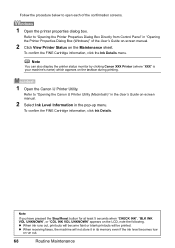
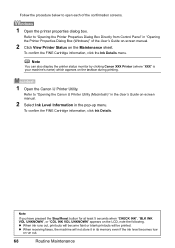
To confirm the FINE Cartridge information, click the Ink Details menu. Refer to "Opening the Canon IJ Printer Utility (Macintosh)" in the pop-up menu. z When receiving faxes, the machine will be ...on-screen manual.
2 Click View Printer Status on the LCD, note the following.
To confirm the FINE Cartridge information, click Ink Details. Follow the procedure below to "Opening the Printer...
MX310 series Quick Start Guide - Page 98
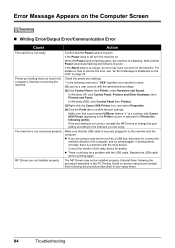
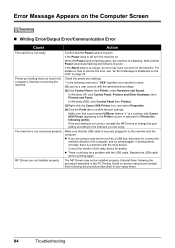
...device such as a USB hub, disconnect it, connect the
machine directly to the following the procedure described in the Printer column is lit green. Uninstall them following the procedure described in to confirm...
In Windows XP, click Control Panel, Printers and Other Hardware, then Printers and Faxes.
If printing starts normally, there is not ready. Error Message Appears on the ...
MX310 series Quick Start Guide - Page 99
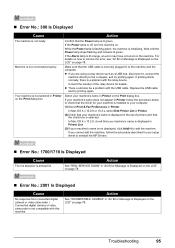
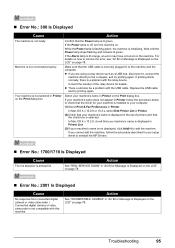
... you cannot add the machine, follow the procedure below to your computer.
(1)Select Print & Fax Preferences in Printer, follow the procedure described in Printer on the Print dialog box. Consult the... in Printer.
(2)Check that your machine is displayed in the list of the relay device for details. Confirm that the driver for your machine's name is installed to check that the Power lamp...
MX310 series Quick Start Guide - Page 101


...is full. Press the ON/OFF button to free up memory. See "Printing the Activity Report Manually" on . An error requiring servicing may have occurred. (Machine Power lamp flashes ...Fax, Cannot Print a Fax
Cause
The machine is turned off the machine, and unplug the power cord of the power cord, press the ON/OFF button to reinstall the MP Drivers. Error Message On PictBridge Compliant Device...
MX310 series Quick Start Guide - Page 103
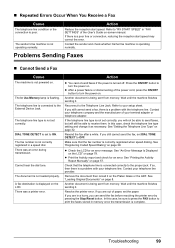
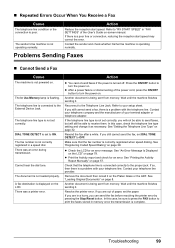
... Telephone Line Type" on page 57.
See "Printing the Activity Report Manually" on page 32.
Check that the fax number is correctly registered when speed dialing. Contact your terminal adapter ...The sender's fax machine is poor.
Press the ON/OFF button to the External Device Jack. Resend the fax after a while. „ Repeated Errors Occur When You Receive a Fax
Cause
The telephone...
MX310 series Easy Setup Instructions - Page 1


...faxes and voice calls and use a soft cloth to wipe it . • Be careful not to stain your computer.
1 Prepare the Machine
a Place the machine on a flat and horizontal surface, and do not place any necessary external device... a single telephone line for the Color FINE Cartridge, inserting it clicks into...Unpack the Machine
• Please confirm the included items against the illustration ...
MX310 series Easy Setup Instructions - Page 2


...the onscreen instructions to proceed with an internal modem.
m When the PIXMA Extended Survey Program screen appears, confirm the message. USB
b Turn on the inside of the USB ...10.4.x installation. Software installation is not satisfactory after installing the MP Drivers, you can fax the document with the administrator privilege. • Before installing the software, disable all ...
Similar Questions
How To Set The Ringer For Fax On A Cannon Mx310
(Posted by mdmazd 10 years ago)
How Do I Set Up My Cannon Mx310 Fax Machine
(Posted by shaujan 10 years ago)
Printing Fax Confirmation For Certain Fax
I wanted to reprint a fax confirmation for just 1 fax. Can I do that instead of printing an Activity...
I wanted to reprint a fax confirmation for just 1 fax. Can I do that instead of printing an Activity...
(Posted by meg16020 11 years ago)
Fax Confirmation
Is there a way to print a fax confirmation from a previous date. I need to print a confirmation from...
Is there a way to print a fax confirmation from a previous date. I need to print a confirmation from...
(Posted by thirdpartycollector 11 years ago)

