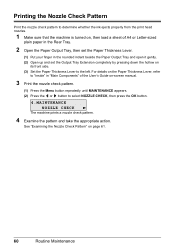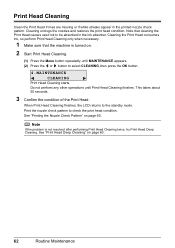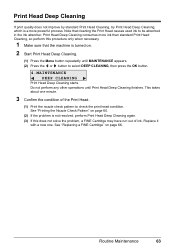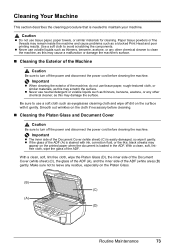Canon MX310 Support Question
Find answers below for this question about Canon MX310 - PIXMA Color Inkjet.Need a Canon MX310 manual? We have 2 online manuals for this item!
Question posted by gregomar1 on December 24th, 2013
How To Clean Print Heads On Canon Mx310
The person who posted this question about this Canon product did not include a detailed explanation. Please use the "Request More Information" button to the right if more details would help you to answer this question.
Current Answers
Answer #1: Posted by DreadPirateRoberts on January 13th, 2014 7:59 AM
How to clean rollers
http://support-sg.canon-asia.com/contents/SG/EN/8200049900.html
http://support-sg.canon-asia.com/contents/SG/EN/8200049900.html
How to clean print heads
http://www.castleink.com/category/82/Cleaning-Clogged-Canon-Print-Heads.html
Related Canon MX310 Manual Pages
Similar Questions
How To Clean The Canon Mx310 Ink Absorber
(Posted by stor19 10 years ago)
How To Double Side Print On Mx310
(Posted by viloswordf 10 years ago)
Canon Mx310 Prints Lines When In Color
(Posted by Ralphgrrsti 10 years ago)