Canon MX310 Support Question
Find answers below for this question about Canon MX310 - PIXMA Color Inkjet.Need a Canon MX310 manual? We have 2 online manuals for this item!
Question posted by abmagal on September 5th, 2013
How To Cancel An Incoming Fax On A Canon Mx310
The person who posted this question about this Canon product did not include a detailed explanation. Please use the "Request More Information" button to the right if more details would help you to answer this question.
Current Answers
There are currently no answers that have been posted for this question.
Be the first to post an answer! Remember that you can earn up to 1,100 points for every answer you submit. The better the quality of your answer, the better chance it has to be accepted.
Be the first to post an answer! Remember that you can earn up to 1,100 points for every answer you submit. The better the quality of your answer, the better chance it has to be accepted.
Related Canon MX310 Manual Pages
MX310 series Quick Start Guide - Page 4


... not guaranteed or warranted, and they are subject to be, representation or warranties concerning the products described.
z "Windows Vista" is copyrighted by Canon U.S.A., Inc. and other countries. Disclaimer Canon U.S.A., Inc.
Canon PIXMA MX310 series Office All-In-One Quick Start Guide. Specifications are not intended to be, nor should they be understood to change without...
MX310 series Quick Start Guide - Page 6


...) Stop/Reset button Cancels operations such as paper-out or ink-out, occurs.
(6) SCAN button Switches the machine to fax mode.
(5) Alarm lamp Lights or flashes orange when an error, such as copying, scanning, or faxing, or a print job in progress.
(13) Color button Starts color copying, scanning, or faxing.
2
Before Using the Machine Before Using...
MX310 series Quick Start Guide - Page 7
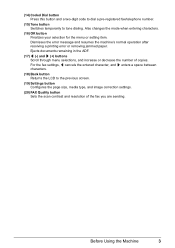
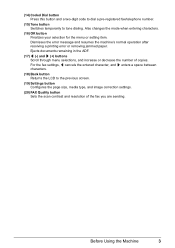
Ejects documents remaining in the ADF.
(17) [ (-) and ] (+) buttons Scroll through menu selections, and increase or decrease the number of the fax you are sending. For the fax settings, [ cancels the entered character, and ] enters a space between characters.
(18) Back button Returns the LCD to tone dialing. (14) Coded Dial button Press this button...
MX310 series Quick Start Guide - Page 18


..., Letter, or Legal-sized plain paper when receiving faxes.
Standard sizes: A4, B5, A5, Letter, and Legal -
z If you cut plain paper to 4" x 6" / 101.6 x 152.4 mm, 5" x 7" / 127.0 x 177.8 mm, or 2.13" x 3.39"
/ 54.0 x 86.0 mm (credit card-size) for use general copy paper or Canon's Super White Paper. z To avoid curling, handle...
MX310 series Quick Start Guide - Page 48


... Platen Glass:
(3) When the following message is available only when the recipient's fax machine supports color faxing. Important
Color sending is displayed, load the next page on the LCD.
z When the document was loaded in the ADF after a specified interval.
To cancel sending a fax while it is equipped with the function to scan in the ADF...
MX310 series Quick Start Guide - Page 49


... sending is available only when the recipient's fax machine supports color faxing. Faxing
45
Note
To cancel sending a fax, press the Stop/Reset button.
Note
To cancel manual sending, press the Stop/Reset button.
on the LCD. Important
Color sending is available only when the recipient's fax machine supports color faxing. If you hear a high-pitched signal instead of the recipient...
MX310 series Quick Start Guide - Page 52
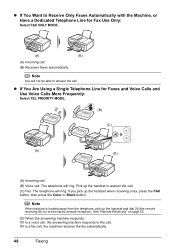
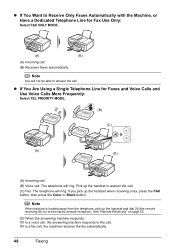
... , the machine receives the fax automatically.
48
Faxing z If You Are Using a Single Telephone Line for Fax Use Only:
Select FAX ONLY MODE.
(A)
(B)
(A) Incoming call . (C) Fax: The telephone will ring.
Note
If the machine is located away from the telephone, pick up the handset when receiving a fax, press the FAX button, then press the Color or Black button.
Note...
MX310 series Quick Start Guide - Page 54
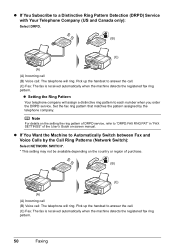
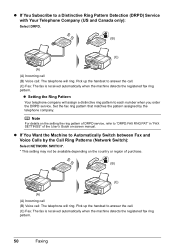
... to a Distinctive Ring Pattern Detection (DRPD) Service with Your Telephone Company (US and Canada only):
Select DRPD.
(B)
(C)
(A) (A) Incoming call (B) Voice call . (C) Fax: The fax is received automatically when the machine detects the registered fax ring pattern.
50
Faxing
Pick up the handset to answer the call : The telephone will assign a distinctive ring pattern to each...
MX310 series Quick Start Guide - Page 57


...fax mode.
For details on -screen manual. In this function may be the same as described, the fax...faxes (remote reception). z If the memory becomes full, the machine cannot receive any more faxes... fax under FAX SETTINGS...while receiving a fax: replace the FINE Cartridge. Faxing
53 z If...approximately 50 pages* of faxes in "FAX SETTINGS" of the ... out while receiving a fax: load the paper and...
MX310 series Quick Start Guide - Page 58


...and the machine returns to the previous screen.
z If you have canceled receiving a fax in progress by pressing the Stop/Reset button, the fax may be printed after the memory list.
„ Printing or ... can print a list of documents stored in memory are no documents stored in Memory
1 Press the FAX button, then press the Menu button.
2 Press the [ or ] button to select MEMORY REFERENCE....
MX310 series Quick Start Guide - Page 59


...document, return to step (2), or to finish printing, go to step 5.
5 Press the Stop/Reset button.
Faxing
55 z If you select DELETE DOCUMENT:
(1) Press the OK button. (2) Press the [ or ] button ... (2), or to finish deleting, go to select PRINT DOCUMENT or DELETE DOCUMENT. If you have canceled receiving a fax in Memory" on page 54. (3) Press the OK button. (4) Press the [ button to...
MX310 series Quick Start Guide - Page 60


... < > indicates a color document. transaction number, transaction time and fax number). „ Checking a Document's Details in Memory
If the machine was not able to print a received fax when the machine is in...Documents in memory to be printed or deleted, you pressed the Stop/Reset button to cancel printing of a fax
When selecting a document in Memory" on the LCD as follows:
PRINT DOCUMENT
TX/...
MX310 series Quick Start Guide - Page 71


This message is displayed on the printer status monitor (Windows) and Canon IJ Printer Utility (Macintosh).
(A)
(A) Confirm whether any symbols are displayed here. z... appropriate action. You can set this message not to be the same. See "CHECK INK U162" in "FAX SETTINGS" of a Color and Black FINE Cartridges may have a new FINE Cartridge available. We recommend that you to "AUTO PRINT RX...
MX310 series Quick Start Guide - Page 72
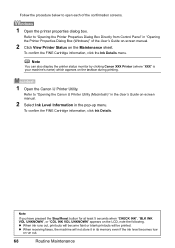
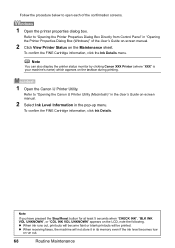
...VOL UNKNOWN", or "COL INK VOL UNKNOWN" appears on the taskbar during printing.
1 Open the Canon IJ Printer Utility. z When ink runs out, printouts will become faint or blank printouts will ...) which appears on the LCD, note the following.
z When receiving faxes, the machine will be printed. Refer to "Opening the Canon IJ Printer Utility (Macintosh)" in the User's Guide on the Maintenance ...
MX310 series Quick Start Guide - Page 84


... the fax, set COLOR TX to ON. The recipient's fax machine is busy. When the machine sends or receives a fax, it later.
80
Troubleshooting „ Fax Related Messages
Message
BUSY/NO SIGNAL
HANG UP PHONE NO ANSWER NO TONE DETECTED NO RX PAPER NO TEL NUMBER RECEIVED IN MEMORY
TRY AGAIN IN B&W TX/RX CANCELLED TX...
MX310 series Quick Start Guide - Page 86
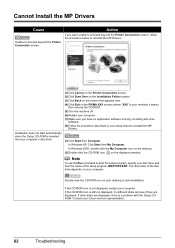
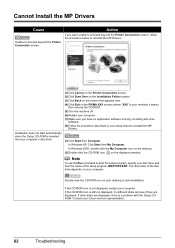
...then the name of the disc drive depends on your Canon service representative.
82
Troubleshooting
The drive letter of the ... the desktop.
(2)Double-click the CD-ROM icon on the PIXMA XXX screen (where "XXX" is not displayed, restart your ...Setup CD-ROM is inserted
into your computer's disc drive.
(1)Click Cancel on the Printer Connection screen. (2)Click Start Over on the Installation...
MX310 series Quick Start Guide - Page 102
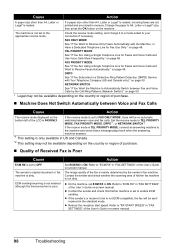
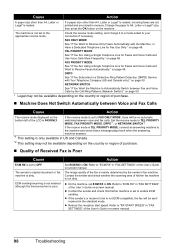
... -screen manual. Action
Set ECM RX to your connection if necessary. The image quality of the fax is loaded, incoming faxes are not printed and are stored in the standard mode. Refer to "RX START SPEED" in "FAX SETTINGS" of the User's Guide on page 49. If a paper size other than A4, Letter or...
MX310 series Quick Start Guide - Page 108


... from memory (Based on ITU-T No.1 chart for US specifications and Canon FAX Standard chart No.1 for others, both in standard mode or Canon FAX Standard chart No.1, standard mode.) Color: Approx. 1 minute/page at 33.6 Kbps, ECM-JPEG, transmitting from memory (Based on Canon COLOR FAX TEST SHEET.)
Halftones: 256 levels of gray Density adjustment: 3 levels
Transmission...
MX310 series Quick Start Guide - Page 115
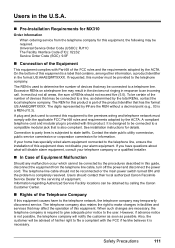
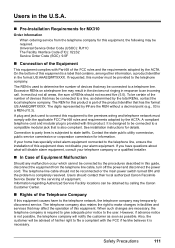
...requirements adopted by calling the Canon Customer Center.
„ Rights of... the telephone company may result in the devices not ringing in response to state tariffs...the U.S.A.
„ Pre-Installation Requirements for MX310
Order Information
When ordering service from the telephone...complies with this equipment is subjected to an incoming call. If requested, this equipment. The ...
MX310 series Easy Setup Instructions - Page 2


...Next. Note To register later, click Cancel and go to Step d. If you can fax the document with the administrator privilege. &#... used. j on and start Windows. m When the PIXMA Extended Survey Program screen appears, confirm the message. We...insert the Setup CD-ROM. Software installation is a registered trademark of Canon printers. "Microsoft" is now complete. "Windows Vista" is selected...
Similar Questions
Redo Oporation Error When Sending Fax Mx310
(Posted by mnAlaan 10 years ago)
How To Clear Fax Activity Report Canon Mx310 Printer
(Posted by Pomyb 10 years ago)
How Do I Setup To Receive Faxes On My Pixma Mx310?
?
(Posted by barbaracummings 10 years ago)

