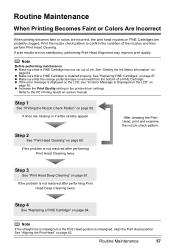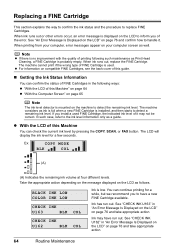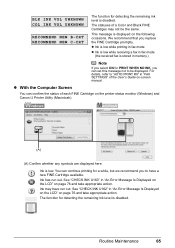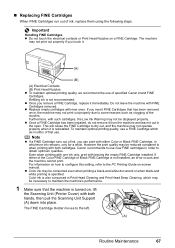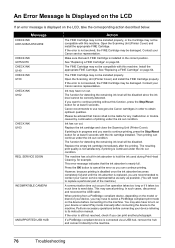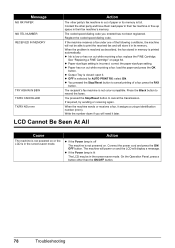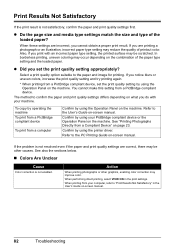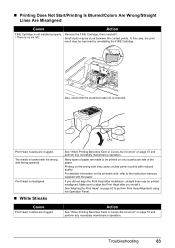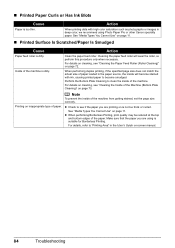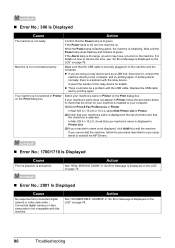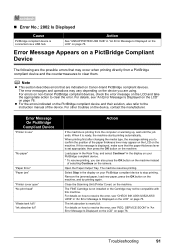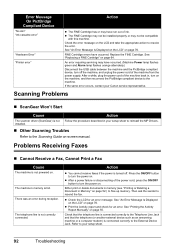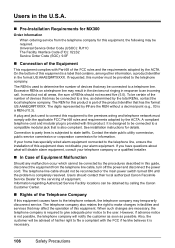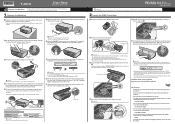Canon MX300 Support Question
Find answers below for this question about Canon MX300 - PIXMA Color Inkjet.Need a Canon MX300 manual? We have 2 online manuals for this item!
Question posted by lsslak on June 16th, 2014
Ink Blots
Why am I geeting ink blots all along the edge of the paper?
Current Answers
Answer #1: Posted by Odin on June 16th, 2014 6:38 PM
Go to this Canon page and link to the article listed first.
Hope this is useful. Please don't forget to click the Accept This Answer button if you do accept it. My aim is to provide reliable helpful answers, not just a lot of them. See https://www.helpowl.com/profile/Odin.
Related Canon MX300 Manual Pages
Similar Questions
Does My Canon Mx300 Require Ink To Scan
(Posted by poprbs 9 years ago)
Mx300 Printer Does Not Recognize The Ink
(Posted by emopt63 9 years ago)
I Have A Pixma Mp990 Inkjet And It Will Not Print From The Computer.
It will print test pages but just puts out blank sheets when trying to print from a computer. Does i...
It will print test pages but just puts out blank sheets when trying to print from a computer. Does i...
(Posted by jssmith15 10 years ago)
Where Can I Obtain A Windows (cd-1) Cd-rom For A Canon Mx700 Multifunction Devic
(Posted by jdebanne 11 years ago)