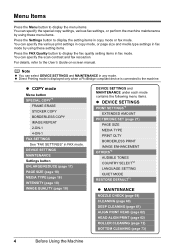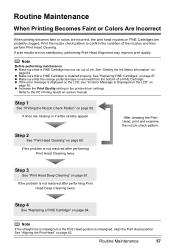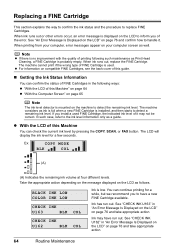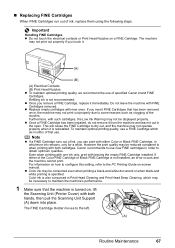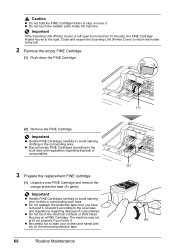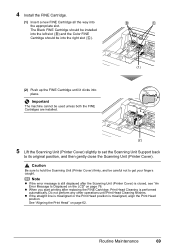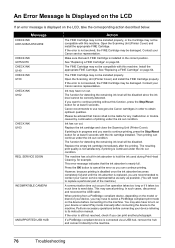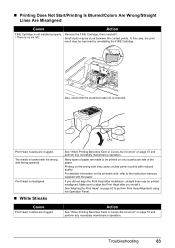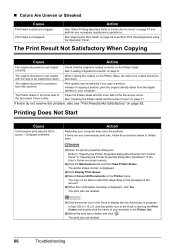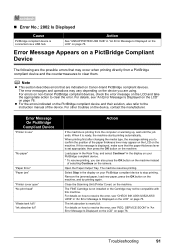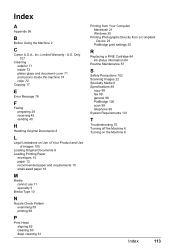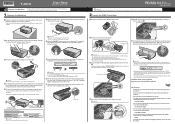Canon MX300 Support Question
Find answers below for this question about Canon MX300 - PIXMA Color Inkjet.Need a Canon MX300 manual? We have 2 online manuals for this item!
Question posted by dinfrank on June 6th, 2014
How Do I Do A Cartridge Head Alignment For Cannon Mx300 Series
The person who posted this question about this Canon product did not include a detailed explanation. Please use the "Request More Information" button to the right if more details would help you to answer this question.
Current Answers
Related Canon MX300 Manual Pages
Similar Questions
How To Replace Canon Mx300 Series Ink Absorber
(Posted by aljgan 9 years ago)
Canon Mp610 Manual Print Head Alignment
When I print a nozzle check, the black graph only prints half, it cuts through the middle of where i...
When I print a nozzle check, the black graph only prints half, it cuts through the middle of where i...
(Posted by susancyr 11 years ago)
How Can I Remove The Set Ink Cartridge Warning Of My Cannon Mx 300 Printer
i have tried to reset method, i neva got a test page, now it keeps sayin set ink cartridges
i have tried to reset method, i neva got a test page, now it keeps sayin set ink cartridges
(Posted by jesswillson21 11 years ago)
Cannon Mx700 Series
Operator Error.
Cannon MX700 series Operator error. Press the printer’s OK button. If this doesn’t cle...
Cannon MX700 series Operator error. Press the printer’s OK button. If this doesn’t cle...
(Posted by johnnyM1610 12 years ago)