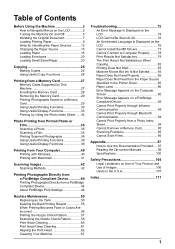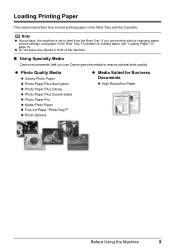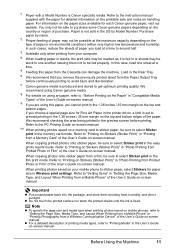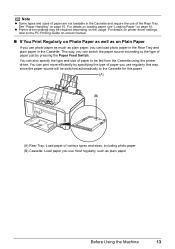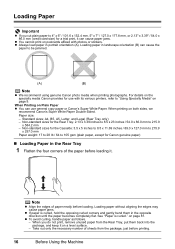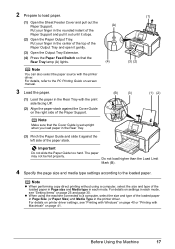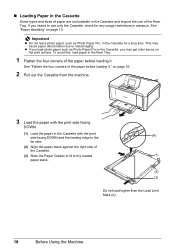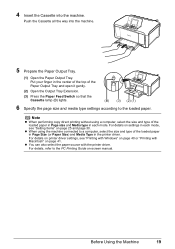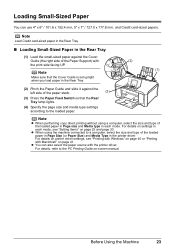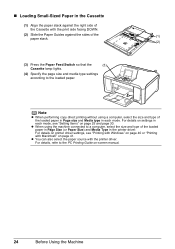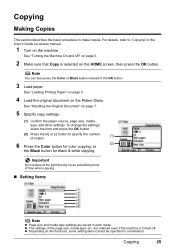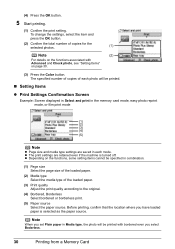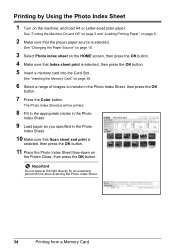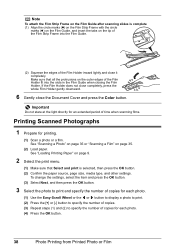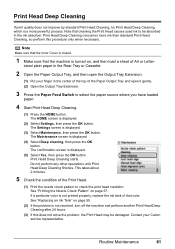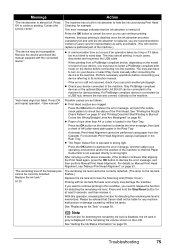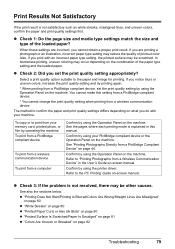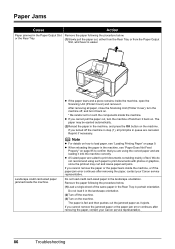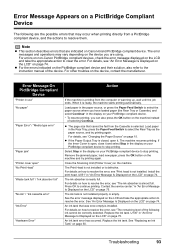Canon MP970 Support Question
Find answers below for this question about Canon MP970 - PIXMA Color Inkjet.Need a Canon MP970 manual? We have 3 online manuals for this item!
Question posted by Bagrand on August 24th, 2014
How To Load Paper Canon Mp970
The person who posted this question about this Canon product did not include a detailed explanation. Please use the "Request More Information" button to the right if more details would help you to answer this question.
Current Answers
Related Canon MP970 Manual Pages
Similar Questions
Full Load Paper But Printer Says No Paper
I have full loading paper for drawer 1, but the printer keeps saying that "NONE OF FOLLOWING PAPER: ...
I have full loading paper for drawer 1, but the printer keeps saying that "NONE OF FOLLOWING PAPER: ...
(Posted by spatechcorp2015 7 years ago)
How To Clean Scanner Glass On Pixma Mp970
(Posted by DRITcode 10 years ago)
Is There A Wireless Device That Plugs Into Printer Canon Mp970 For Network
(Posted by allenjc1 11 years ago)
Pgbk Black On Cannon Mp970 Won't Print
PGBK Cartridge on my Cannon MP970 Printer does not print. I have replaced the PGBK cartridge twice w...
PGBK Cartridge on my Cannon MP970 Printer does not print. I have replaced the PGBK cartridge twice w...
(Posted by RPodzimek 11 years ago)
Load Paper In Cassette Message
Message says to load paper in the copier, but it is already loaded; continues to say "load paper" an...
Message says to load paper in the copier, but it is already loaded; continues to say "load paper" an...
(Posted by grtaccounting 12 years ago)