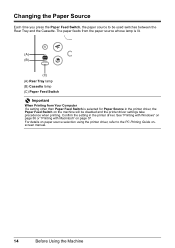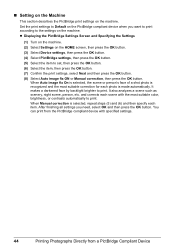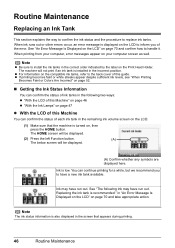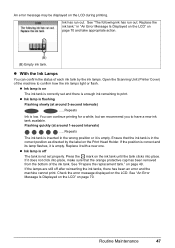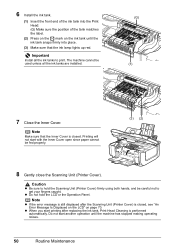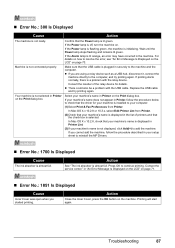Canon MP610 Support Question
Find answers below for this question about Canon MP610 - PIXMA Color Inkjet.Need a Canon MP610 manual? We have 2 online manuals for this item!
Question posted by zedacc on July 15th, 2011
My Printer Says The Type Of Print Head Is Incorrect.install The Correct Print He
The person who posted this question about this Canon product did not include a detailed explanation. Please use the "Request More Information" button to the right if more details would help you to answer this question.
Current Answers
Related Canon MP610 Manual Pages
Similar Questions
How To Install The Print Head On A Canon Mp610 Printer
(Posted by daMORGAN 9 years ago)
Canon Mp610 Printer Does Not Print Color Red
(Posted by muearthi 10 years ago)
Error Message 'type Of Print Head Is Incorrect. Install Correct Print Head'
After not using printer a couple months, got that error message. I have already tried remove/replace...
After not using printer a couple months, got that error message. I have already tried remove/replace...
(Posted by spencerashaw 10 years ago)
My Printer Doesn't Print In Color Anymore
What should I do ? Printer doesn't print in color anymore. Checked ink cartridges, they're all OK
What should I do ? Printer doesn't print in color anymore. Checked ink cartridges, they're all OK
(Posted by nrosemblit 11 years ago)
What Means ' Type Of Pint Head Is Incorrect? Canon Mp600, Can Somebody Please He
type of print head is incorect in Canon MP600
type of print head is incorect in Canon MP600
(Posted by Anonymous-36121 12 years ago)