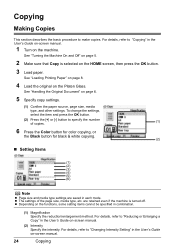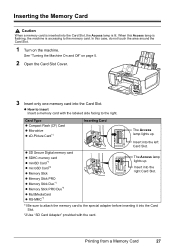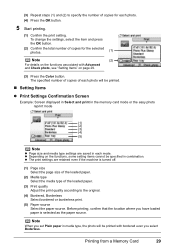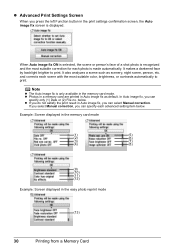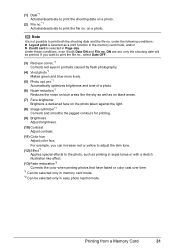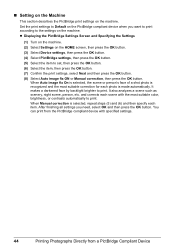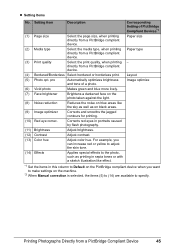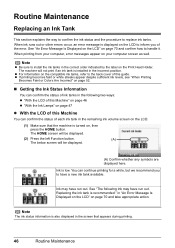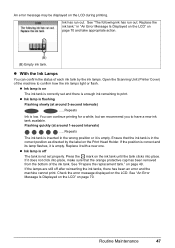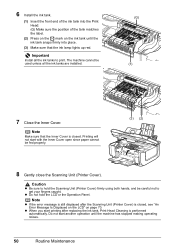Canon MP610 Support Question
Find answers below for this question about Canon MP610 - PIXMA Color Inkjet.Need a Canon MP610 manual? We have 2 online manuals for this item!
Question posted by rwspeelman on December 20th, 2014
Avery Labels Print Out Of Alinement.
I have a Canon MG3522. When I print Avery labels the first two rows print fine then the printing starts to shift to the left and up. By the time it gets to the last row the printing is out of alinement and the the last row of labels is printed on the next to the last row and the bottom row. I tried using the alinement ajustment feature on Avery but it does not fix my problem
Current Answers
Answer #1: Posted by TechSupport101 on December 20th, 2014 12:33 PM
Hi. Do download and install the latest available driver for the printer from here (and then retry and observe)
Related Canon MP610 Manual Pages
Similar Questions
Canon Pixma Mp610 Suddenly Printing Faint With Lines. Now Telling Me Print Head
is wrong. I have had same print head since I bought the printer some years ago. Is this an obsolesce...
is wrong. I have had same print head since I bought the printer some years ago. Is this an obsolesce...
(Posted by jothirsk 8 years ago)
Pixma Mp610 Printing Some Documents With Boxes Instead Of Most Of Text
I am having trouble printing some documents on my MP610 printer. I am trying to print my bank statem...
I am having trouble printing some documents on my MP610 printer. I am trying to print my bank statem...
(Posted by georgiemcmullen 8 years ago)
How I Can Print Out Document Remotely Using Cannon Mf6530 Printer?
(Posted by aswi 10 years ago)
I Have A Pixma Mp990 Inkjet And It Will Not Print From The Computer.
It will print test pages but just puts out blank sheets when trying to print from a computer. Does i...
It will print test pages but just puts out blank sheets when trying to print from a computer. Does i...
(Posted by jssmith15 10 years ago)
How Do I Re Align Print Heads So My Cannon Pixma Mp 160 Cl-41 Works Correctly
(Posted by MBAGINSKI 12 years ago)