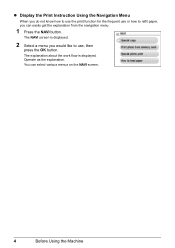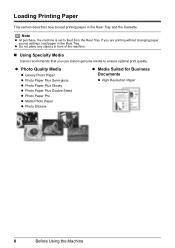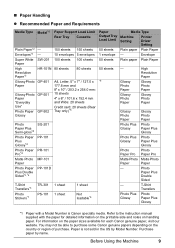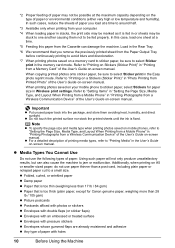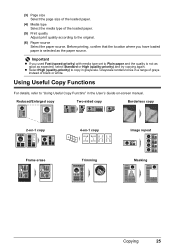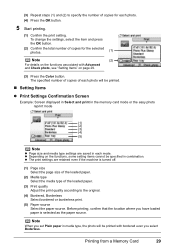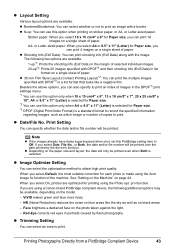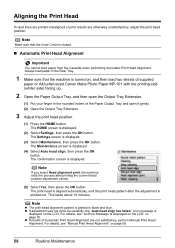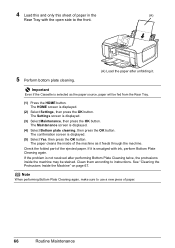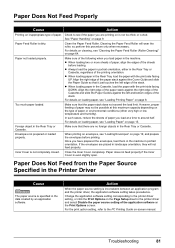Canon MP610 Support Question
Find answers below for this question about Canon MP610 - PIXMA Color Inkjet.Need a Canon MP610 manual? We have 2 online manuals for this item!
Question posted by alikcedri on October 25th, 2014
Canon Mp610 Can't Select T-shirt Paper
The person who posted this question about this Canon product did not include a detailed explanation. Please use the "Request More Information" button to the right if more details would help you to answer this question.
Current Answers
Related Canon MP610 Manual Pages
Similar Questions
How Do You Load Photo Paper Pixma Mp470
(Posted by maLwb 9 years ago)
Rear Won't Feed Paper On A Canon Mp610 Printer
(Posted by bcmdmar 10 years ago)
I Have A Pixma Mp990 Inkjet And It Will Not Print From The Computer.
It will print test pages but just puts out blank sheets when trying to print from a computer. Does i...
It will print test pages but just puts out blank sheets when trying to print from a computer. Does i...
(Posted by jssmith15 10 years ago)
How Do I Get A Canon MP610 To Print Both Sides Of Paper & Print In Either Black
and white or colour on a imac computer?
and white or colour on a imac computer?
(Posted by sjmurrie 13 years ago)