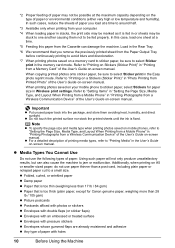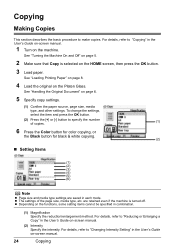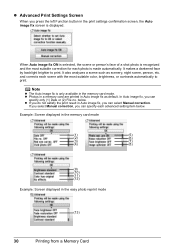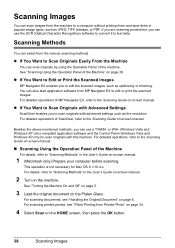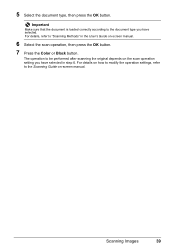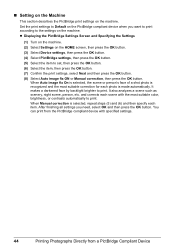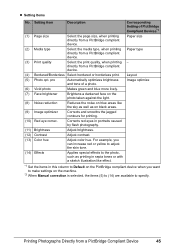Canon MP610 Support Question
Find answers below for this question about Canon MP610 - PIXMA Color Inkjet.Need a Canon MP610 manual? We have 2 online manuals for this item!
Question posted by Pauliedjacks on April 24th, 2012
Mp610 Manual For Mac
The person who posted this question about this Canon product did not include a detailed explanation. Please use the "Request More Information" button to the right if more details would help you to answer this question.
Current Answers
Related Canon MP610 Manual Pages
Similar Questions
What Driver Do I Need To Use With Canon Mp610 For Mac
(Posted by stevIdca 9 years ago)
I Have A Pixma Mp990 Inkjet And It Will Not Print From The Computer.
It will print test pages but just puts out blank sheets when trying to print from a computer. Does i...
It will print test pages but just puts out blank sheets when trying to print from a computer. Does i...
(Posted by jssmith15 10 years ago)
Where Can I Obtain A Windows (cd-1) Cd-rom For A Canon Mx700 Multifunction Devic
(Posted by jdebanne 11 years ago)
Canon Mp610 Manual Print Head Alignment
When I print a nozzle check, the black graph only prints half, it cuts through the middle of where i...
When I print a nozzle check, the black graph only prints half, it cuts through the middle of where i...
(Posted by susancyr 11 years ago)
How Do I Get An On-screen Manual For Pixma Mp610?
Need to know how to use "magnification"
Need to know how to use "magnification"
(Posted by mrkasman 11 years ago)