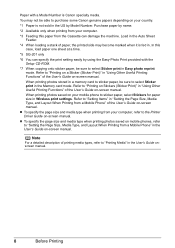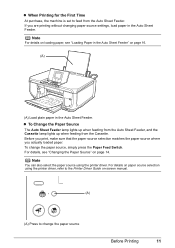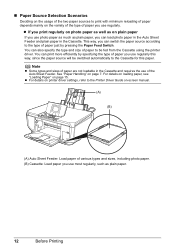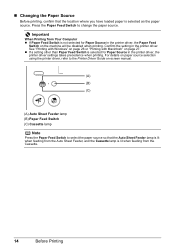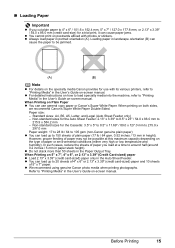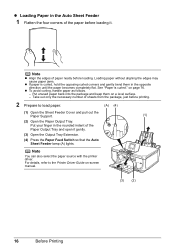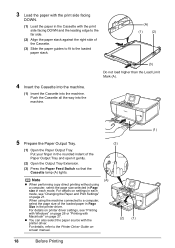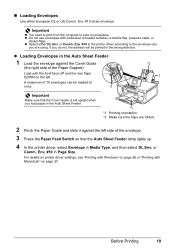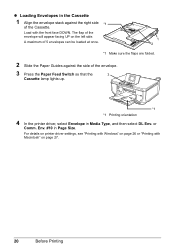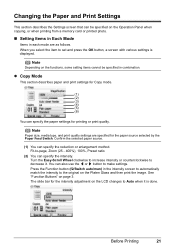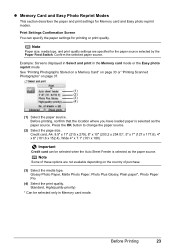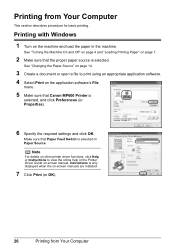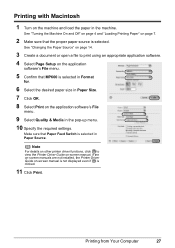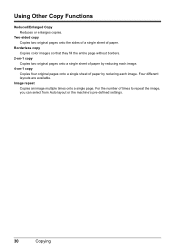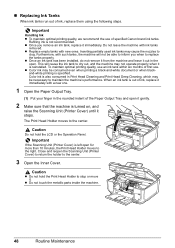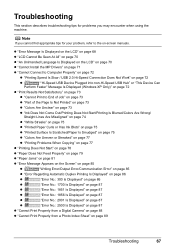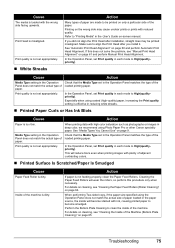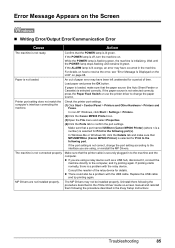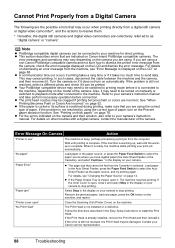Canon MP600 Support Question
Find answers below for this question about Canon MP600 - PIXMA Color Inkjet.Need a Canon MP600 manual? We have 2 online manuals for this item!
Question posted by glharmer on July 22nd, 2012
Mp600 Paper Feed Issue
My MP600 is printing its output too far down the page.
It's worse from the cassette but it still occurs with the sheet feeder. It's almost as if the machine is failing to recognise the leading edge of the sheet passing over some sensor or similar and consequently gets the starting position wrong. Does this make sense or am I barking up the wrong tree?
Any ideas how to solve/approach the problem would be very gratefully received.
Current Answers
Related Canon MP600 Manual Pages
Similar Questions
Paper Jam Issue
HelloI had a paper jam in my printer and when i took it out, only half the paper came out. I cannot ...
HelloI had a paper jam in my printer and when i took it out, only half the paper came out. I cannot ...
(Posted by wcoccari 8 years ago)
Mp600 Ink Jet Printer: Scanner Not Working
In the last day or so when I want to use the scanning option I only get the error message "Scanner n...
In the last day or so when I want to use the scanning option I only get the error message "Scanner n...
(Posted by j38m1 10 years ago)
I Have A Pixma Mp990 Inkjet And It Will Not Print From The Computer.
It will print test pages but just puts out blank sheets when trying to print from a computer. Does i...
It will print test pages but just puts out blank sheets when trying to print from a computer. Does i...
(Posted by jssmith15 10 years ago)
I Cant Fill The Paper Box. It Sais It´s Empty Though It Is´nt.
(Posted by gunillakvarnstrom 11 years ago)