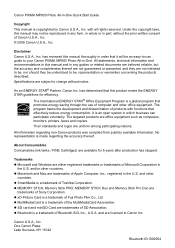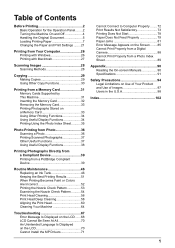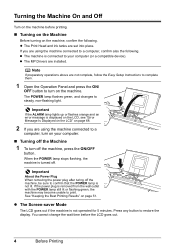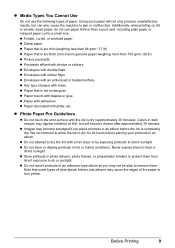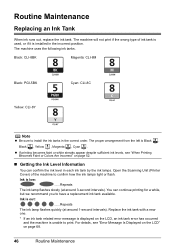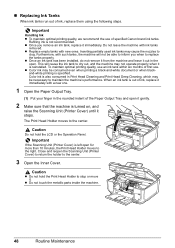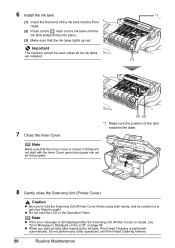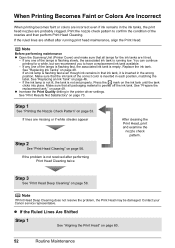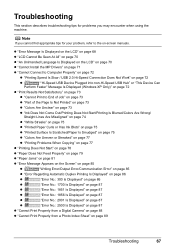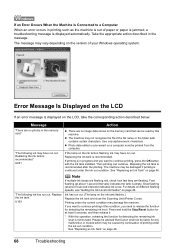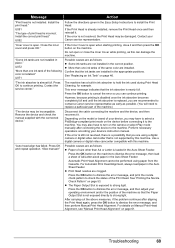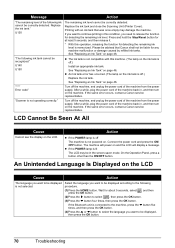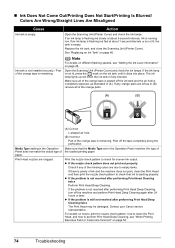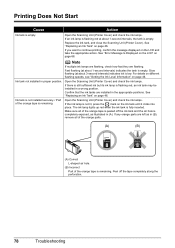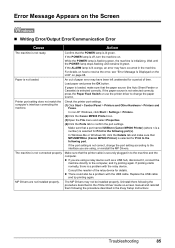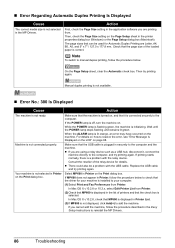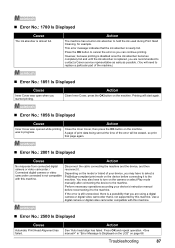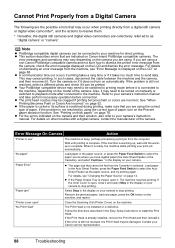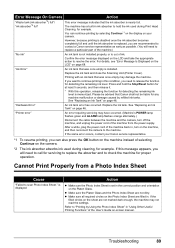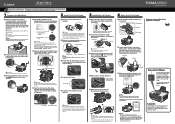Canon MP600 Support Question
Find answers below for this question about Canon MP600 - PIXMA Color Inkjet.Need a Canon MP600 manual? We have 2 online manuals for this item!
Question posted by j38m1 on April 11th, 2014
Mp600 Ink Jet Printer: Scanner Not Working
In the last day or so when I want to use the scanning option I only get the error message "Scanner not conected". When I check the system information from "about this mac" from the apple menu, it reports no scanning support. I have no problem printing so I'm wondering if I need a new driver and if so which and how can I get it?
Current Answers
Related Canon MP600 Manual Pages
Similar Questions
Ink Cartridges,
mp600 has 2 black ink cartridges, the smaller one runs out but the larger one doesn't take over. in ...
mp600 has 2 black ink cartridges, the smaller one runs out but the larger one doesn't take over. in ...
(Posted by billion52 8 years ago)
Block Ink Jet
Magenta ink wont print, tank is full. How can I clean all the ink jets as I have the print head out ...
Magenta ink wont print, tank is full. How can I clean all the ink jets as I have the print head out ...
(Posted by carolwilkes5 11 years ago)
Setting Up Scanner When Printer Already Working
I had a service come to my house to install my CanonMF4200 to my macbook and printing is going just ...
I had a service come to my house to install my CanonMF4200 to my macbook and printing is going just ...
(Posted by cfeeley 12 years ago)
Trouble Printing Envelopes
I am hang trouble printing envelopes, no matter what program I use. It used to work fine but now, no...
I am hang trouble printing envelopes, no matter what program I use. It used to work fine but now, no...
(Posted by nanacoates 12 years ago)
How Do I Get The Scanner On My Canon Mp600 To Work With My Mac?
(Posted by martycpl 13 years ago)