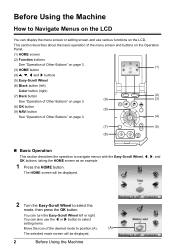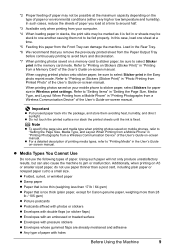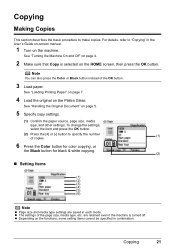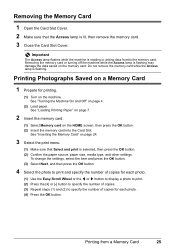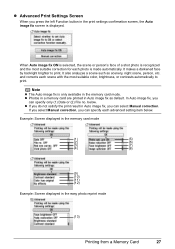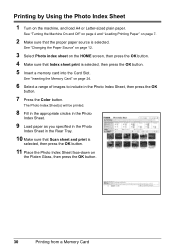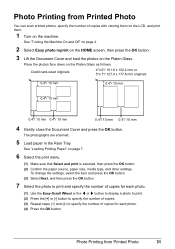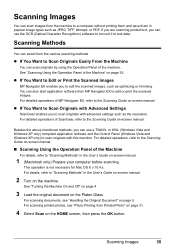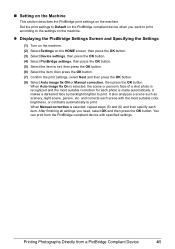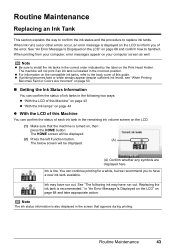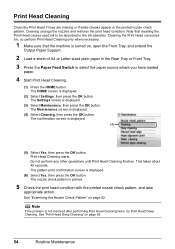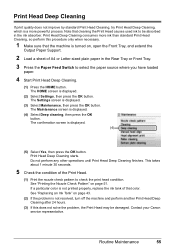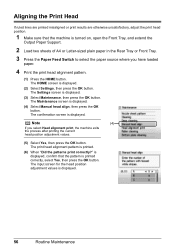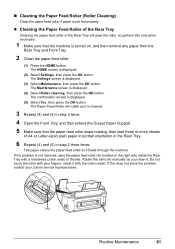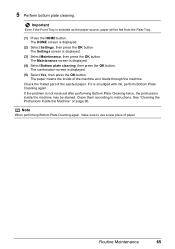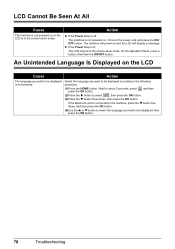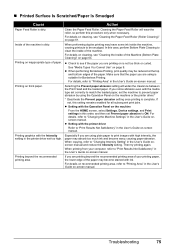Canon MP520 Support Question
Find answers below for this question about Canon MP520 - PIXMA Color Inkjet.Need a Canon MP520 manual? We have 2 online manuals for this item!
Question posted by karidawn on October 22nd, 2015
Why Is Home Screen Blank? How Do I Fix It?
The person who posted this question about this Canon product did not include a detailed explanation. Please use the "Request More Information" button to the right if more details would help you to answer this question.
Current Answers
Related Canon MP520 Manual Pages
Similar Questions
I Have A Pixma Mp990 Inkjet And It Will Not Print From The Computer.
It will print test pages but just puts out blank sheets when trying to print from a computer. Does i...
It will print test pages but just puts out blank sheets when trying to print from a computer. Does i...
(Posted by jssmith15 10 years ago)
Won't Print Pictures In Color From Picture Manager
My printer will not print color pictures from the picture manager program. If I copy the picture and...
My printer will not print color pictures from the picture manager program. If I copy the picture and...
(Posted by alberndts 11 years ago)
Ink Cartridges Won't Move On Canon Pixma Mp 520
removed blank ink cartridge on cannon pixma mp520. now we can't get cartridges to move forward so we...
removed blank ink cartridge on cannon pixma mp520. now we can't get cartridges to move forward so we...
(Posted by dschreiber1 11 years ago)
How Do I Get An On-screen Manual For Pixma Mp610?
Need to know how to use "magnification"
Need to know how to use "magnification"
(Posted by mrkasman 11 years ago)
My Scanner Is Only Scanning Part Of The Document..what Can I Do To Fix This??
(Posted by yukonhenderson 12 years ago)