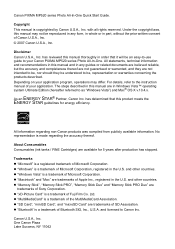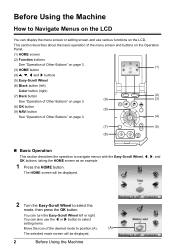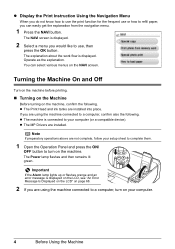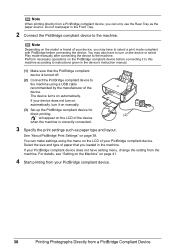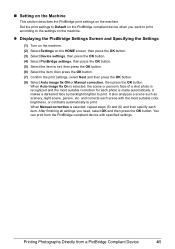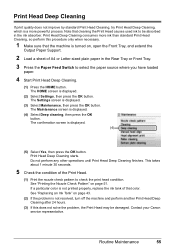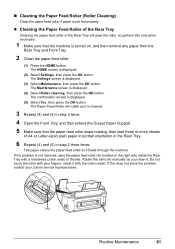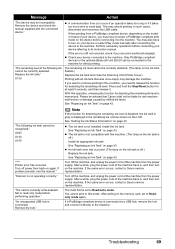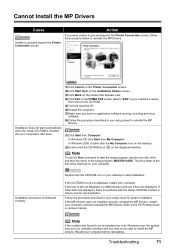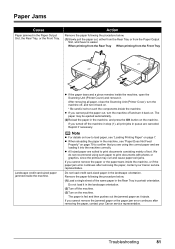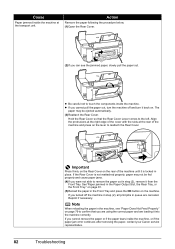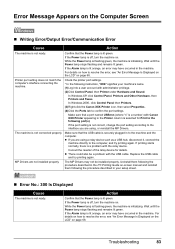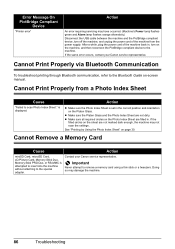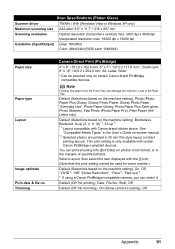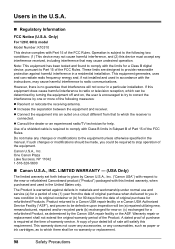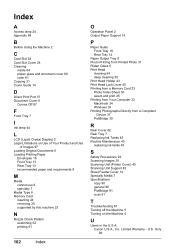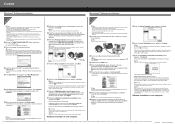Canon MP520 Support Question
Find answers below for this question about Canon MP520 - PIXMA Color Inkjet.Need a Canon MP520 manual? We have 2 online manuals for this item!
Question posted by RickHGlennj on January 25th, 2014
Canon Mp520 Will Not Turn On
The person who posted this question about this Canon product did not include a detailed explanation. Please use the "Request More Information" button to the right if more details would help you to answer this question.
Current Answers
Related Canon MP520 Manual Pages
Similar Questions
I Have A Pixma Mp990 Inkjet And It Will Not Print From The Computer.
It will print test pages but just puts out blank sheets when trying to print from a computer. Does i...
It will print test pages but just puts out blank sheets when trying to print from a computer. Does i...
(Posted by jssmith15 10 years ago)
Pixma Mp520 Won't Turn On Anymore
Hi, I started printing a document when my Pixma MP520 stopped working. My computer told me to shut i...
Hi, I started printing a document when my Pixma MP520 stopped working. My computer told me to shut i...
(Posted by yoka13 11 years ago)
Where Can I Obtain A Windows (cd-1) Cd-rom For A Canon Mx700 Multifunction Devic
(Posted by jdebanne 11 years ago)
Canon Pixma Mp520 Wont Scan In Windows 7
Hi Updated to a fresh install of windows 7 and now my Canon Pixma MP520 will not scan, it will prin...
Hi Updated to a fresh install of windows 7 and now my Canon Pixma MP520 will not scan, it will prin...
(Posted by wonky 12 years ago)