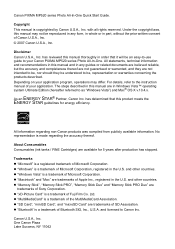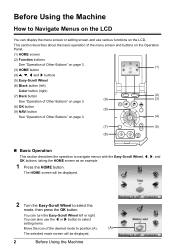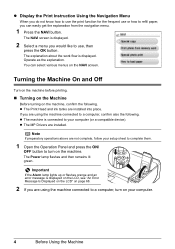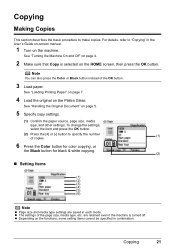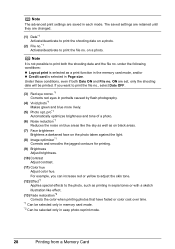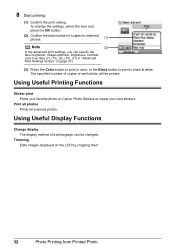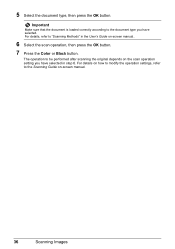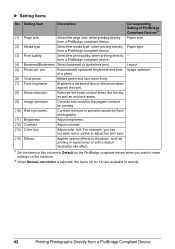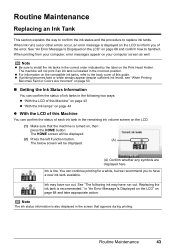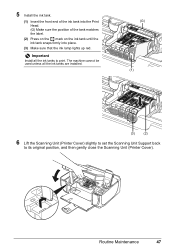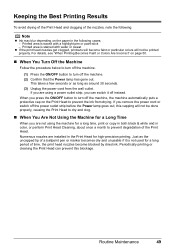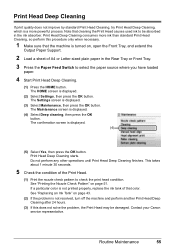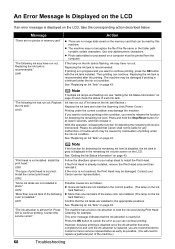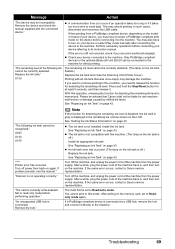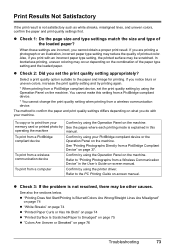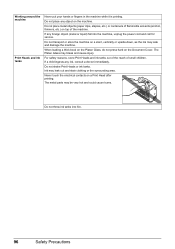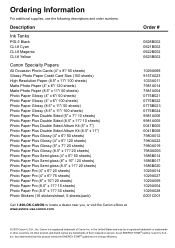Canon MP520 Support Question
Find answers below for this question about Canon MP520 - PIXMA Color Inkjet.Need a Canon MP520 manual? We have 2 online manuals for this item!
Question posted by roelienpretorius on December 7th, 2011
Black Ink Does Not Want To Work
Black ink head does not want to print??
head cleaning does not work
colours are printing
How do I clean the head if Head clening and nozzel cleaning does not work?
Current Answers
Related Canon MP520 Manual Pages
Similar Questions
When I Try To Print It Only Prints In Black And White Won't Print In Color
(Posted by thompsonjona 9 years ago)
Canon Mp520 Print Black And White When Color Ink Out
(Posted by ByZeiim31 9 years ago)
I Have A Pixma Mp990 Inkjet And It Will Not Print From The Computer.
It will print test pages but just puts out blank sheets when trying to print from a computer. Does i...
It will print test pages but just puts out blank sheets when trying to print from a computer. Does i...
(Posted by jssmith15 10 years ago)
Ink Cartridges Won't Move On Canon Pixma Mp 520
removed blank ink cartridge on cannon pixma mp520. now we can't get cartridges to move forward so we...
removed blank ink cartridge on cannon pixma mp520. now we can't get cartridges to move forward so we...
(Posted by dschreiber1 11 years ago)
Canon Pixma Mp520 Wont Scan In Windows 7
Hi Updated to a fresh install of windows 7 and now my Canon Pixma MP520 will not scan, it will prin...
Hi Updated to a fresh install of windows 7 and now my Canon Pixma MP520 will not scan, it will prin...
(Posted by wonky 12 years ago)