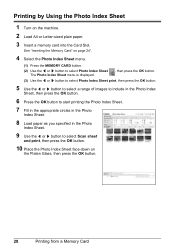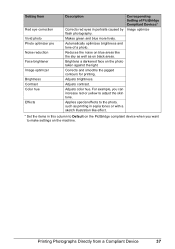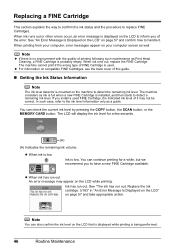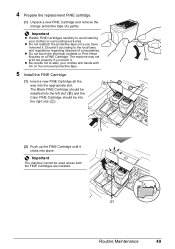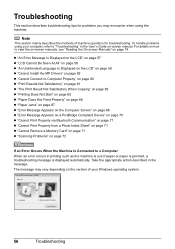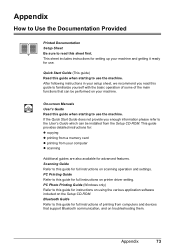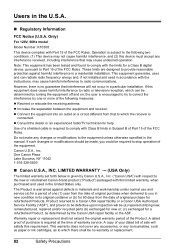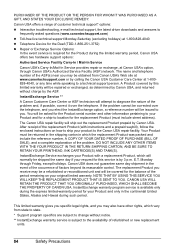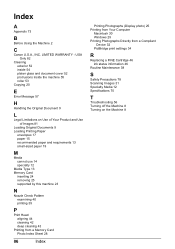Canon MP470 Support Question
Find answers below for this question about Canon MP470 - PIXMA Color Inkjet.Need a Canon MP470 manual? We have 3 online manuals for this item!
Question posted by dennisr06 on June 10th, 2011
Won't Scan
My MP470 will not scan because one of the ink cartridges is low. I cannot afford a new cartridge right now, is it possible to bypass this in any way?
Current Answers
Related Canon MP470 Manual Pages
Similar Questions
Canon Mp470 Won't Scan Empty Cartridge
(Posted by jpgiral 10 years ago)
Error Number : 53 The Following Ink Cartridge Cannot Be Recognized. Color
printing cannot be executed because the ink cartridge may not be installed properly or may not be co...
printing cannot be executed because the ink cartridge may not be installed properly or may not be co...
(Posted by danccjh 10 years ago)
I Have A Pixma Mp990 Inkjet And It Will Not Print From The Computer.
It will print test pages but just puts out blank sheets when trying to print from a computer. Does i...
It will print test pages but just puts out blank sheets when trying to print from a computer. Does i...
(Posted by jssmith15 10 years ago)
Ink Cartridges Won't Move On Canon Pixma Mp 520
removed blank ink cartridge on cannon pixma mp520. now we can't get cartridges to move forward so we...
removed blank ink cartridge on cannon pixma mp520. now we can't get cartridges to move forward so we...
(Posted by dschreiber1 11 years ago)
My Printer Will Not Recognize The New Color Ink Cartridge I Installed?
I installed new black and color ink cartridges but the printer will not recognize that I installed a...
I installed new black and color ink cartridges but the printer will not recognize that I installed a...
(Posted by michaelscott1 14 years ago)