Canon MP470 Support Question
Find answers below for this question about Canon MP470 - PIXMA Color Inkjet.Need a Canon MP470 manual? We have 3 online manuals for this item!
Question posted by bak2fron on June 9th, 2014
How Do I Set Up My Cannon Mp470 Wirlessly?
The person who posted this question about this Canon product did not include a detailed explanation. Please use the "Request More Information" button to the right if more details would help you to answer this question.
Current Answers
There are currently no answers that have been posted for this question.
Be the first to post an answer! Remember that you can earn up to 1,100 points for every answer you submit. The better the quality of your answer, the better chance it has to be accepted.
Be the first to post an answer! Remember that you can earn up to 1,100 points for every answer you submit. The better the quality of your answer, the better chance it has to be accepted.
Related Canon MP470 Manual Pages
MP470 series Quick Start Guide - Page 4


... "Macintosh" and "Mac" are not intended to be, nor should they be understood to your Canon PIXMA MP470 series Photo All-in-One.
z "Bluetooth" is a trademark of Bluetooth SIG, Inc.,U.S.A. The steps...STICK Duo" and "Memory Stick PRO Duo"
are in the U.S.
Canon U.S.A., Inc. Canon PIXMA MP470 series Photo All-in order that this product meets the ENERGY STAR® guidelines for 5 years after...
MP470 series Quick Start Guide - Page 5


... from a Compliant Device 32 Printing Photographs Directly from a Compliant Device 32 About PictBridge Print Settings 34
Routine Maintenance 38 When Printing Becomes Faint or Colors Are Incorrect 38 Printing...Message Appears on the Computer Screen 68 Error Message Appears on a PictBridge Compliant Device 70 Cannot Print Properly via Bluetooth Communication 71 Cannot Print Properly from a ...
MP470 series Quick Start Guide - Page 6


... is closed.
(2) MEMORY CARD button Switches the machine to the memory card mode.
(3) Settings button Used to the previous screen.
2
Before Using the Machine Before turning on and off...ink-out, occurs.
(7) Power lamp Lights or flashes green to indicate the power status.
(8) Color button Starts color copying, photo printing, or scanning.
(9) Black button Starts black & white copying or scanning....
MP470 series Quick Start Guide - Page 7
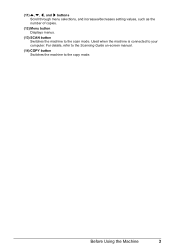
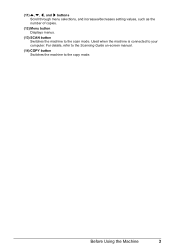
Used when the machine is connected to the scan mode. Before Using the Machine
3 (11) {, }, [, and ] buttons Scroll through menu selections, and increases/decreases setting values, such as the number of copies.
(12) Menu button Displays menus.
(13) SCAN button Switches the machine to your computer. For details, refer to ...
MP470 series Quick Start Guide - Page 8
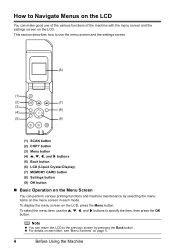
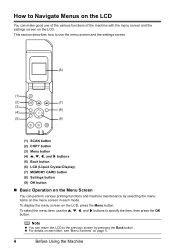
...button (4) {, }, [, and ] buttons (5) Back button (6) LCD (Liquid Crystal Display) (7) MEMORY CARD button (8) Settings button (9) OK button
„ Basic Operation on the Menu Screen
You can perform various printing functions and machine maintenance ... use of the various functions of the machine with the menu screen and the settings screen on the menu screen in each item, see "Menu Screens" on the...
MP470 series Quick Start Guide - Page 9


...Device settings screen Print settings*1
Extended copy amount Wireless print settings*1, 2 PictBridge settings (page 32) Bluetooth settings*1, 2 Other settings*1
Date display Read/write attribute Adjust contrast Slide show setting Quiet mode Language selection*1 Reset setting...repeat Frame erase Sticker copy Maintenance/settings (see "When Printing Becomes Faint or Colors Are Incorrect" on page 38 ...
MP470 series Quick Start Guide - Page 10
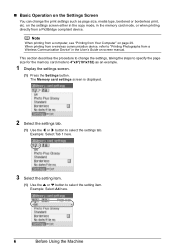
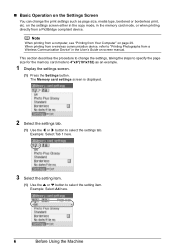
... for the memory card mode to "Printing Photographs from a Wireless Communication Device" in the memory card mode, or when printing directly from a PictBridge compliant device. The Memory card settings screen is displayed.
2 Select the settings tab.
(1) Use the [ or ] button to select the setting item. Note
When printing from a computer, see "Printing from a wireless communication...
MP470 series Quick Start Guide - Page 11
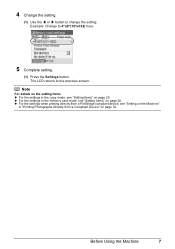
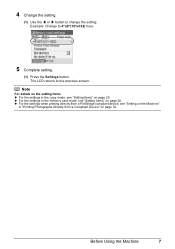
Note
For details on the setting Items z For the settings in the copy mode, see "Setting on the Machine"
in the memory card mode, see "Setting Items" on page 20. z For the settings when printing directly from a PictBridge compliant device, see "Setting Items" on page 26. The LCD returns to change the setting.
Before Using the Machine
7 4 Change the...
MP470 series Quick Start Guide - Page 15
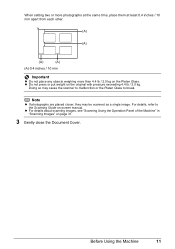
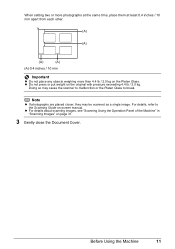
... exceeding 4.4 lb / 2.0 kg. z For details about scanning images, see "Scanning Using the Operation Panel of the Machine" in "Scanning Images" on the Platen Glass.
When setting two or more photographs at the same time, place them at least 0.4 inches / 10 mm apart from each other.
(A)
(A)
(A)
(A)
(A) 0.4 inches / 10 mm
Important
z Do not...
MP470 series Quick Start Guide - Page 24
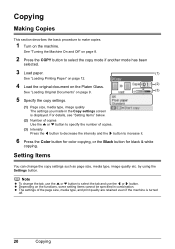
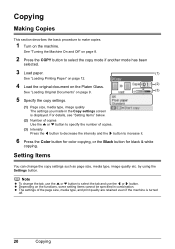
... the COPY button to increase it.
6 Press the Color button for color copying, or the Black button for black & white
copying. See ..."Turning the Machine On and Off" on page 9.
(3)
5 Specify the copy settings.
(1) Page size, media type, image quality The settings you made in combination.
For details, see "Setting...
MP470 series Quick Start Guide - Page 29
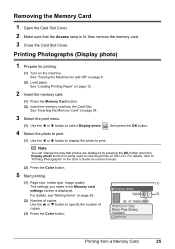
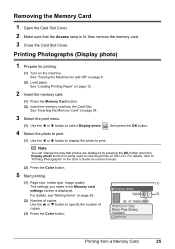
... ] button to display the photo to print. Printing Photographs (Display photo)
1 Prepare for printing.
(1) Turn on -screen manual.
(2) Press the Color button.
5 Start printing.
(1) Page size, media type, image quality
(1)
The settings you made in the User's Guide on the machine. See "Loading Printing Paper" on page 26.
(2)
(2) Number of
copies.
(3) Press...
MP470 series Quick Start Guide - Page 31
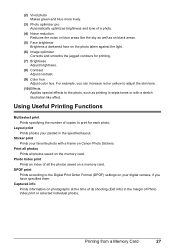
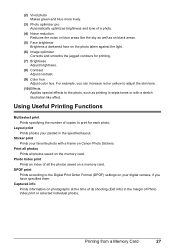
... tone.
(10) Effects Applies special effects to the Digital Print Order Format (DPOF) settings on your pasted in the specified layout.
Sticker print Prints your favorite photo with a ... of copies to print for printing.
(7) Brightness Adjust brightness.
(8) Contrast Adjust contrast.
(9) Color hue Adjust color hue. For example, you have specified them. Photo Index print Prints an index of all ...
MP470 series Quick Start Guide - Page 35


... { or } button to select the scan operation, then press the OK button.
6 Press the Color or Black button. Scanning Images
You can scan images from the machine to a computer without printing them...machine.
For detailed operations of the Machine
For details, refer to scan originals with advanced settings such as the resolution. or WIA- (Windows Vista and Windows XP only) compliant application...
MP470 series Quick Start Guide - Page 41
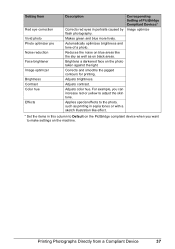
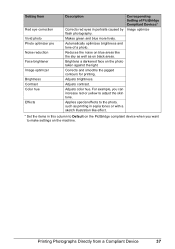
... contours for printing.
Adjusts brightness.
Adjusts color hue. Automatically optimizes brightness and tone of PictBridge Compliant Devices*
Corrects red eyes in this column to Default on the PictBridge compliant device when you can increase red or yellow to make settings on the photo taken against the light. Setting Item
Red eye correction Vivid photo Photo...
MP470 series Quick Start Guide - Page 42


... to confirm the condition of a FINE Cartridge. z Increase the Print Quality setting in the printer driver settings.
Step 2
See "Print Head Cleaning" on page 44.
38
Routine Maintenance...Satisfactory" on
page 46. Routine Maintenance
When Printing Becomes Faint or Colors Are Incorrect
When printing becomes faint or colors are incorrect, the print head nozzles on FINE Cartridges are not...
MP470 series Quick Start Guide - Page 51


...both cartridges. Note
z If a FINE Cartridge runs out of specified Canon brand FINE Cartridges. z Color ink may be reduced compared to use . Refilling ink is not installed, an error occurs and... ink only, print with FINE Cartridges removed. For information on how to configure this setting, refer to obtain optimum qualities. Routine Maintenance
47 z Replace empty cartridges with either ...
MP470 series Quick Start Guide - Page 65


... be scratched. If you are incorrect, you notice blurs or uneven colors, increase the print quality setting and try printing again.
* When printing from a Wireless Communication Device" in this setting from a PictBridge compliant device.
* You cannot change the print quality setting when printing from a Compliant Device" on the machine. Select a print quality option suitable to print from...
MP470 series Quick Start Guide - Page 66
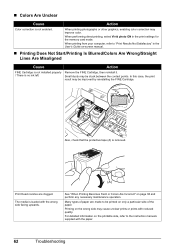
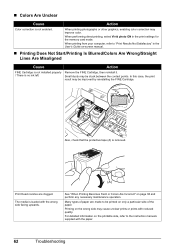
...in the User's Guide on-screen manual.
„ Printing Does Not Start/Printing Is Blurred/Colors Are Wrong/Straight Lines Are Misaligned
Cause
Action
FINE Cartridge is not installed properly Remove the FINE....
See "When Printing Becomes Faint or Colors Are Incorrect" on the printable side, refer to "Print Results Not Satisfactory" in the print settings for the memory card mode.
In this...
MP470 series Quick Start Guide - Page 67


... stained with high color saturation such as photographs or images in deep color, we recommend using... the Operation Panel.
See "Aligning the Print Head" on page 53. When performing duplex printing, if the specified page size does not match the actual size of the paper. For details on page 54.
z Check to the left when you are clogged. Print Head is not set...
MP470 series Easy Setup Instructions - Page 1


...on the outside of the shipping tapes.
f Lift the Scanning Unit (Printer Cover) slightly to set the Scanning Unit Support back to wipe it . • Be careful not to turn over and... by grasping the Paper Support Extension.
Important • Make sure that the procedure for the Color FINE Cartridge, inserting it clicks into the right slot C .
Electrical Contacts
c Lift the Scanning...
Similar Questions
How To Set Cannon Imageclass Mf4350d Scan To Pdf
(Posted by bijcjjllop 10 years ago)
How To Fix Paper Jam On Cannon Mp470
(Posted by rehmRJOY7 10 years ago)
How To Set Cannon Mx310 To Recieve Mode
(Posted by Ekoranmmm 10 years ago)

