Canon MP470 Support Question
Find answers below for this question about Canon MP470 - PIXMA Color Inkjet.Need a Canon MP470 manual? We have 3 online manuals for this item!
Question posted by travelmod on November 26th, 2012
Poor Color Copies
My Canon MP 470 prints very good black print documents. No matter what I do, the color documents come out faded. I have replaced the cartridges many times. I am not printing photos, but documents. I have tried changing the color intensity settings. The print previews look fine, but the finished copies are weak.
Current Answers
There are currently no answers that have been posted for this question.
Be the first to post an answer! Remember that you can earn up to 1,100 points for every answer you submit. The better the quality of your answer, the better chance it has to be accepted.
Be the first to post an answer! Remember that you can earn up to 1,100 points for every answer you submit. The better the quality of your answer, the better chance it has to be accepted.
Related Canon MP470 Manual Pages
MP470 series Quick Start Guide - Page 5


...from a Compliant Device 32 Printing Photographs Directly from a Compliant Device 32 About PictBridge Print Settings 34
Routine Maintenance 38 When Printing Becomes Faint or Colors Are Incorrect 38 Printing the Nozzle Check Pattern 39 Examining the Nozzle Check Pattern ...........40 Print Head Cleaning 42 Print Head Deep Cleaning 43 Aligning the Print Head 44 Replacing a FINE Cartridge 46...
MP470 series Quick Start Guide - Page 6


... flashes green to indicate the power status.
(8) Color button Starts color copying, photo printing, or scanning.
(9) Black button Starts black & white copying or scanning.
(10) Back button Returns the ...(9)
(5)
(8) (7) (6)
(1) ON/OFF button Turns the machine on the machine, make sure the Document Cover is closed.
(2) MEMORY CARD button Switches the machine to the memory card mode.
(3) Settings ...
MP470 series Quick Start Guide - Page 9


... print DPOF print Captured info Photo Index Sheet (page 28) Photo Index Sheet print Scan sheet and print Maintenance/settings (see the right column.)
SCAN mode
Maintenance/settings screen will be displayed by pressing the Menu button. Before Using the Machine
5
„ Menu Screens
Note
z You can display the Maintenance screen or Device settings screen in the copy...
MP470 series Quick Start Guide - Page 10
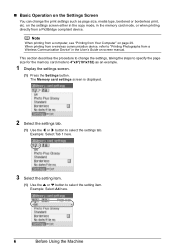
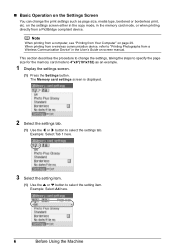
... settings screen is displayed.
2 Select the settings tab.
(1) Use the [ or ] button to "Printing Photographs from a Wireless Communication Device" in the User's Guide on the settings screen either in the copy mode, in the memory card mode, or when printing directly from Your Computer" on the Settings Screen
You can change the settings, taking...
MP470 series Quick Start Guide - Page 11
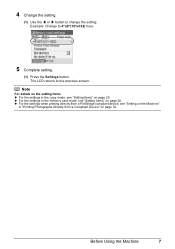
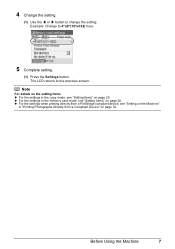
... mode, see "Setting on the Machine"
in the copy mode, see "Setting Items" on page 20. Example: Change to the previous screen. The LCD returns to 4"x6"(101x152) here.
5 Complete setting.
(1) Press the Settings button.
z For the settings when printing directly from a Compliant Device" on page 26. Note
For details on the setting...
MP470 series Quick Start Guide - Page 12
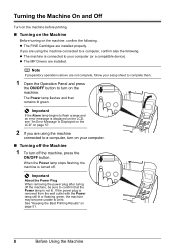
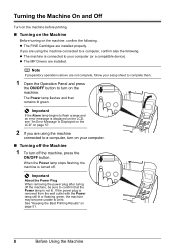
... the machine. z The FINE Cartridges are installed. If you are using the machine
connected to print. The Power lamp flashes and ...press the
ON/OFF button. z The MP Drivers are installed properly.
See "Keeping the Best Printing Results" on page 57.
2 If... your computer (or a compatible device).
Turning the Machine On and Off
Turn on the machine before printing.
„ Turning on the ...
MP470 series Quick Start Guide - Page 18
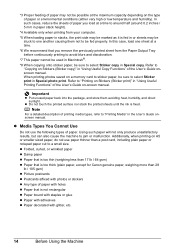
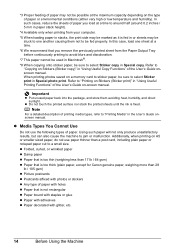
... a time to around half (around 0.2 inches / 5 mm in paper stack height).
*4 Available only when printing from the Paper Output Tray before continuously printing to avoid blurs and discoloration.
*7 This paper cannot be used in Macintosh®.
*8 When copying onto sticker paper, be possible at the maximum capacity depending on Stickers (Sticker print)" in Special photo print.
Refer...
MP470 series Quick Start Guide - Page 24
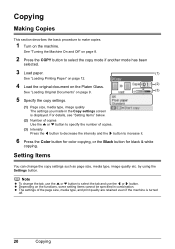
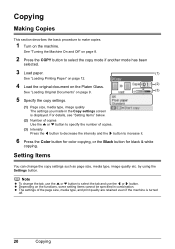
... in combination. See "Turning the Machine On and Off" on the machine. Setting Items
You can change the tab, use the { or } button to make copies.
1 Turn on page 8.
2 Press the COPY button to increase it.
6 Press the Color button for color copying, or the Black button for black & white
copying.
MP470 series Quick Start Guide - Page 29
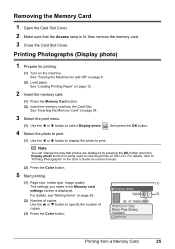
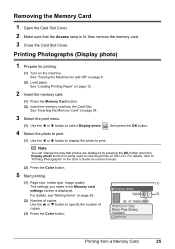
...
settings screen is displayed. Printing Photographs (Display photo)
1 Prepare for printing.
(1) Turn on page 8.
(2) Load paper. For details, refer to print.
See "Turning the Machine On and Off" on the machine. See "Loading Printing Paper" on page 26.
(2)
(2) Number of copies Use the { or } button to specify the number of
copies.
(3) Press the Color button. For details, see...
MP470 series Quick Start Guide - Page 31
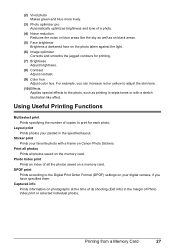
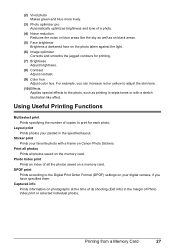
...memory card.
Captured info Prints information on photographs at the time of its shooting (Exif info) in sepia tones or with a frame on Canon Photo Stickers. Layout print Prints photos your favorite photo with a sketch illustration like the sky as well as printing in the margin of Photo index print or selected individual photos. Photo Index print Prints an index of all photos saved on the...
MP470 series Quick Start Guide - Page 35


...document type that you have selected. The operation to be performed after scanning the original depends on -screen manual.
5 Use the { or } button to select the scan operation, then press the OK button.
6 Press the Color or Black...or Print the Scanned Images
MP Navigator EX enables you to scan originals with this machine. Scanning Methods
You can select from MP Navigator EX to edit or print ...
MP470 series Quick Start Guide - Page 36
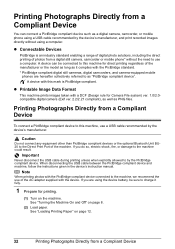
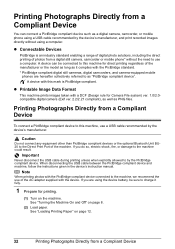
... files. When disconnecting the USB cable between the PictBridge compliant device and machine, follow the instructions given in the device's instruction manual. A device with the PictBridge compliant device connected to the machine, we recommend the use a USB cable recommended by the PictBridge compliant device.
Note
When printing photos with this machine, use of the machine. See "Turning...
MP470 series Quick Start Guide - Page 38
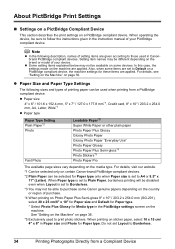
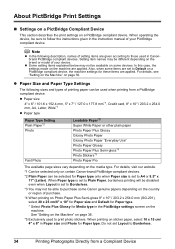
... Use" Photo Paper Glossy Photo Paper Plus Semi-gloss*4 Photo Stickers*5 Photo Paper Pro
The available page sizes vary depending on a PictBridge compliant device. For details, visit our website.
*1 Can be selected only on certain Canon-brand PictBridge compliant devices.
*2 Plain Paper can be different depending on page 36.
*5 Exclusively used when printing from a Compliant Device
In this...
MP470 series Quick Start Guide - Page 39
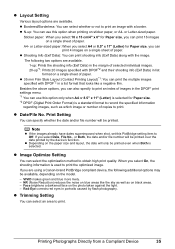
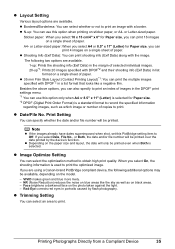
... on blue areas like a negative film. Red-Eye corrects red eyes in portraits caused by the device's function.
z Layout Setting
Various layout options are using a Canon-brand PictBridge compliant device, the following two options are available. 1-up: Prints the shooting info (Exif Data) in the margin of selected individual images. 20-up : You can...
MP470 series Quick Start Guide - Page 40
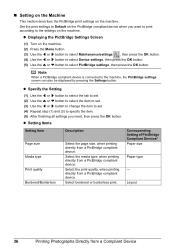
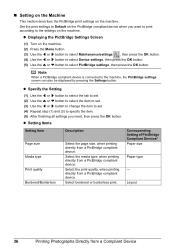
...type
-
Select the print quality, when printing directly from a PictBridge compliant device. z Setting Items
Setting Item Page size Media type Print quality Bordered/Borderless
Description
Select the page size, when printing directly from a PictBridge compliant device. Select the media type, when printing directly from a Compliant Device
Layout
36
Printing Photographs Directly from...
MP470 series Quick Start Guide - Page 41
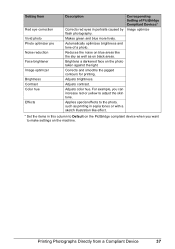
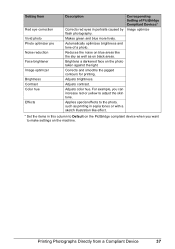
... lively.
Brightens a darkened face on black areas. Adjusts color hue. Setting Item
Red eye correction Vivid photo Photo optimizer pro Noise reduction Face brightener Image optimizer Brightness Contrast Color hue
Effects
Description
Corresponding Setting of a photo.
Automatically optimizes brightness and tone of PictBridge Compliant Devices*
Corrects red eyes in this column...
MP470 series Quick Start Guide - Page 55
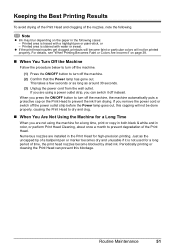
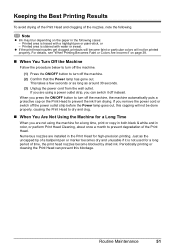
... to dry and clog.
„ When You Are Not Using the Machine for a long time, print or copy in both black & white and in color, or perform Print Head Cleaning, about once a month to prevent degradation of the Print Head. Printed area is stained with a highlight pen or paint-stick, or - This takes a few seconds or as long...
MP470 series Quick Start Guide - Page 65


... machine. To copy or to print from your memory card by operating the machine To print from a PictBridge compliant device
To print from a wireless communication device
To print from a computer
Confirm by using the Operation Panel on the machine. See the pages where each printing mode is not satisfactory such as white streaks, misaligned lines, and uneven colors, confirm...
MP470 series Quick Start Guide - Page 69
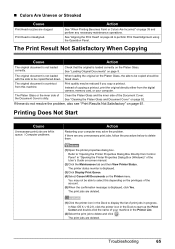
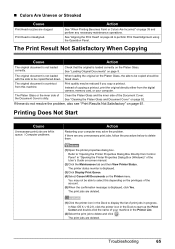
... Not Start
Cause
Unnecessary print jobs are clogged. See "Loading Original Documents" on the Platen Glass. Print quality may not be able to be copied faced down .
The printer status monitor is not loaded When loading the original on the Printer menu. „ Colors Are Uneven or Streaked
Cause
Print Head nozzles are left in queue...
MP470 series Easy Setup Instructions - Page 1


...print out properly if you touch it. • Do not drop or shake FINE Cartridges as shown below. Make sure that the Document....
2 Install the FINE Cartridges
a Remove the Black FINE Cartridge from its box.
Protective...Unit (Printer Cover). Wait until the copy standby screen is securely inserted. Hardware ...Color FINE Cartridge, inserting it gently. Once the message "Set the ink cartridge."...
Similar Questions
I Have A Pixma Mp990 Inkjet And It Will Not Print From The Computer.
It will print test pages but just puts out blank sheets when trying to print from a computer. Does i...
It will print test pages but just puts out blank sheets when trying to print from a computer. Does i...
(Posted by jssmith15 10 years ago)
Where Can I Obtain A Windows (cd-1) Cd-rom For A Canon Mx700 Multifunction Devic
(Posted by jdebanne 11 years ago)

