Canon MP470 Support Question
Find answers below for this question about Canon MP470 - PIXMA Color Inkjet.Need a Canon MP470 manual? We have 3 online manuals for this item!
Question posted by galuisan on August 24th, 2014
Canon Mp470 Will Not Cover Open Will Not Scan
The person who posted this question about this Canon product did not include a detailed explanation. Please use the "Request More Information" button to the right if more details would help you to answer this question.
Current Answers
There are currently no answers that have been posted for this question.
Be the first to post an answer! Remember that you can earn up to 1,100 points for every answer you submit. The better the quality of your answer, the better chance it has to be accepted.
Be the first to post an answer! Remember that you can earn up to 1,100 points for every answer you submit. The better the quality of your answer, the better chance it has to be accepted.
Related Canon MP470 Manual Pages
MP470 series Quick Start Guide - Page 4


... reliable, but the accuracy and completeness thereof are not guaranteed or warranted, and they be understood to your Canon PIXMA MP470 series Photo All-in part, without the prior written consent of Canon U.S.A., Inc. © 2007 Canon U.S.A., Inc. For details, refer to be, nor should they are available for energy efficiency. About Consumables Consumables (ink...
MP470 series Quick Start Guide - Page 5


... Your Computer 29 Printing with Windows 29 Printing with Macintosh 30
Scanning Images 31 Scanning Methods 31
Printing Photographs Directly from a Compliant Device 32 Printing Photographs Directly from a Compliant Device 32 About PictBridge Print Settings 34
Routine Maintenance 38 When Printing Becomes Faint or Colors Are Incorrect 38 Printing the Nozzle Check Pattern 39 Examining...
MP470 series Quick Start Guide - Page 6


... to indicate the power status.
(8) Color button Starts color copying, photo printing, or scanning.
(9) Black button Starts black & white copying or scanning.
(10) Back button Returns the ...
(5)
(8) (7) (6)
(1) ON/OFF button Turns the machine on the machine, make sure the Document Cover is closed.
(2) MEMORY CARD button Switches the machine to the memory card mode.
(3) Settings button Used to...
MP470 series Quick Start Guide - Page 13
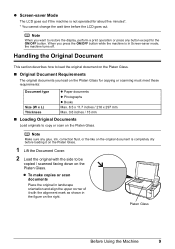
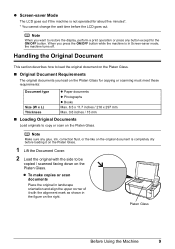
...x 297 mm Max. 0.6 inches / 15 mm
„ Loading Original Documents
Load originals to be
copied / scanned facing down on the Platen Glass.
Handling the Original Document
This section describes how to load the original document on ...make copies or scan documents
Place the original in landscape orientation and align the upper corner of it on the Platen Glass.
1 Lift the Document Cover.
2 Load the...
MP470 series Quick Start Guide - Page 15
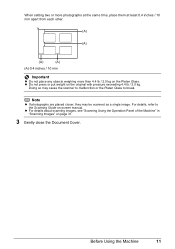
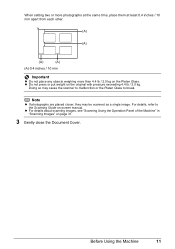
...than 4.4 lb / 2.0 kg on page 31.
3 Gently close the Document Cover.
Note
z If photographs are placed closer, they may cause the scanner to malfunction or the Platen Glass to the... Scanning Guide on the original with pressure exceeding 4.4 lb / 2.0 kg.
z For details about scanning images, see "Scanning Using the Operation Panel of the Machine" in "Scanning Images" on the...
MP470 series Quick Start Guide - Page 28
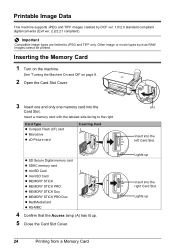
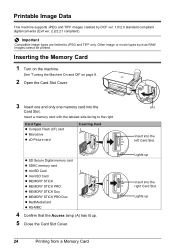
... z MultiMediaCard z RS-MMC
4 Confirm that the Access lamp (A) has lit up.
5 Close the Card Slot Cover.
24
Printing from a Memory Card
(A)
Insert into the
Card Slot. Inserting the Memory Card
1 Turn on page 8.
2 Open the Card Slot Cover.
3 Insert one and only one memory card into the left Card Slot. Insert a memory card...
MP470 series Quick Start Guide - Page 29
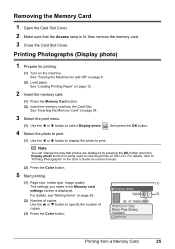
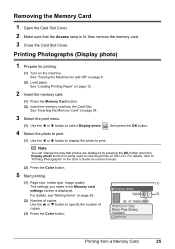
... Open the Card Slot Cover. 2 Make sure that photos are displayed by pressing the OK button when the Display photo function is lit, then remove the memory card. 3 Close the Card Slot Cover....
Printing from a Memory Card
25 See "Turning the Machine On and Off" on the machine. For details, refer to specify the number of
copies.
(3) Press the Color button. For details...
MP470 series Quick Start Guide - Page 33


...Turning the Machine On and Off" on page 8 and "Loading Printing Paper" on page 12.
2 Create a document or open a file to view the online help or the PC Printing Guide on -screen manuals are installed.
6 Click Print (or OK.... 3 Select Print on the application software's File menu. 4 Make sure that Canon XXX Printer (where
"XXX" is your machine's name) is only displayed when the on -screen manual.
MP470 series Quick Start Guide - Page 51


... machine and leave it immediately.
Color ink is not recommended. Do not leave the machine with new ones. Canon recommends to obtain optimum qualities. If either Color or Black FINE Cartridge, in ...Replacing FINE Cartridges
When FINE Cartridges run out of first use new FINE cartridges in the open. The machine
may not print out properly if you insert FINE Cartridges that has been...
MP470 series Quick Start Guide - Page 52


... open for more than 10 minutes, the FINE Cartridge Holder moves to the right. Important
If the Scanning Unit (Printer Cover) is turned on, lift
the Scanning Unit (Printer Cover), then pull the Scanning ...z Do not touch the metallic parts inside the machine. Close and reopen the Scanning Unit (Printer Cover) to return the holder to avoid staining clothing or the surrounding area.
Caution
...
MP470 series Quick Start Guide - Page 54
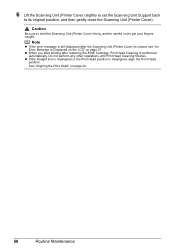
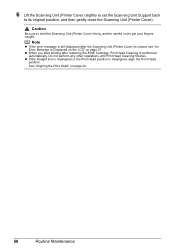
... automatically. Do not perform any other operations until Print Head Cleaning finishes. 6 Lift the Scanning Unit (Printer Cover) slightly to set the Scanning Unit Support back
to get your fingers caught.
z When you start printing after the Scanning Unit (Printer Cover) is closed, see "An Error Message Is Displayed on the LCD" on page 44...
MP470 series Quick Start Guide - Page 57


... then press the OK button. Cleaning the paper feed roller will rotate as it with your Canon service representative.
(A)
Routine Maintenance
53
The confirmation screen is turned on -screen manual.
6 ... contact your fingers; rotate it is cleaned.
3 Repeat step 2 twice. 4 Open the Paper Output Tray, then open the Output Tray Extension. 5 Make sure that the machine is displayed. (5) Use...
MP470 series Quick Start Guide - Page 61


... must be installed properly. See "Replacing a FINE Cartridge" on page 46. Open the Scanning Unit (Printer Cover) and install the FINE Cartridge properly. If the error is displayed on the ... the ink cartridge installed. z The machine may be disabled. Troubleshooting
57 Contact your Canon Service representative. The following ink cartridge cannot be recognized.
Ink has run out. U051...
MP470 series Quick Start Guide - Page 69
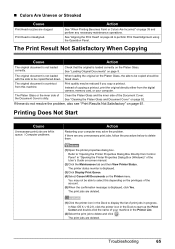
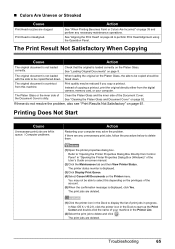
...52. The print jobs are any necessary maintenance operations.
Action
See "When Printing Becomes Faint or Colors Are Incorrect" on the Printer menu.
If these do not resolve the problem, also see "...up the Print Center and double-click the name of the Document Cover. If there are deleted.
(1)Click the printer icon in "Opening the Printer Properties Dialog Box (Windows)" of the User's Guide ...
MP470 series Quick Start Guide - Page 71


... the machine, or if the paper jam error continues after removing the paper, contact your Canon Service representative.
Be careful not to confirm that you are using the correct paper and are...from the Rear Tray and remove it back on . z If you turned off , open the Scanning Unit (Printer Cover) and remove it back on . The paper will be ejected automatically.
(2)Reload the paper in...
MP470 series Quick Start Guide - Page 74


.... Error Message Appears on the machine. Close the Scanning Unit (Printer Cover) on the LCD and take the appropriate action to resolve the error, see "An Error Message Is Displayed on the LCD" on page 57.
70
Troubleshooting
For errors on non-Canon PictBridge compliant devices, check the error message on the machine. Error...
MP470 series Quick Start Guide - Page 76
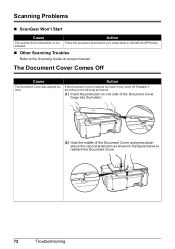
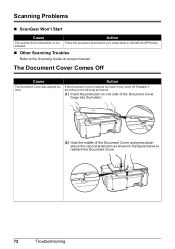
... protrusion on -screen manual. The Document Cover Comes Off
Cause
The Document Cover was opened too hard, it according to reattach the Document Cover.
72
Troubleshooting
Scanning Problems
„ ScanGear Won't Start
Cause
Action
The scanner driver (ScanGear) is opened too hard. installed.
„ Other Scanning Troubles
Refer to the Scanning Guide on one side of the Document...
MP470 series Quick Start Guide - Page 90
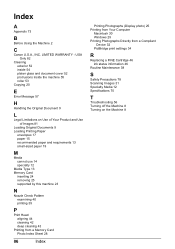
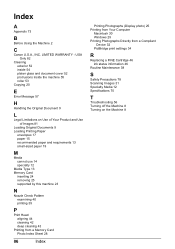
... 73
B
Before Using the Machine 2
C
Canon U.S.A., INC. USA Only 82
Cleaning exterior 52 inside 54 platen glass and document cover 52 protrusions inside the machine 55 roller 53
Copying...Photographs Directly from a Compliant
Device 32 PictBridge print settings 34
R
Replacing a FINE Cartridge 46 ink status information 46
Routine Maintenance 38
S
Safety Precautions 78 Scanning Images 31 Specialty Media ...
MP470 series Easy Setup Instructions - Page 1


...Scanning Unit (Printer Cover). Start Here
Easy Setup Instructions
1 Prepare the Machine
a Unpack the Machine. Confirm the included items against the illustration printed on the LCD, press the Back button to return to "Cleaning Your Machine" in the back of the packing box.
For details, refer to the Language selection screen. g Open...the language for the Color FINE Cartridge, inserting ...
MP470 series Easy Setup Instructions - Page 2


... screen appears, click Next. m When the PIXMA Extended Survey Program screen appears, confirm the message...Part no. If this program regarding the use of Canon printers. The installation resumes from step c to .... "Windows Vista" is unplugged.
Click Cancel to "Scanning Images" in the User's Guide on as "Windows...If the CD-ROM folder does not open automatically, double-click the CD-ROM ...
Similar Questions
Canon Inkjet Mp470 Won't Scan Suddenly
(Posted by jzhALA 9 years ago)
How To Scan In Color On Canon Mf4370dn
(Posted by joskgl 9 years ago)
Canon Mp470 How To Scan And Save To Pdf
(Posted by danidun 10 years ago)
I Have A Pixma Mp990 Inkjet And It Will Not Print From The Computer.
It will print test pages but just puts out blank sheets when trying to print from a computer. Does i...
It will print test pages but just puts out blank sheets when trying to print from a computer. Does i...
(Posted by jssmith15 10 years ago)

