Canon MP210 Support Question
Find answers below for this question about Canon MP210 - PIXMA Color Inkjet.Need a Canon MP210 manual? We have 2 online manuals for this item!
Question posted by mjkji on March 26th, 2014
Canon Scanner Mp210 Won't Scan
The person who posted this question about this Canon product did not include a detailed explanation. Please use the "Request More Information" button to the right if more details would help you to answer this question.
Current Answers
There are currently no answers that have been posted for this question.
Be the first to post an answer! Remember that you can earn up to 1,100 points for every answer you submit. The better the quality of your answer, the better chance it has to be accepted.
Be the first to post an answer! Remember that you can earn up to 1,100 points for every answer you submit. The better the quality of your answer, the better chance it has to be accepted.
Related Canon MP210 Manual Pages
MP210 series Quick Start Guide - Page 4


... Guide. and other countries.
with all rights reserved.
As an ENERGY STAR® Partner, Canon Inc.
z "Macintosh" and "Mac" are subject to your Canon PIXMA MP210 series Photo All-in the U.S. Copyright This manual is a trademark of Canon U.S.A., Inc. © 2007 Canon U.S.A., Inc. Specifications are trademarks of Apple Inc., registered in -One. has reviewed this manual...
MP210 series Quick Start Guide - Page 5
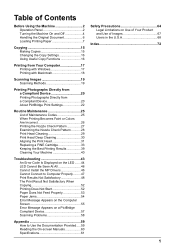
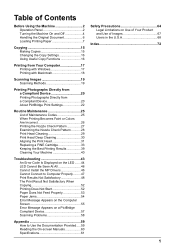
... 19 Scanning Methods 19
Printing Photographs Directly from a Compliant Device 20 Printing Photographs Directly from a Compliant Device 20 About PictBridge Print Settings 22
Routine Maintenance 25 List of Maintenance Codes 25 When Printing Becomes Faint or Colors Are Incorrect 26 Printing the Nozzle Check Pattern 27 Examining the Nozzle Check Pattern ...........28 Print Head...
MP210 series Quick Start Guide - Page 6
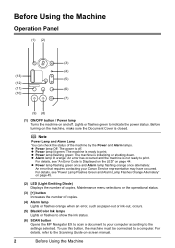
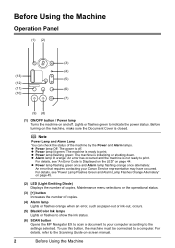
... occurs.
(5) Black/Color Ink lamps Lights or flashes to show the ink status.
(6) SCAN button Opens the MP Navigator EX to scan a document to your Canon Service representative may have... lamp Turns the machine on and off . z Power lamp flashing green: The machine is ready to the Scanning Guide on page 44. For details, see "An Error Code Is Displayed on the LED" on -screen manual.
2
...
MP210 series Quick Start Guide - Page 10
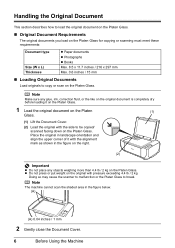
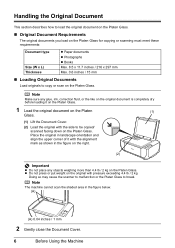
... so may cause the scanner to malfunction or the Platen Glass to be copied/ scanned facing down on the Platen Glass.
Note
The machine cannot scan the shaded area in ... Glass.
„ Original Document Requirements
The original documents you load on the Platen Glass for copying or scanning must meet these requirements:
Document type
Size (W x L) Thickness
z Paper documents z Photographs z Books ...
MP210 series Quick Start Guide - Page 20
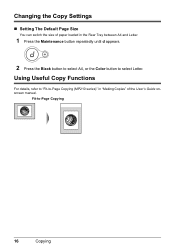
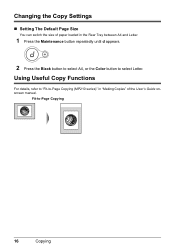
Using Useful Copy Functions
For details, refer to "Fit-to-Page Copying (MP210 series)" in the Rear Tray between A4 and Letter.
1 Press the Maintenance button repeatedly until d appears.
2 Press the Black button to select A4, or the Color button to -Page Copying
16
Copying
Changing the Copy Settings
„ Setting The Default...
MP210 series Quick Start Guide - Page 29
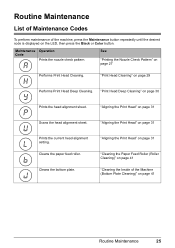
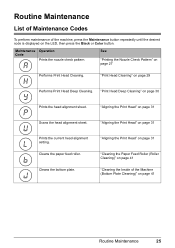
... Print Head" on page 29
Performs Print Head Deep Cleaning.
"Print Head Cleaning" on page 31
Scans the head alignment sheet.
See
"Printing the Nozzle Check Pattern" on the LED, then press the Black or Color button.
Cleans the paper feed roller.
Cleans the bottom plate. Routine Maintenance
List of Maintenance Codes...
MP210 series Quick Start Guide - Page 36
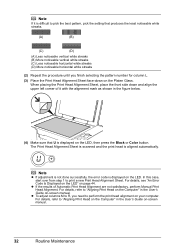
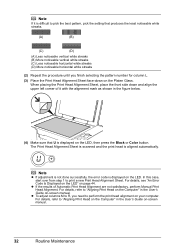
The Print Head Alignment Sheet is scanned and the print head is difficult to pick the best pattern, pick the setting that U is displayed on the LED, then press the Black or Color button.
z If the results of it is aligned automatically. In this case, start over from step 1 to "Aligning Print Head...
MP210 series Quick Start Guide - Page 38
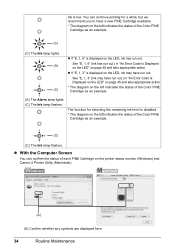
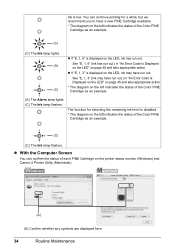
... 45 and take appropriate action.
* The diagram on the printer status monitor (Windows) and Canon IJ Printer Utility (Macintosh).
(A)
(A) Confirm whether any symbols are displayed here.
34
Routine ...in "An Error Code Is Displayed on the LED" on the left indicates the status of the Color FINE Cartridge as an example.
(A) The Alarm lamp lights. (C) The Ink lamp flashes.
See "E,...
MP210 series Quick Start Guide - Page 40
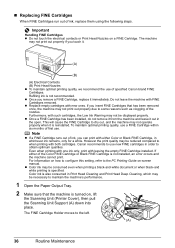
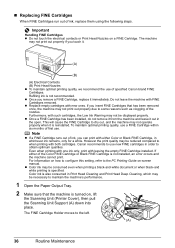
...use new FINE cartridges in whichever ink remains, only for a while. Canon recommends to obtain optimum qualities. z Color ink may not print out properly if you remove a FINE Cartridge, ..., you insert FINE Cartridges that the machine is turned on, lift
the Scanning Unit (Printer Cover), then pull the Scanning Unit Support (A) down into place.
The machine
may be displayed properly....
MP210 series Quick Start Guide - Page 45
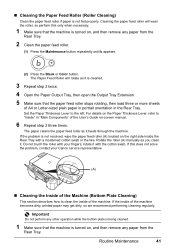
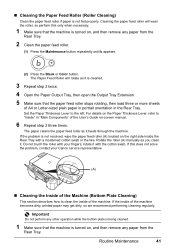
..., and then remove any paper from the
Rear Tray. Do not touch the roller with your Canon service representative.
(A)
„ Cleaning the Inside of the Machine (Bottom Plate Cleaning)
This section... paper feed roller.
(1) Press the Maintenance button repeatedly until b appears.
(2) Press the Black or Color button. If the problem is not resolved, wipe the paper feed roller (A) located on , and then...
MP210 series Quick Start Guide - Page 48
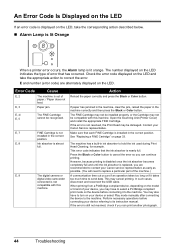
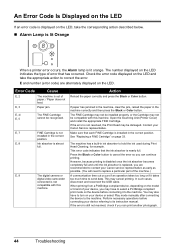
... too long or if it to the machine. Open the Scanning Unit (Printer Cover) and install the appropriate FINE Cartridge.
... press the Black or Color button. The number displayed on the LED indicates the type of your device referring to its instruction ... to turn on your Canon Service representative. See "Replacing a FINE Cartridge" on page 33. Press the Black or Color button to cancel the ...
MP210 series Quick Start Guide - Page 49
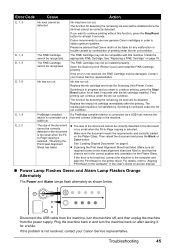
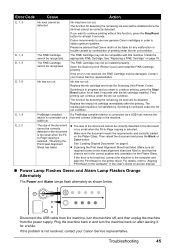
... connected via a USB hub, remove the
device is not resolved, contact your Canon Service representative. USB hub. For details, refer to obtain optimum qualities. Troubleshooting
45 If you want to continue printing without this machine.
Open the Scanning Unit (Printer Cover) and install the FINE Cartridge properly.
Then printing can continue under the...
MP210 series Quick Start Guide - Page 50


...powered on the machine. Action
Make sure that appears next.
(4)Click Exit on the PIXMA XXX screen (where "XXX" is your machine's name), then remove the CD-ROM... servicing might have no application software running, including anti-virus software.
(8)Follow the procedure described in your Canon service representative. After a while, plug the power cord of the machine back in, and then turn ...
MP210 series Quick Start Guide - Page 54


...sure that the paper you are using Photo Paper Pro or other Canon specialty paper. When printing data with ink, causing printed paper to "Printing Area" in deep color, we recommend using is dirty. Perform the Bottom Plate Cleaning ... on page 9. Cleaning the Paper Feed Rollers will become stained with high color saturation such as photographs or images in the User's Guide on page 41.
MP210 series Quick Start Guide - Page 58
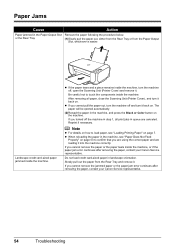
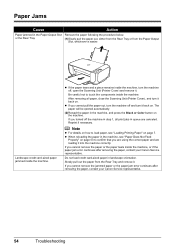
... continues after removing the paper, contact your Canon Service representative.
54
Troubleshooting If you turned off the machine in step 1, all paper, close the Scanning Unit (Printer Cover), and turn it ....paper will be ejected automatically.
(2)Reload the paper in the machine, and press the Black or Color button on page 7.
z If the paper tears and a piece remains inside the machine, or...
MP210 series Quick Start Guide - Page 61
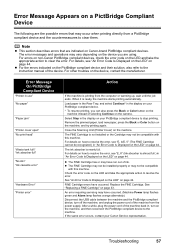
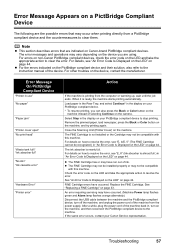
...Close the Scanning Unit (...Select Stop in the display on your PictBridge compliant device. * To resume printing, you are indicated on Canon-brand PictBridge compliant devices. The FINE Cartridge is nearly full. z The... Black or Color button on the device, contact the manufacturer.
z The FINE Cartridge has or may vary depending on the device you can also press the Black or Color button on ...
MP210 series Quick Start Guide - Page 62


installed.
„ Other Scanning Troubles
Refer to reinstall the MP Drivers. Scanning Problems
„ ScanGear Won't Start
Cause
Action
The scanner driver (ScanGear) is not Follow the procedure described in your setup sheet to the Scanning Guide on-screen manual.
58
Troubleshooting
MP210 series Quick Start Guide - Page 65


...
Printing resolution (dpi) Interface
Print width Acoustic noise level Operating environment Storage environment Power supply Power consumption
External dimensions
Weight Canon FINE Cartridges
Multiple copy
Scanner driver Maximum scanning size Scanning resolution Gradation (Input/Output)
General Specifications
4800 (horizontal)* x 1200 (vertical) * Ink droplets can be placed with USB Full-Speed...
MP210 series Quick Start Guide - Page 76
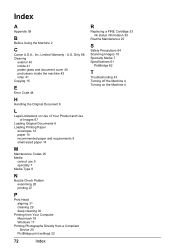
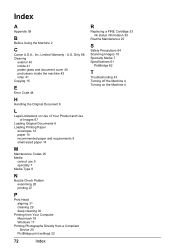
Index
A
Appendix 59
B
Before Using the Machine 2
C
Canon U.S.A., Inc. Only 68 Cleaning
exterior 40 inside 41 platen glass and document cover...cleaning 30
Printing from Your Computer Macintosh 18 Windows 17
Printing Photographs Directly from a Compliant Device 20
PictBridge print settings 22
72
Index
R
Replacing a FINE Cartridge 33 ink status information 33
Routine Maintenance 25
S
Safety...
MP210 series Easy Setup Instructions - Page 2
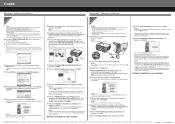
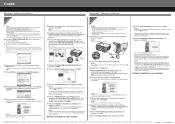
... end of Apple Inc., registered in Vietnam
m When the PIXMA Extended Survey Program screen appears, confirm the message. If Restart...necessary to install the software. For details, refer to "Scanning Images" in again, or turn off the machine and proceed...is complete, double-click on -screen manual.
f When the list of Canon printers. When using . • Log into a user account with the...
Similar Questions
Canon Mp210 Won't Scan, Flashes B And C
(Posted by kikricc 9 years ago)
Canon Mp530 Scanner Why Do Pictures Scan Orange
(Posted by azeegle 9 years ago)
How To Scan Pictures Using A Canon Mp210
(Posted by biammark 10 years ago)
I Have A Pixma Mp990 Inkjet And It Will Not Print From The Computer.
It will print test pages but just puts out blank sheets when trying to print from a computer. Does i...
It will print test pages but just puts out blank sheets when trying to print from a computer. Does i...
(Posted by jssmith15 10 years ago)

