Canon MP210 Support Question
Find answers below for this question about Canon MP210 - PIXMA Color Inkjet.Need a Canon MP210 manual? We have 2 online manuals for this item!
Question posted by biammark on March 15th, 2014
How To Scan Pictures Using A Canon Mp210
The person who posted this question about this Canon product did not include a detailed explanation. Please use the "Request More Information" button to the right if more details would help you to answer this question.
Current Answers
There are currently no answers that have been posted for this question.
Be the first to post an answer! Remember that you can earn up to 1,100 points for every answer you submit. The better the quality of your answer, the better chance it has to be accepted.
Be the first to post an answer! Remember that you can earn up to 1,100 points for every answer you submit. The better the quality of your answer, the better chance it has to be accepted.
Related Canon MP210 Manual Pages
MP210 series Quick Start Guide - Page 4


...and completeness thereof are not guaranteed or warranted, and they be understood to your Canon PIXMA MP210 series Photo All-in order that this product meets the ENERGY STAR® guidelines ... Corporation. and other countries. Canon U.S.A., Inc.
Copyright This manual is a trademark of Apple Inc., registered in the U.S.
has determined that it will be an easy-to-use guide to be , nor ...
MP210 series Quick Start Guide - Page 5
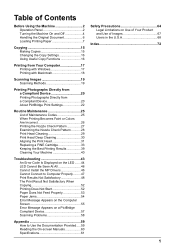
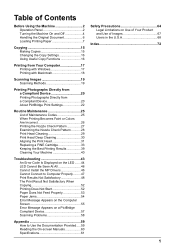
... Useful Copy Functions 16
Printing from Your Computer 17 Printing with Windows 17 Printing with Macintosh 18
Scanning Images 19 Scanning Methods 19
Printing Photographs Directly from a Compliant Device 20 Printing Photographs Directly from a Compliant Device 20 About PictBridge Print Settings 22
Routine Maintenance 25 List of Maintenance Codes 25 When Printing Becomes Faint or Colors...
MP210 series Quick Start Guide - Page 6
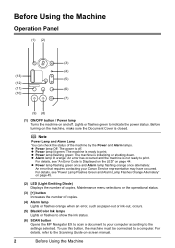
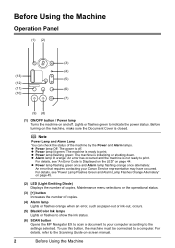
...or ink-out, occurs.
(5) Black/Color Ink lamps Lights or flashes to show the ink status.
(6) SCAN button Opens the MP Navigator EX to scan a document to your Canon Service representative may have occurred. z ... off . z Alarm lamp lit orange: An error has occurred and the machine is closed. To use this button, the machine must be connected to print. z Power lamp flashing green once and Alarm ...
MP210 series Quick Start Guide - Page 11


Loading Printing Paper
This section describes how to load printing paper in the Rear Tray.
„ Using Specialty Media
Canon recommends that you use Canon genuine media to ensure optimal print quality. z Photo Quality Media
z Glossy Photo Paper z Matte Photo Paper z Photo Paper Plus Double Sided z Photo Paper Plus Glossy z ...
MP210 series Quick Start Guide - Page 13
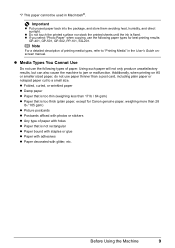
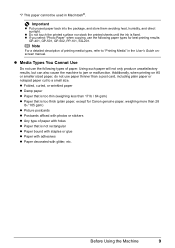
... notepad paper cut to jam or malfunction. Additionally, when printing on A5 or smaller sized paper, do not use the following paper types for Canon genuine paper, weighing more than 28
lb / 105 gsm) z Picture postcards z Postcards affixed with photos or stickers z Any type of paper with holes z Paper that is not rectangular...
MP210 series Quick Start Guide - Page 20
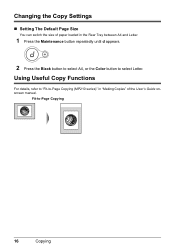
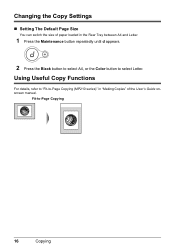
... the Copy Settings
„ Setting The Default Page Size
You can switch the size of the User's Guide onscreen manual. Using Useful Copy Functions
For details, refer to "Fit-to-Page Copying (MP210 series)" in "Making Copies" of paper loaded in the Rear Tray between A4 and Letter.
1 Press the Maintenance button repeatedly...
MP210 series Quick Start Guide - Page 24
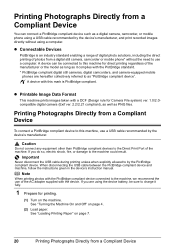
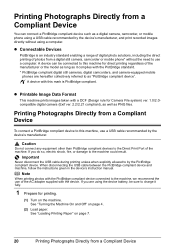
... are hereafter collectively referred to as a digital camera, camcorder, or mobile phone using a USB cable recommended by the device's manufacturer, and print recorded images directly without the need to use a USB cable recommended by the PictBridge compliant device. If you are using the device battery, be connected to this mark is an industry standard enabling a range...
MP210 series Quick Start Guide - Page 26


... details, see "Setting on the Machine" on the machine are given according to those used when printing from a Compliant Device For details, visit our website.
*1 Can be available on some Canon genuine papers depending on the country or region of purchase.
*4 When printing on Photo Paper Plus Semi-gloss 8" x 10" / 203.2 x 254.0 mm...
MP210 series Quick Start Guide - Page 40
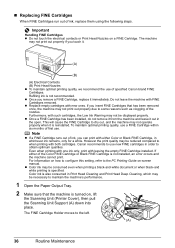
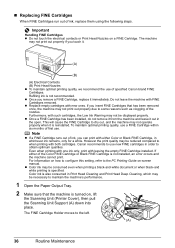
... specified. If you touch it is turned on, lift
the Scanning Unit (Printer Cover), then pull the Scanning Unit Support (A) down into place. z Once a FINE Cartridge...using the following steps. Color ink is also consumed in Print Head Cleaning and Print Head Deep Cleaning, which may be necessary to some reasons such as clogging of specified Canon brand FINE Cartridges. Canon recommends to use...
MP210 series Quick Start Guide - Page 42
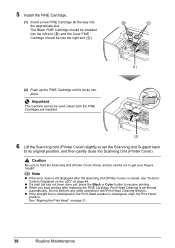
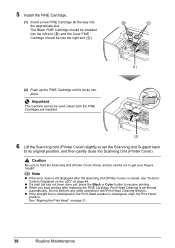
Important
The machine cannot be used unless both the FINE Cartridges are installed.
(2)
6 Lift the Scanning Unit (Printer Cover) slightly to set the Scanning Unit Support back
to get your fingers caught. The Black FINE Cartridge should be installed into the left slot ( B ) and the Color FINE Cartridge should be careful not to its original...
MP210 series Quick Start Guide - Page 48
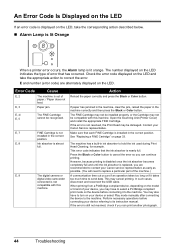
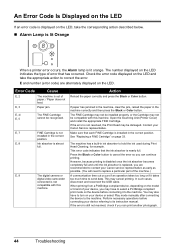
... correct position. Press the Black or Color button to send data. Perform necessary operations before connecting it takes too much time to cancel the error so you can continue printing. If the error is almost
full. The number displayed on your device referring to hold the ink used during Print Head Cleaning, for...
MP210 series Quick Start Guide - Page 49
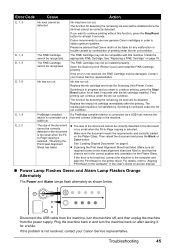
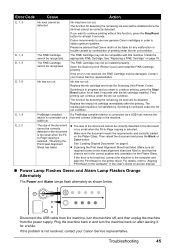
..., remove the
device is connected via a hub and connect it for any malfunction or trouble caused by continuation of the document cannot be detected. Make sure the document meets the requirements and correctly loaded on page 6. z Scanning the Print Head Alignment Sheet has failed.
Troubleshooting
45 Canon recommends to use new genuine Canon cartridges in...
MP210 series Quick Start Guide - Page 54


...Clean the Paper Feed Rollers. Perform the Bottom Plate Cleaning to "Printing Area" in deep color, we recommend using is not too thick or curled.
Note
To prevent the inside of the machine is too ...thin. Printing on page 9. Make sure that the paper you are using Photo Paper Pro or other Canon specialty paper. For details, refer to clean the inside of the machine from getting...
MP210 series Quick Start Guide - Page 58
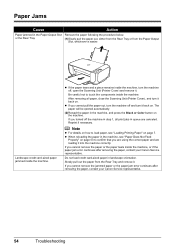
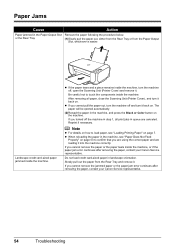
... jobs in step 1, all paper, close the Scanning Unit (Printer Cover), and turn it back on page 53 to confirm that you are using the correct paper and are canceled.
Be careful ...continues after removing the paper, contact your Canon Service representative.
54
Troubleshooting z When reloading the paper in the machine, and press the Black or Color button on page 7. The paper will ...
MP210 series Quick Start Guide - Page 61
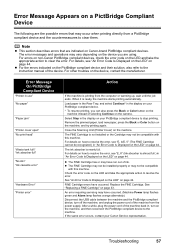
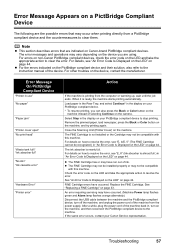
... the manufacturer. If the same error occurs, contact your PictBridge compliant device. * To resume printing, you are using.
See "An Error Code Is Displayed on the LED" on page 33.
For errors on non-Canon PictBridge compliant devices, check the error code on the LED and take the appropriate action to the machine. Error...
MP210 series Quick Start Guide - Page 65


...Power supply Power consumption
External dimensions
Weight Canon FINE Cartridges
Multiple copy
Scanner driver Maximum scanning size Scanning resolution Gradation (Input/Output)
General ...Specifications
4800 (horizontal)* x 1200 (vertical) * Ink droplets can be placed with USB Full-Speed (USB 1.1), it can be used at...
MP210 series Quick Start Guide - Page 66
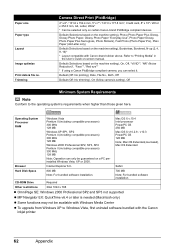
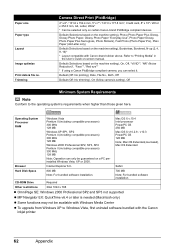
...(2, 4, 9, 16)* * Layout compatible with the Canon inkjet printer.
62
Appendix
Mac OS X v.10.4 Intel... (Macintosh only)
z Some functions may not be selected only on certain Canon-brand PictBridge compliant devices. Paper size Paper type
Layout
Image optimize Print data & file no.
...Glossy, Glossy Photo Paper, Glossy Photo Paper "Everyday Use", Photo Paper Glossy, Photo Paper Plus Semi-gloss,...
MP210 series Quick Start Guide - Page 76
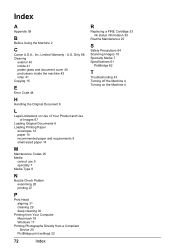
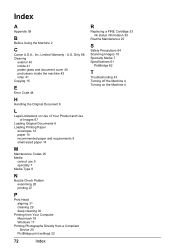
... a Compliant Device 20
PictBridge print settings 22
72
Index
R
Replacing a FINE Cartridge 33 ink status information 33
Routine Maintenance 25
S
Safety Precautions 64 Scanning Images 19 Specialty Media 7 Specifications 61
PictBridge 62
T
Troubleshooting 43 Turning off the Machine 4 Turning on the Machine 4 Limited Warranty - Index
A
Appendix 59
B
Before Using the Machine 2
C
Canon U.S.A., Inc...
MP210 series Quick Start Guide - Page 79


... and brand names are trademarks of Canon Inc.
Description
FINE Cartridges
PG-30 Black CL-31 Color PG-40 Black CL-41 Color
Canon Specialty Papers
All Occasion Photo Cards ...sheet, 5 sheets/pack)
Call 1-800-OK-CANON to locate a dealer near you, or visit the Canon eStore at www.estore.usa.canon.com. Ordering Information
For additional supplies, use the following descriptions and order numbers.
MP210 series Easy Setup Instructions - Page 2
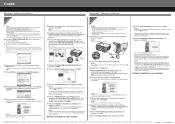
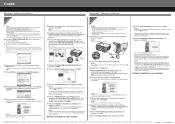
...Next.
m When the PIXMA Extended Survey Program screen appears, confirm the message.
Note If straight lines are using the Operation Panel on
the... need to register your computer. For details, refer to "Scanning Images" in the User's Guide on -screen instructions to... screen appears, click Restart. QT5-1206-V01 © 2007 Canon Inc. Click Cancel to Step k.
Note Move the cursor over...
Similar Questions
Canon Mp210 Won't Scan, Flashes B And C
(Posted by kikricc 9 years ago)
How To Scan Pictures Using Canon Mx310
(Posted by vaflbill 9 years ago)
What Program Do I Use To Scan Pictures For A Canon Mx310?
(Posted by grgmclark 10 years ago)

