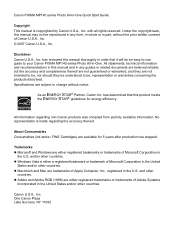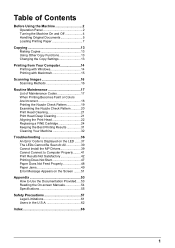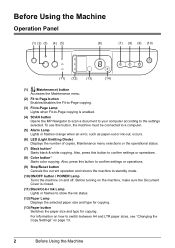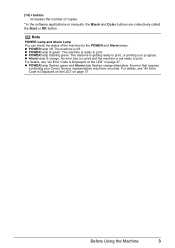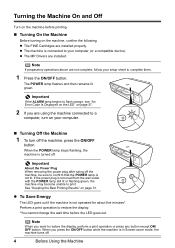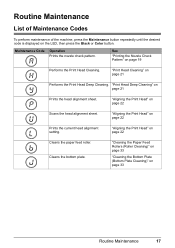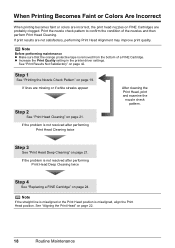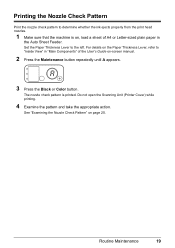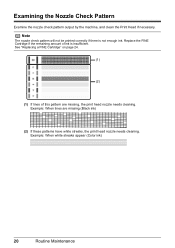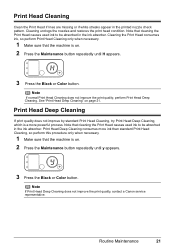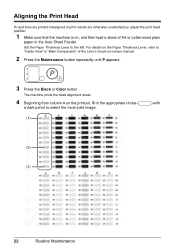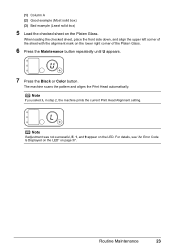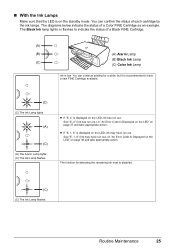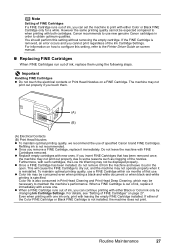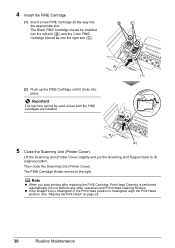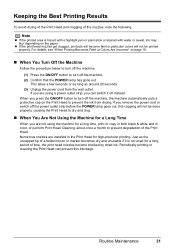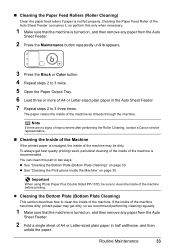Canon MP140 Support Question
Find answers below for this question about Canon MP140 - PIXMA Color Inkjet.Need a Canon MP140 manual? We have 2 online manuals for this item!
Question posted by alicava on March 10th, 2014
Como Consertar
Minha impressora não imprime e a aprece E 2, a luz do alarme fica piscando; o que posso fazer para reparar esse erro?
Current Answers
Answer #1: Posted by Odin on March 10th, 2014 5:37 PM
You need to count the number of times the alarm light is flashing (blinking). Then go to this Canon page and find the corresponding error.
Hope this is useful. Please don't forget to click the Accept This Answer button if you do accept it. My aim is to provide reliable helpful answers, not just a lot of them. See https://www.helpowl.com/profile/Odin.
Related Canon MP140 Manual Pages
Similar Questions
I Have A Pixma Mp990 Inkjet And It Will Not Print From The Computer.
It will print test pages but just puts out blank sheets when trying to print from a computer. Does i...
It will print test pages but just puts out blank sheets when trying to print from a computer. Does i...
(Posted by jssmith15 10 years ago)
Where Can I Obtain A Windows (cd-1) Cd-rom For A Canon Mx700 Multifunction Devic
(Posted by jdebanne 11 years ago)
My Canon Pixma Mp140 Is Not Printing....it's Telling Me The Error Out Of Paper B
(Posted by yglopaz 11 years ago)
Canon Pixma Mp140 Will Not Print
Keep getting message that there is a paper jam, even though there is not. I have checked over and ov...
Keep getting message that there is a paper jam, even though there is not. I have checked over and ov...
(Posted by allisonbarnes 12 years ago)
I Have A Canon Pixma Mp140 Printer I Just Got It Refilled But After That My Prin
(Posted by vidyanshugaur 14 years ago)