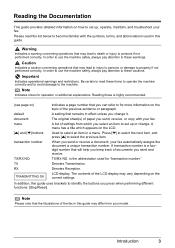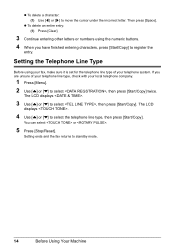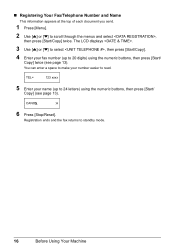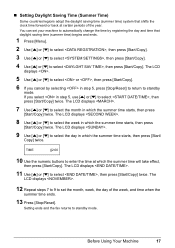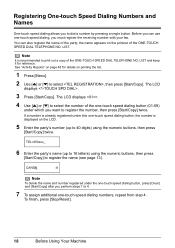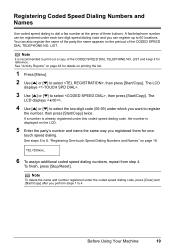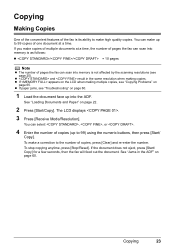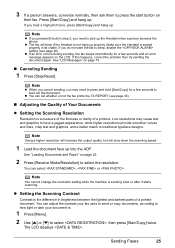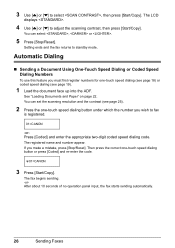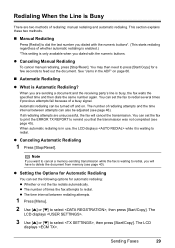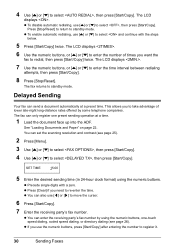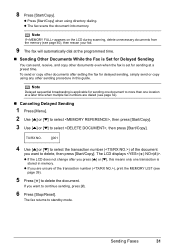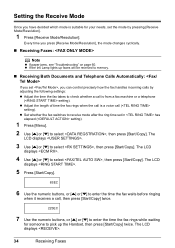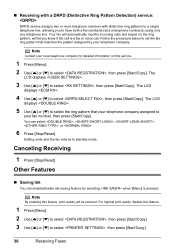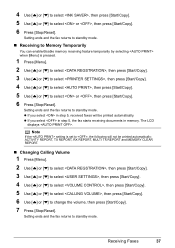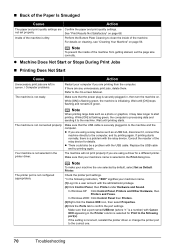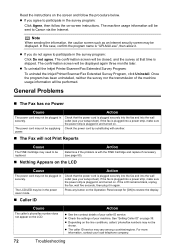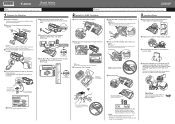Canon JX210P Support Question
Find answers below for this question about Canon JX210P - FAX B/W Inkjet.Need a Canon JX210P manual? We have 2 online manuals for this item!
Question posted by mclawro on January 19th, 2011
Question
In stand by mode the LCD display don't shaw anithing. Haw can I doing to show the stand by message (the hour and Tel/Fax words)?
When I send a fax it doesn't print the confirmation message on the paper. How can set the device to do it?
Current Answers
Related Canon JX210P Manual Pages
Similar Questions
Where Can I Obtain A Windows (cd-1) Cd-rom For A Canon Mx700 Multifunction Devic
(Posted by jdebanne 11 years ago)
Canon Fax /phone Jx210p Error Message Check Printer 6000.
I have a Canon Fax /phone JX210P. It won't print incoming faxes, and is displaying an error message ...
I have a Canon Fax /phone JX210P. It won't print incoming faxes, and is displaying an error message ...
(Posted by jaskar 11 years ago)
Canon Printer Jx210p Is Not Sending Or Receiving Faxes Chk Manual 5100 ?
(Posted by shaebt 12 years ago)
Setting Up Date And Company To Print On Outgoing Faxes
(Posted by suesadler 12 years ago)
How Do You Set The Fax Machine To Print Confirmation Pages?
(Posted by crhodes23486 12 years ago)