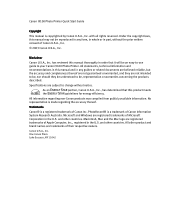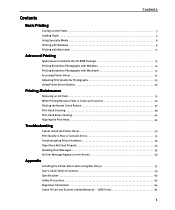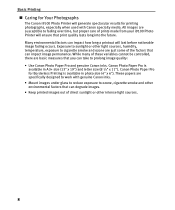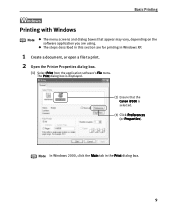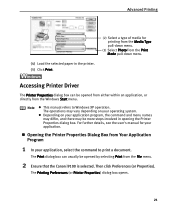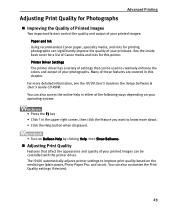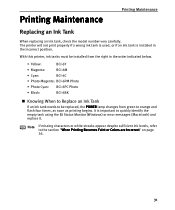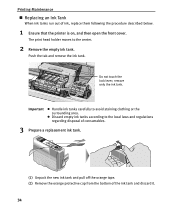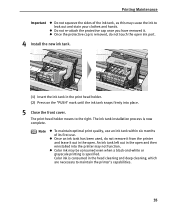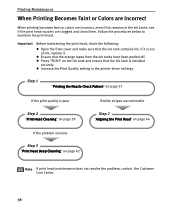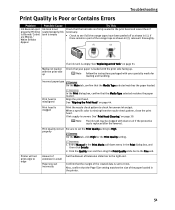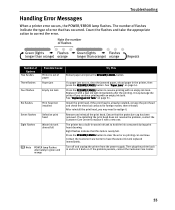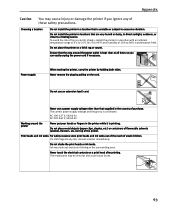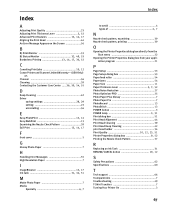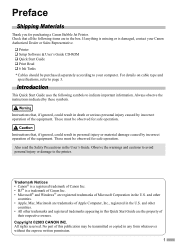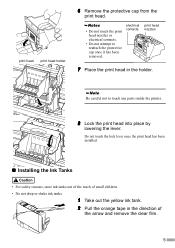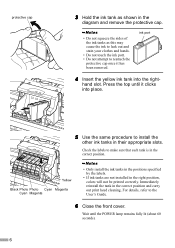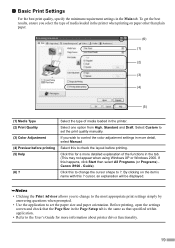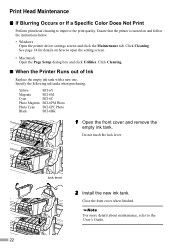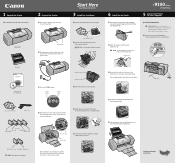Canon I9100 Support Question
Find answers below for this question about Canon I9100 - i Color Inkjet Printer.Need a Canon I9100 manual? We have 3 online manuals for this item!
Question posted by Eribswaff on July 2nd, 2014
How To Remove Canon I9100 Waste Ink Tank
The person who posted this question about this Canon product did not include a detailed explanation. Please use the "Request More Information" button to the right if more details would help you to answer this question.
Current Answers
Related Canon I9100 Manual Pages
Similar Questions
Canon I9100 Inkjet Printer Error 1700 - Waste Ink Absorber Is Almost Full
Can I solve this issue on my own or do I need to bring it in for service?Thank You!
Can I solve this issue on my own or do I need to bring it in for service?Thank You!
(Posted by richcoffman 7 years ago)
How To Remove The Waste Ink Tank From An I9100 Printer
(Posted by firesund 10 years ago)
Waste Tank Absorber Is Full... What Does This Mean And How Do I Fix It?
(Posted by sarahardy2448 12 years ago)
Waste Ink Tank
What does the waste ink tank look like and how do you remove it
What does the waste ink tank look like and how do you remove it
(Posted by rtcowley 12 years ago)
Waste Ink Tank Full
Displays waste ink tank full and will not print.
Displays waste ink tank full and will not print.
(Posted by stuartee 14 years ago)