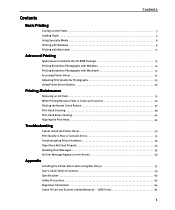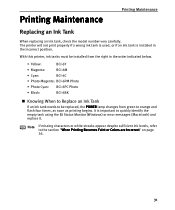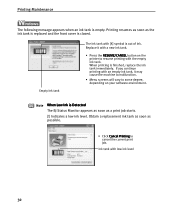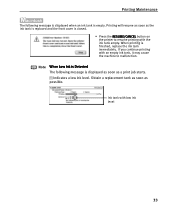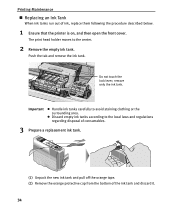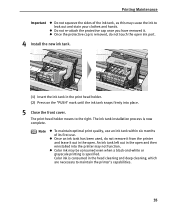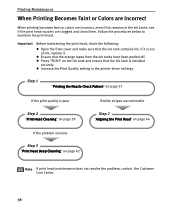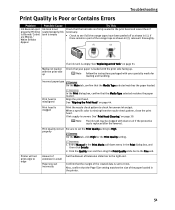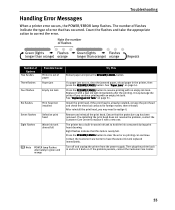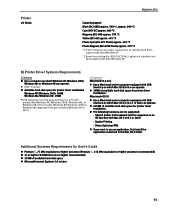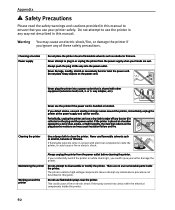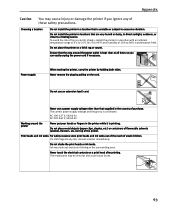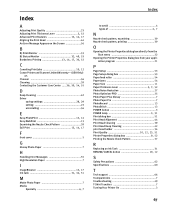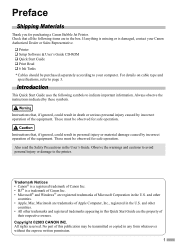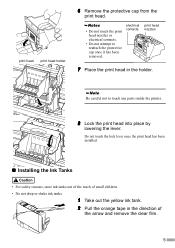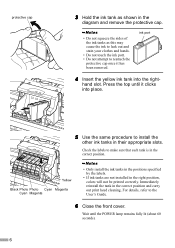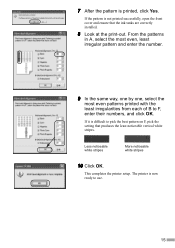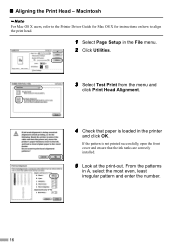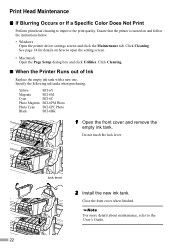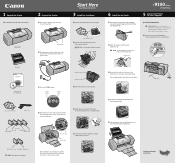Canon I9100 Support Question
Find answers below for this question about Canon I9100 - i Color Inkjet Printer.Need a Canon I9100 manual? We have 3 online manuals for this item!
Question posted by sarahardy2448 on April 26th, 2012
Waste Tank Absorber Is Full... What Does This Mean And How Do I Fix It?
The person who posted this question about this Canon product did not include a detailed explanation. Please use the "Request More Information" button to the right if more details would help you to answer this question.
Current Answers
Related Canon I9100 Manual Pages
Similar Questions
Canon I9100 Inkjet Printer Error 1700 - Waste Ink Absorber Is Almost Full
Can I solve this issue on my own or do I need to bring it in for service?Thank You!
Can I solve this issue on my own or do I need to bring it in for service?Thank You!
(Posted by richcoffman 6 years ago)
How To Remove Canon I9100 Waste Ink Tank
(Posted by Eribswaff 9 years ago)
How To Remove The Waste Ink Tank From An I9100 Printer
(Posted by firesund 10 years ago)
Canon Ip4000 Waste Ink Absorber.
How to clean the Canon iP4000 waste ink absorber.
How to clean the Canon iP4000 waste ink absorber.
(Posted by cjbavaro 11 years ago)
How To Reset 'waste Ink Absorber Almost Full' On Canon 6210d Printer.
(Posted by joan93932 12 years ago)