Canon FAX-JX200 Support Question
Find answers below for this question about Canon FAX-JX200.Need a Canon FAX-JX200 manual? We have 2 online manuals for this item!
Question posted by silverleestone on February 12th, 2012
How To Setting The Fax Machine Direct Print Out When Fax Come In?
The person who posted this question about this Canon product did not include a detailed explanation. Please use the "Request More Information" button to the right if more details would help you to answer this question.
Current Answers
There are currently no answers that have been posted for this question.
Be the first to post an answer! Remember that you can earn up to 1,100 points for every answer you submit. The better the quality of your answer, the better chance it has to be accepted.
Be the first to post an answer! Remember that you can earn up to 1,100 points for every answer you submit. The better the quality of your answer, the better chance it has to be accepted.
Related Canon FAX-JX200 Manual Pages
FAX-JX200/JX201 User'sGuide - Page 4
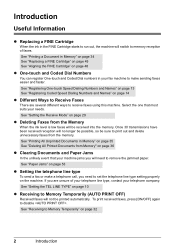
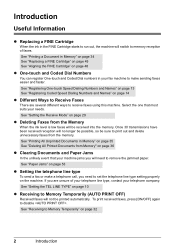
..." on page 14
z Different Ways to receive faxes using this machine.
See "Setting the Receive Mode" on page 10
z Receiving to remove the jammed paper. To print received faxes, press [ON/OFF] again to memory reception of your telephone line type, contact your needs. Select the one that your fax machine to make a telephone call, you are...
FAX-JX200/JX201 User'sGuide - Page 14


...machine to automatically change the time by selecting in step 5, press [Stop] to return to 20 digits) using the numeric buttons, then press [Start/
Copy] (see page 9).
Registration ends and the fax returns to standby mode.
„ Setting... which the summer time starts, then press
[Start/Copy] twice. You can set your fax number (up to select , then press [Start/Copy] twice. The LCD
...
FAX-JX200/JX201 User'sGuide - Page 18
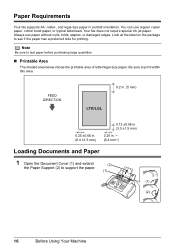
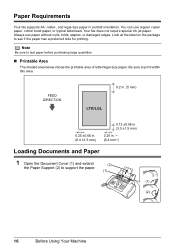
...
the Paper Support (2) to see if the paper has a preferred side for printing. Look at the label on the package to support the paper.
(2) (1)
(1)
(2)
16
Before Using Your Machine Always use regular copier paper, cotton bond paper, or typical letterhead.
FEED DIRECTION
0.2 in. (5 mm)
LTR/LGL
0.25 ±0.06 in. (6.4 ±1.5 mm)
0.12...
FAX-JX200/JX201 User'sGuide - Page 25


The fax begins calling the number.
„ Switching Temporarily to Tone Dialing
Many information services for their services. If your machine is only available when you have received calls recently will be adjusted. See on the telephone system.
The length of this pause can set the machine to temporarily switch to tone dialing.
1 Press [Hook...
FAX-JX200/JX201 User'sGuide - Page 31
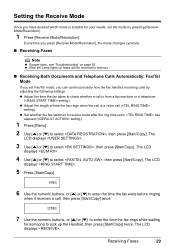
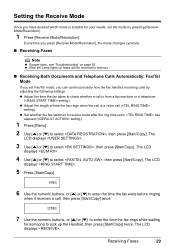
... Lamp lights up the Handset, then press [Start/Copy] twice.
z Adjust the length of time the fax rings when the call is from a fax machine or a telephone
( setting). The LCD
displays .
4 Use [{] or [}] to select , then press [Start/Copy]. Receiving Faxes
29 Every time you press [Receive Mode/Resolution], the mode changes cyclically.
„ Receiving...
FAX-JX200/JX201 User'sGuide - Page 35
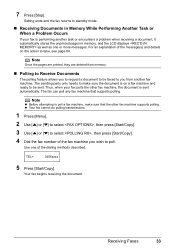
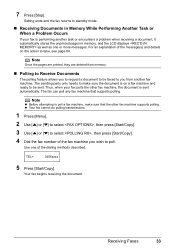
Setting ends and the fax returns to standby mode.
„ Receiving Documents in Memory While Performing Another Task or When a Problem Occurs
If your fax is performing another task or encounters a problem when receiving a document, it automatically stores the unprinted pages in memory, and the LCD displays
7 Press [Stop].
FAX-JX200/JX201 User'sGuide - Page 40


... the transmission report feature.
- ON/OFF
„ REPORT SETTINGS
Name
TX REPORT PRINT ERROR ONLY:
OUTPUT YES:
OUTPUT NO: RX REPORT
Description
Settings
Enable/disable automatic printing of the fax sounds.
- FAX/TEL
Select the position of the reproduction. OUTSIDE IMAGE/ INSIDE IMAGE
Set the density of the TTI.
This setting can be changed 1/2 during sending.
- Enable/disable...
FAX-JX200/JX201 User'sGuide - Page 41


.../region of time between redialing attempts.
2 to 99 minutes
Set whether to send faxes after printing. ON/OFF
OPTION SETTINGS
Set whether the fax prints out received documents even when the ink level is
-
Set the number of retries.
1 to 10 times
Set the period of use. ON/OFF
FAX/TEL AUTO SW
This feature is replaced with some telephone...
FAX-JX200/JX201 User'sGuide - Page 43


...
Depending on the type of report you send a document. „ CALLER ID
Name
CALLER ID
Description
Settings
Determine if the fax displays the caller's name and phone/fax ON/OFF number when receiving a call. You can print it directly. Settings and Activity Reports
41 See (page 38) on how and when reports are listed chronologically.
„...
FAX-JX200/JX201 User'sGuide - Page 46
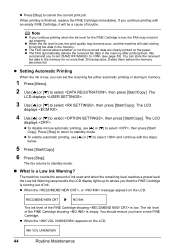
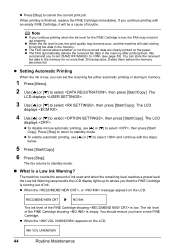
... the LCD.
The ink level of the FINE Cartridge showing is low.
z Setting Automatic Printing
When the ink is low, you can store the received fax data in the memory after printing them before the memory becomes full. z To disable ink low automatic printing, use [{] or [}] to select , then press [Start/Copy]. z To enable automatic...
FAX-JX200/JX201 User'sGuide - Page 51
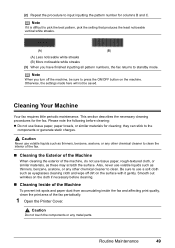
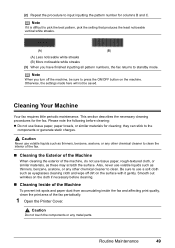
... from accumulating inside the fax and affecting print quality, clean the print area of the machine, do not use volatile liquids such as eyeglasses cleaning cloth and wipe off the machine, be saved. they can stick to the
components or generate static charges. Routine Maintenance
49 Note
If it gently.
Otherwise, the settings made here will...
FAX-JX200/JX201 User'sGuide - Page 56
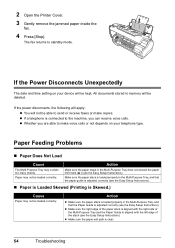
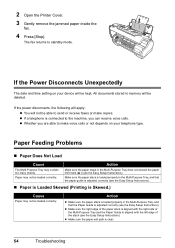
...132; Paper is Loaded Skewed (Printing is aligned with the right side of the stack (see the Easy Setup Instructions). Paper may not be able to send or receive faxes or make voice calls or ... Disconnects Unexpectedly
The date and time setting on your device will be kept.
Make sure the paper stack is loaded properly in memory will be deleted. The fax returns to make copies.
z Make...
FAX-JX200/JX201 User'sGuide - Page 57
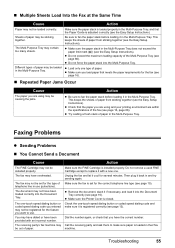
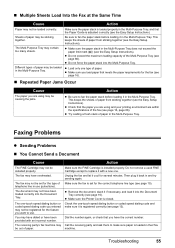
...The fax may not be set for several minutes.
Make sure the fax is loaded properly in use . Make sure the paper stack is set ... or coded speed dialing code you are using and your printing environment are using may be loaded correctly.
The one -... Instructions).
The receiving party's fax machine may be registered for the fax (see page 13).
Call the receiving party and...
FAX-JX200/JX201 User'sGuide - Page 58
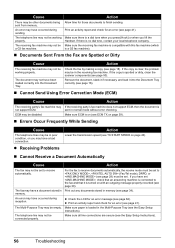
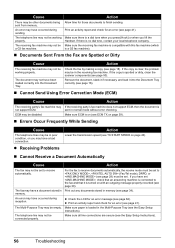
... page 34).
The Multi-Purpose Tray may not support ECM.
Print an activity report and check for an error message (see ECM TX on with this fax machine (which is sent in memory (see page 28) must be set to the fax and that an answering machine is on (see page 62).
If you lift the...
FAX-JX200/JX201 User'sGuide - Page 59
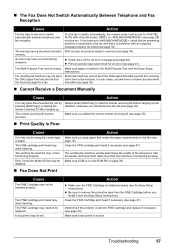
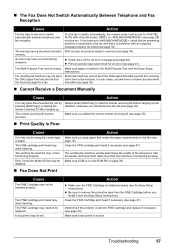
... an error message (see page 34).
The sending fax machine may be functioning properly. Clean the FINE cartridge print head if necessary (see page 47). A document may not be set , check that an answering machine is connected to remove the protective tape from a fax machine. z Be sure to the fax and that the incoming signal is from the...
FAX-JX200/JX201 User'sGuide - Page 61
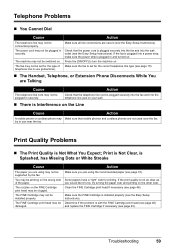
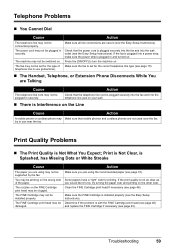
Make sure all line connections are not used near the fax. Press the [ON/OFF] to be set for printing.
The FINE Cartridge may not be switched on. Determine if the problem is Not What You Expect; The machine may not be installed properly. Make sure the fax is plugged in and turned on.
The power...
FAX-JX200/JX201 User'sGuide - Page 62
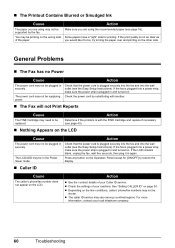
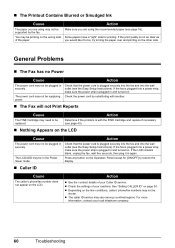
See "Setting CALLER ID" on the LCD. For more
information, contact your Caller ID service.
Action
z See the contract details of your machine. Some papers have a "right" side for [ON/OFF] to be printing on the other side. The power cord may not be in the Power Saver mode. If the fax is plugged into...
FAX-JX200/JX201 User'sGuide - Page 64
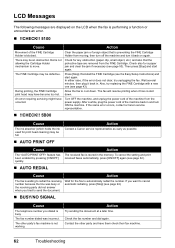
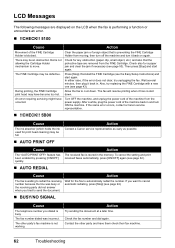
...the document. Cause
Action
The fax is not working. The other party and have them check their fax machine.
62
Troubleshooting Contact the other party's fax machine is waiting to cancel automatic ... Holder from the power supply.
Check also for print head cleaning) may have occurred. To cancel the setting and print received faxes automatically, press [ON/OFF] again (see page...
FAX-JX200/JX201 User'sGuide - Page 66
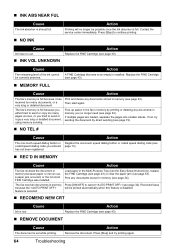
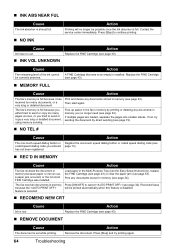
... very long or detailed document, using memory sending.
The fax's memory is installed. Free up space in the fax's memory by direct sending (see page 19).
„ NO TEL #
...possible once the ink absorber is set while printing.
Contact the service center immediately. Then start again. If not, try printing again.
64
Troubleshooting Received faxes will no longer need (see ...
FAX-JX200/JX201 User'sGuide - Page 2
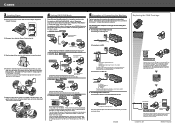
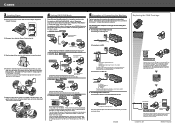
... type of times the phone rings before the answering machine answers a call . Press [TAM] to 30 transactions or 120 pages (FAX-JX200/JX201: 60 pages)). When the ink level is low, the LED lights up to set TAM MODE.
For details on , please delete some of the stack. After printing, delete unnecessary faxes from the menu.
Similar Questions
Why Fax Sending Ok But No Data Print Other Machine Received Empty Paper
(Posted by chamilindikabandara 9 years ago)
How To Setup L The Canon L100 Fax Machine To Print A Confirmation
(Posted by minrogie 9 years ago)
How To Set Fax Confirmation On Canon Faxphon L190
(Posted by DAKAL1Kbohemi 9 years ago)
Our Canon Fax-jx201 Is Indicating Auto Print Off. How Do You Deactivate This?
(Posted by rssamia 11 years ago)

