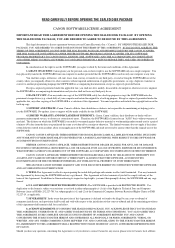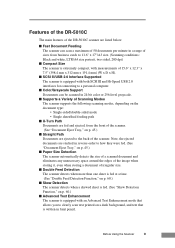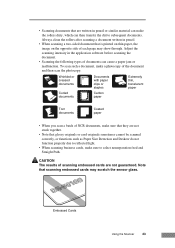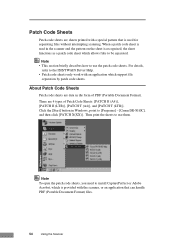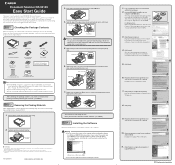Canon DR 5010C Support Question
Find answers below for this question about Canon DR 5010C - imageFORMULA - Document Scanner.Need a Canon DR 5010C manual? We have 2 online manuals for this item!
Question posted by thedebyahduo on February 11th, 2011
How Can I Save A Scanned Document So That I Am Able To Open, Read And Edit It?
I AM ABLE TO SCAN MY DOCUMENTS, BUT I CAN'T OPEN THEM BECAUSE THEY ARE NOT HIGHLIGHTED AND AVAILABLE TO OPEN.
Current Answers
Related Canon DR 5010C Manual Pages
Similar Questions
Canon Imageformula Dr-5010c Feed Roller Will Not Drop
(Posted by philmparth 9 years ago)
How To Scan Two Sided Page Imageformula Dr-5010c
(Posted by nikktsi 9 years ago)
Error Code 3,202,19 For Canon Mg5250 Will Not Scan Documents
error code 3,202,19 for Canon MG5250 will not scan documents
error code 3,202,19 for Canon MG5250 will not scan documents
(Posted by bheath777 10 years ago)
Can The Canon Dr 5010c Two Side Scan?
(Posted by cheryllambeth 11 years ago)
I Have A Canoscan Fb320p, When I Try Scanning Documents, It Appears Totally Blac
(Posted by pololeah 12 years ago)