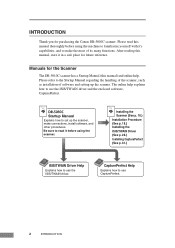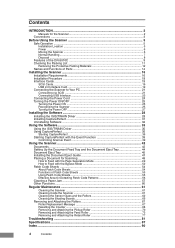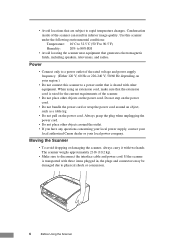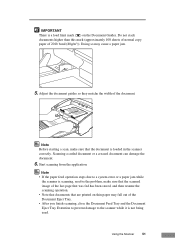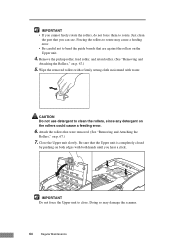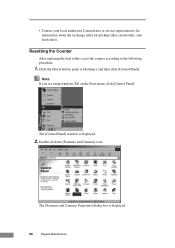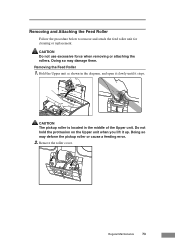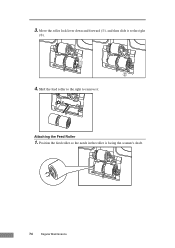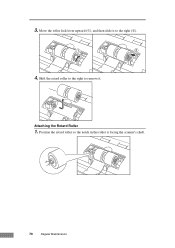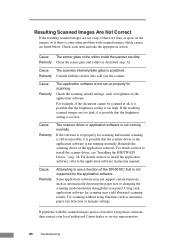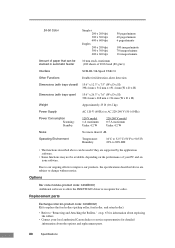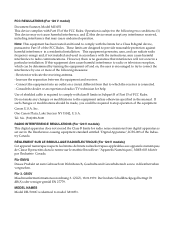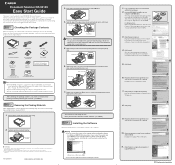Canon DR 5010C Support Question
Find answers below for this question about Canon DR 5010C - imageFORMULA - Document Scanner.Need a Canon DR 5010C manual? We have 2 online manuals for this item!
Question posted by philmparth on August 22nd, 2014
Canon Imageformula Dr-5010c Feed Roller Will Not Drop
The person who posted this question about this Canon product did not include a detailed explanation. Please use the "Request More Information" button to the right if more details would help you to answer this question.
Current Answers
Related Canon DR 5010C Manual Pages
Similar Questions
Scanner Parameters Are Incorrect Canon Dr-5010c
Dear Mr.OWLPlease help problem scanner parameters are incorrect canon dr-5010ctank
Dear Mr.OWLPlease help problem scanner parameters are incorrect canon dr-5010ctank
(Posted by eddsus32 7 years ago)
Requirment For Separationon Canon Imageformula Dr-c125 Document Scanner Of Batc
We have purchased yhr scanner canon DR-C125 for the batchs scanning , The batch separation option in...
We have purchased yhr scanner canon DR-C125 for the batchs scanning , The batch separation option in...
(Posted by sdevtmsatara 9 years ago)
How To Scan Two Sided Page Imageformula Dr-5010c
(Posted by nikktsi 9 years ago)
There Is A Batch Separation Problem In Canon Dr-c125 Document Scanner.
(Posted by sdevtmsatara 9 years ago)
Can The Canon Dr 5010c Two Side Scan?
(Posted by cheryllambeth 11 years ago)