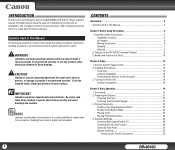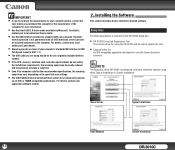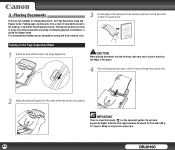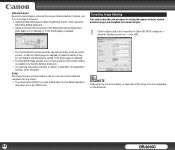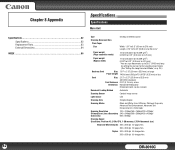Canon DR-3010C Support Question
Find answers below for this question about Canon DR-3010C - imageFORMULA - Document Scanner.Need a Canon DR-3010C manual? We have 1 online manual for this item!
Question posted by landerson22523 on February 7th, 2014
How To Scan Duplex
how to scan duplex documents
Current Answers
Answer #1: Posted by Odin on February 8th, 2014 8:42 AM
Follow the instructions at this Canon page.
Hope this is useful. Please don't forget to click the Accept This Answer button if you do accept it. My aim is to provide reliable helpful answers, not just a lot of them. See https://www.helpowl.com/profile/Odin.
Related Canon DR-3010C Manual Pages
Similar Questions
My Scanner Is Not Responding?
(Posted by ainelda03 2 years ago)
You Need A Wia Driver To Use This Device Canon Scanner Dr-2010c
(Posted by ImDy 10 years ago)
How Is The Operate Between Function Button For Scaning, Printing And Copying
Model canon MF 3010 laser printer: Function details of each buttons on operation self below scanner...
Model canon MF 3010 laser printer: Function details of each buttons on operation self below scanner...
(Posted by neelamekta 10 years ago)
Maintenance Kit For Canon Dr 7550c
Please provide Part Number for Maintenance Kit for Canon DR 7550C. Thanks!
Please provide Part Number for Maintenance Kit for Canon DR 7550C. Thanks!
(Posted by sourcebarr 11 years ago)
Scan To Email Does Not Work
When scanning to email, the message says "user cancelled operation". I click the message off, and th...
When scanning to email, the message says "user cancelled operation". I click the message off, and th...
(Posted by mickey92019 13 years ago)