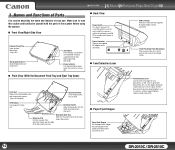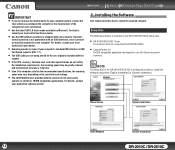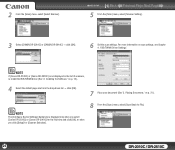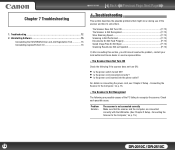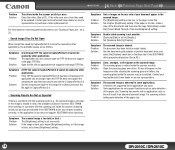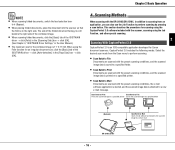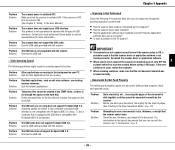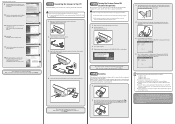Canon DR 2010C Support Question
Find answers below for this question about Canon DR 2010C - imageFORMULA - Document Scanner.Need a Canon DR 2010C manual? We have 3 online manuals for this item!
Question posted by ImDy on May 21st, 2014
You Need A Wia Driver To Use This Device Canon Scanner Dr-2010c
The person who posted this question about this Canon product did not include a detailed explanation. Please use the "Request More Information" button to the right if more details would help you to answer this question.
Current Answers
Answer #1: Posted by TechSupport101 on May 21st, 2014 1:32 PM
Hi. Download the product's driver & software from here
Related Canon DR 2010C Manual Pages
Similar Questions
I Need Wia Driver For Canon Imageformula Dr-7550c
(Posted by jassimassaad 3 years ago)
Need Wia Drivers For Canon Dr-2089c
Where can I get the wia drivers for my canon dr-2080c?
Where can I get the wia drivers for my canon dr-2080c?
(Posted by camedey 9 years ago)
You Need A Wia Driver To Use This Device Canon Dr-2010c
(Posted by andy1Eirkr 9 years ago)
Reset Counter On Canon Dr-2010c
follow instructions no maintenance tab?
follow instructions no maintenance tab?
(Posted by bkdewees 10 years ago)
I Have Downloaded A Driver But Scanner Wont Start
(Posted by sirrajsir 12 years ago)