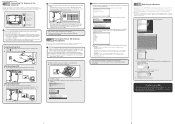Canon DR 7550C - imageFORMULA - Document Scanner Support and Manuals
Get Help and Manuals for this Canon item

View All Support Options Below
Free Canon DR 7550C manuals!
Problems with Canon DR 7550C?
Ask a Question
Free Canon DR 7550C manuals!
Problems with Canon DR 7550C?
Ask a Question
Most Recent Canon DR 7550C Questions
I Need Wia Driver For Canon Imageformula Dr-7550c
(Posted by jassimassaad 3 years ago)
How To Fix Black Streak In Middle Of Images From Canon Dr7550c Scanner?
Canon DR7550C scanner is putting a black streak in the middle of every page I scan. How can I fix th...
Canon DR7550C scanner is putting a black streak in the middle of every page I scan. How can I fix th...
(Posted by MaryWalk 9 years ago)
How Do You Scan A Two Sided Document?
(Posted by heathermkennedy 9 years ago)
Canon Imageformula Dr7550c How To Remove And Clean Glass
(Posted by migeor 9 years ago)
How To Change Scanner Speed On A Canon Dr-7550c
(Posted by coevaspa 9 years ago)
Canon DR 7550C Videos
Popular Canon DR 7550C Manual Pages
Canon DR 7550C Reviews
We have not received any reviews for Canon yet.