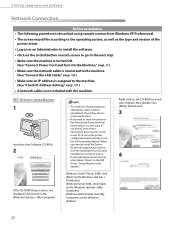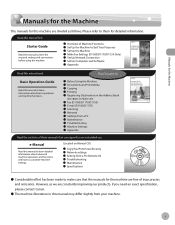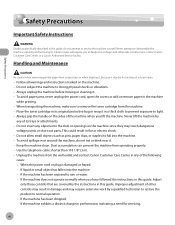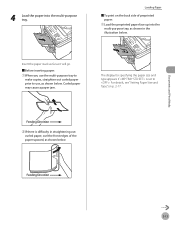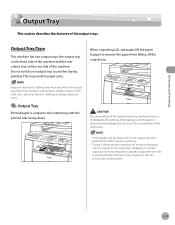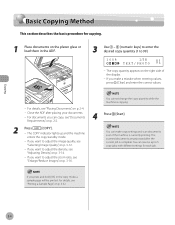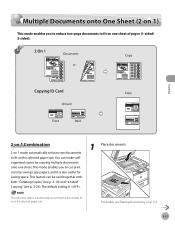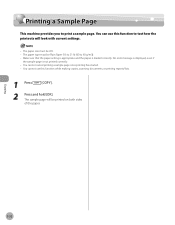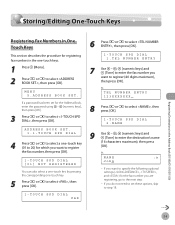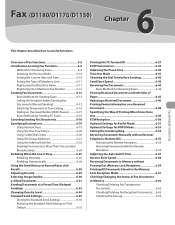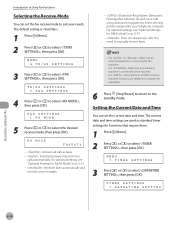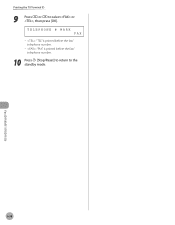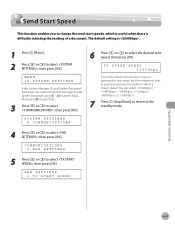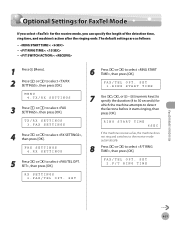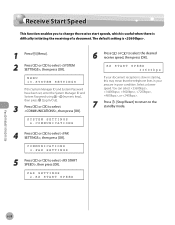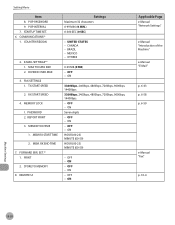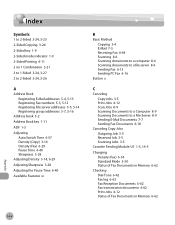Canon D1150 Support Question
Find answers below for this question about Canon D1150 - ImageCLASS B/W Laser.Need a Canon D1150 manual? We have 2 online manuals for this item!
Question posted by rankontop on August 25th, 2014
D1150 Will Print While Faxing But Will Prints Faded Sheets For Making Copies.
the machine will print faxes all day long but as soon as we start printing the copies start fading after a few sheets. ive looked everywhere and no one can figure it out.
Current Answers
Related Canon D1150 Manual Pages
Similar Questions
How To Tell How Many Pages A Cannon D1150 Printed?
(Posted by kajohn21 9 years ago)
Empty Toner Message Error On With Blinking Red Light Even Though I Have Put New
toner in; image class black and white only, 480d even though I have changed the toner the red light ...
toner in; image class black and white only, 480d even though I have changed the toner the red light ...
(Posted by iana23331 10 years ago)
How To Fix Canon D1150 Printing With Black Lines
(Posted by speRj 10 years ago)
Copies Showing Grey.
As I make copies of text, the whole page becomes progressively grey with the more copies I make. It ...
As I make copies of text, the whole page becomes progressively grey with the more copies I make. It ...
(Posted by funkstuf 11 years ago)
Making Copies
I am trying to make copies on the printer and it keeps wanting to pull paper from the back paper tra...
I am trying to make copies on the printer and it keeps wanting to pull paper from the back paper tra...
(Posted by rbr1982 11 years ago)