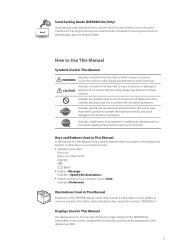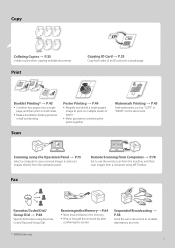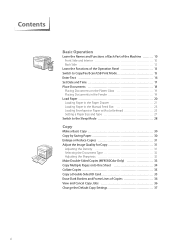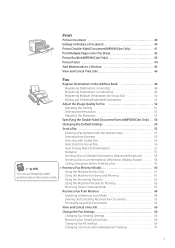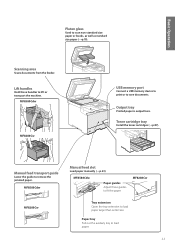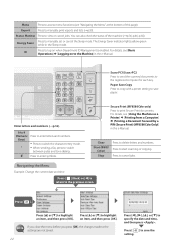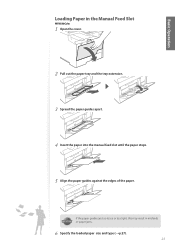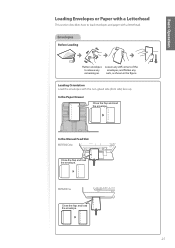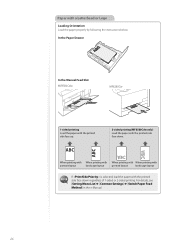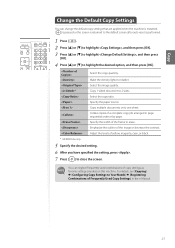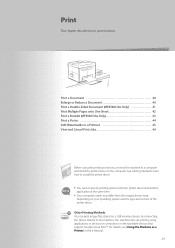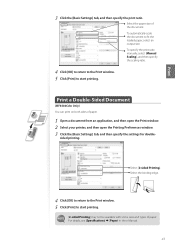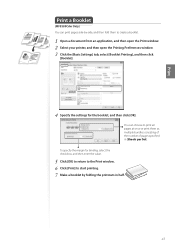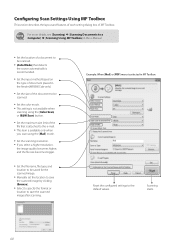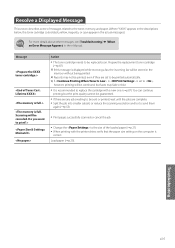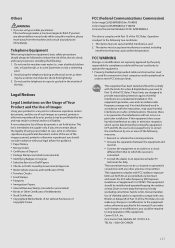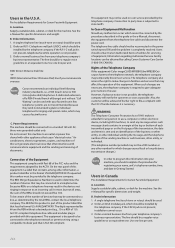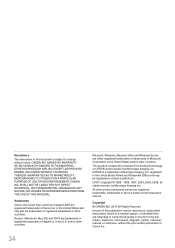Canon Color imageCLASS MF8580Cdw Support Question
Find answers below for this question about Canon Color imageCLASS MF8580Cdw.Need a Canon Color imageCLASS MF8580Cdw manual? We have 3 online manuals for this item!
Question posted by ray27455 on October 22nd, 2015
Dimensions
what are the overall dimensions of this unit
Current Answers
Related Canon Color imageCLASS MF8580Cdw Manual Pages
Similar Questions
I Have A Canon Color Image Class Mf8580. How Do I Find Out The Copy Count On Th
(Posted by ALICE5769 9 years ago)
I Have An Error Code 5100 On Changing A Printer Color Cartridge.
(Posted by geraldscole 9 years ago)
New Colorimage Mf8580cdw; Installed But Error Message 'printer Not Responding'.
error msg "printer not responding" help please
error msg "printer not responding" help please
(Posted by drtom5221 9 years ago)
Color Imageclass Mf8580cdw Won't Scan Windows 8.1 64 Bit Laptop
(Posted by susiewood 10 years ago)
Printer: Canon Imageclass D1150
Problem: Printer Pause Stays On.
All the PCs connected to the printer shows printer pause when print is selected. The problem occur w...
All the PCs connected to the printer shows printer pause when print is selected. The problem occur w...
(Posted by smotilall 11 years ago)