Canon Color imageCLASS MF8380Cdw Support Question
Find answers below for this question about Canon Color imageCLASS MF8380Cdw.Need a Canon Color imageCLASS MF8380Cdw manual? We have 2 online manuals for this item!
Question posted by zmom3usa on March 8th, 2013
Change Double Sided Default
Every time we print, the default is double sided why would you do that., and how do you change it.
Current Answers
There are currently no answers that have been posted for this question.
Be the first to post an answer! Remember that you can earn up to 1,100 points for every answer you submit. The better the quality of your answer, the better chance it has to be accepted.
Be the first to post an answer! Remember that you can earn up to 1,100 points for every answer you submit. The better the quality of your answer, the better chance it has to be accepted.
Related Canon Color imageCLASS MF8380Cdw Manual Pages
imageCLASS MF8380Cdw/8080Cw Basic Operation Guide - Page 8
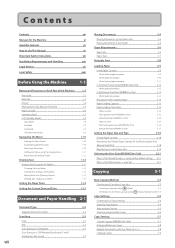
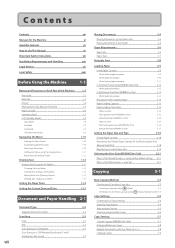
...Default Screen
Entering Text
Entering Text Except for IP Address Changing the Entry Mode Entering Text, Symbols, and Numbers Moving the Cursor (Entering a Space) Deleting text, symbols, or numbers
Setting the Sleep Timer
Setting the Current Date and Time... a Custom Paper Size
2-19
Selecting the Print Side (MF8380Cdw Only)
2-21
When is selected (the default setting) 2-21
When is selected
2-21...
imageCLASS MF8380Cdw/8080Cw Basic Operation Guide - Page 9
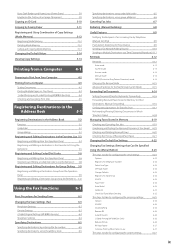
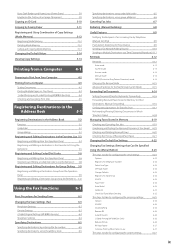
...
6-24
Change Defaults
6-24
Register Unit Name (Fax)
6-24
ECM TX
6-24
Pause Time
6-24
Auto Redial
6-24
Sender ID
6-25
Check Dial Tone Before Sending
6-25
The steps to take for configuring the receiving settings
6-25
Options
6-26
ECM RX
6-26
Incoming Ring
6-26
Remote RX
6-26
Auto RX Switch
6-26
2-Sided Printing (MF8380Cdw Only...
imageCLASS MF8380Cdw/8080Cw Basic Operation Guide - Page 20
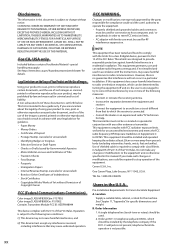
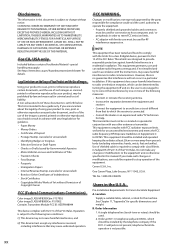
..., print or otherwise reproduce any changes or modifications to provide reasonable protection against harmful interference in the U.S.A. B. If you are designed to the equipment unless otherwise specified in this document is no guarantee that interference will not occur in Subpart B of Part 15 of
Copyright Owner
FCC (Federal Communications Commission)
Color imageCLASS MF8380Cdw: F157902...
imageCLASS MF8380Cdw/8080Cw Basic Operation Guide - Page 21
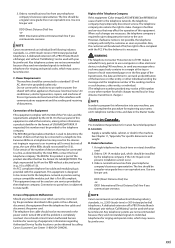
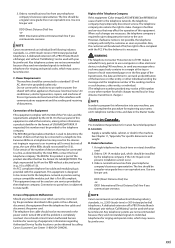
..., the date and time it is Part 68 compliant. Connection to party lines is not possible, the telephone company will be connected to make changes in a margin at..." can be used with your telephone company's business representative. Do not connect this equipment (Color imageCLASS MF8380Cdw/MF8080Cw) causes harm to the telephone network, the telephone company may be certain of the number...
imageCLASS MF8380Cdw/8080Cw Basic Operation Guide - Page 46
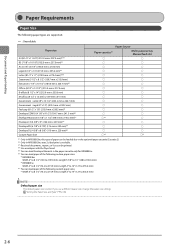
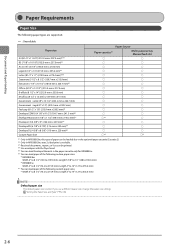
...MF8380Cdw, auto 2-sided print is Letter. Length 5 7/8" to 14" (148 to 355.6 mm)
* MF8080Cw Width 3" to 8 1/2" (76.2 to 355.6 mm)
NOTE Default paper size
The default paper size is available. *3 Received documents, reports, or lists can be printed..., change the paper size settings. Length 5" to 14" (127 to 355.6 mm)
*7 You can load paper of the following custom paper sizes.
* MF8380Cdw Width...
imageCLASS MF8380Cdw/8080Cw Basic Operation Guide - Page 49


... size or type
The default paper size/type is... with the rear side of the paper cassette. NOTE
How to load the paper in the optional paper cassette (Cassette 2) (MF8380Cdw only): Same as...MF8380Cdw
(1) (1) ●● MF8080Cw
(2) (2)
(1)
(2)
(2) (1)
* If you want to change the paper settings. "Paper Loading Capacity" (→P.2-15) "Paper Loading Orientation" (→P.2-15)
MF8380Cdw...
imageCLASS MF8380Cdw/8080Cw Basic Operation Guide - Page 63


...Copy Papers
3-4
Adjusting the Density
3-5
Selecting Image Quality (Copy)
3-6
Copy Settings
3-7
2-Sided Copying (MF8380Cdw Only)
3-7
Enlarging/Reducing Copies
3-8
Multiple Documents onto One Sheet (N on 1)
3-8
Collating ...Deleting Mode Memory Calling and Copying Mode Memory
Changing the Default Values
3-12
3-12 3-12 3-13
3-14
Viewing Copy Settings
3-14
3 Chapter
3-1
Copying...
imageCLASS MF8380Cdw/8080Cw Basic Operation Guide - Page 64


... using numeric keys. * Press [ ] (Clear) to P.3-6.)
Paper select Density Image quality 2-Sided Enlarging/Reducing
N on 1 Collating Frame erase Sharpness
NOTE
• When you combine multiple settings ... the Print Side (MF8380Cdw Only)" (→P.2-21) "Supported Document Types" (→P.2-2) * Up to 50 documents can specify up to 9 items. (for details, see "Changing the Default Values"...
imageCLASS MF8380Cdw/8080Cw Basic Operation Guide - Page 76


... and press [OK] to display a setting screen for those settings.
3 Press [ ] (Back) to return to be used for this operation
* If you have been changed the default settings, the message is pressed to revert to close the menu screen.
Keys to the standby
display.
3-14 View Settings Density: +1 Original Type: Text/... NOTE...
imageCLASS MF8380Cdw/8080Cw Basic Operation Guide - Page 80


...NOTE
• For instructions on how to display the printer driver screen, see "Setting the Printer Options"in the preview area.
4 Click [OK]. The default setting is complete. Place a printed document in the e-Manual.
2 Select [1-sided Printing] or [2-sided Printing] from [Page Order].
1-sided Printing and 2-sided Printing (MF8380Cdw Only)
You can be executed correctly.
• The display...
imageCLASS MF8380Cdw/8080Cw Basic Operation Guide - Page 97
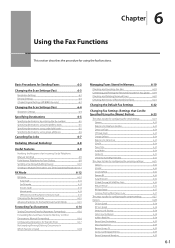
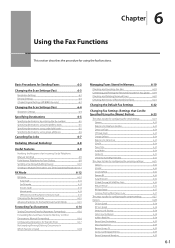
... Telephone Number Select Line Type Off-Hook Alarm Change Defaults Register Unit Name (Fax) ECM TX Pause Time Auto Redial Sender ID Check Dial Tone Before Sending
The steps to take for configuring the receiving settings Options ECM RX Incoming Ring Remote RX Auto RX Switch 2-Sided Printing (MF8380Cdw Only) Reduce RX Size RX Page Footer...
imageCLASS MF8380Cdw/8080Cw Basic Operation Guide - Page 118


... TX Function Settings RX Function Settings RX Print Settings
4 Select using [ ] or [ ] after you have
specified the setting and press [OK]. You can change the following default settings based on your needs.
• Resolution
• Density
• 2-Sided Original (MF8380Cdw Only)
• Sharpness
Keys to the default settings.
ECM TX Pause Time
6-22 These settings become effective...
imageCLASS MF8380Cdw/8080Cw Basic Operation Guide - Page 123
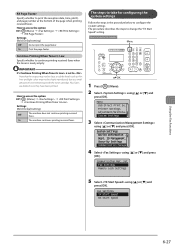
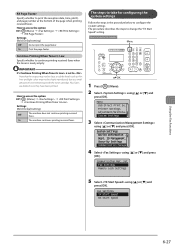
... Footer
Specify whether to change the "TX Start Speed" setting. IMPORTANT If is nearly empty. How to access the option
[ ](Menu) → → →
Settings (Bold: Default setting)
Off
Do not print the page footer. System Settings Device Information ...
The steps to a small amount of the page when printing received faxes. Printer Settings Adjustment/Maintena...
imageCLASS MF8380Cdw/8080Cw Basic Operation Guide - Page 131


... Supported file systems and memory capacity include the following settings can be changed. You can save scanned documents to USB Memory Device
You can have...8226; Original Orientation • Original Type • 2-Sided Original (MF8380Cdw Only) • Sharpness • Data Size The settings specified here are saved.
By default, a folder bearing the scanning date is created inside...
imageCLASS MF8380Cdw/8080Cw Basic Operation Guide - Page 133


...be changed. For Color Scan
Press [ ] (Color).
Before sending to a file server.
For details on your purpose
of the scan. Scanning starts. Sending Scanned Documents to a File Server (MF8380Cdw ...Format • Density • Original Orientation • Original Type • 2-Sided Original • Sharpness • Data Size The settings specified here are effective only for ...
imageCLASS MF8380Cdw/8080Cw Basic Operation Guide - Page 139
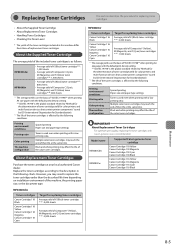
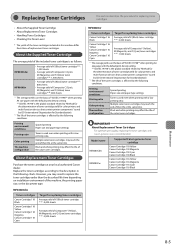
...machine, the printing paper size, or the document type.
Model name MF8380Cdw MF8080Cw
Supported Canon...time depending on the basis of "ISO/IEC 19798"* when printing A4 size paper with the default print density setting. * "ISO/IEC 19798" is the global standard related to "Method for the determination of toner cartridge yield for color printers and multi-function devices that contain printer...
imageCLASS MF8380Cdw/8080Cw Basic Operation Guide - Page 163
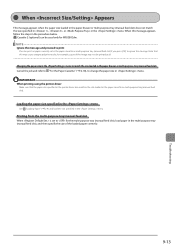
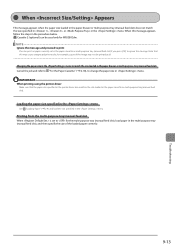
...print on paper currently set to for MF8380Cdw. Changing the paper size in the menu to match the size loaded in thepaper drawer or multi-purpose tray (manual feed slot) Cancel the job and refer to "For the Paper Cassette" (→P.2-18), to ignore the message.
Printing...message and proceed to print
You can be printed at all. IMPORTANT When printing using the printer driver
Make sure that...
imageCLASS MF8380Cdw/8080Cw Basic Operation Guide - Page 171
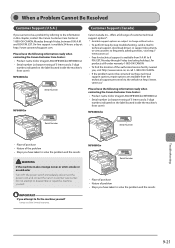
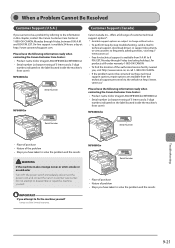
...ready when contacting the Canon Customer Care Center: • Product name (Color imageCLASS MF8380Cdw/MF8080Cw) • Serial number (a character string of 3 letters and a 5-digit
number, ...If the problem cannot be corrected via these technical support options, repair options are subject to change without notice. • To perform step-by-step troubleshooting, send e-mail to
technical ...
imageCLASS MF8380Cdw/8080Cw Basic Operation Guide - Page 177
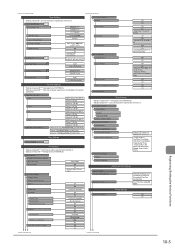
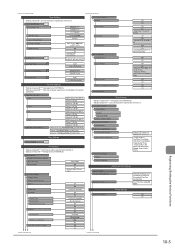
... Size Priority, Normal, Image Quality Priority
Shortcut Key Settings Register Confirm Destination
USB Direct Print Settings
Change Defaults File Sort Default Settings
File Name Format
Name (Ascending), Name (Descending), Date/Time (Ascending), Date/Time (Descending)
Short File Name,Long File Name
Printer Settings
Paper Size Override
Off
On
Continues to the upper right
Continues to 60...
imageCLASS MF8380Cdw/8080Cw Basic Operation Guide - Page 183
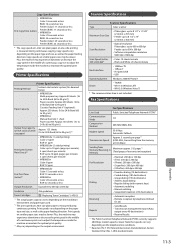
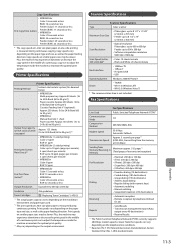
... (16 to 24 lb Bond (60 to 90 g/m2))*1
Print Speed (Letter Plain Direct)*2
• MF8380Cdw (1-sided printing) Color: 21 ppm B/W: 21 ppm
• MF8380Cdw (2-sided printing) Color: up to 10 ppm (pages per minute), 5 spm (sheets per minute)
• MF8080Cw Color: 8 ppm B/W: 12 ppm
First Print Time (Letter)*3
• MF8380Cdw Color: 15 seconds or less B/W: 15 seconds or less
• MF8080Cw...
Similar Questions
I Have An Error Code 5100 On Changing A Printer Color Cartridge.
(Posted by geraldscole 9 years ago)
Why Does My Canon Mf8380cdw Always Print Two-sided
(Posted by unrRo 10 years ago)
Canon Mf8380cdw Cannot Print Rx Data Error
(Posted by Ezenovish 10 years ago)
Printer: Canon Imageclass D1150
Problem: Printer Pause Stays On.
All the PCs connected to the printer shows printer pause when print is selected. The problem occur w...
All the PCs connected to the printer shows printer pause when print is selected. The problem occur w...
(Posted by smotilall 11 years ago)

