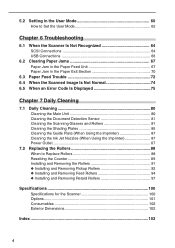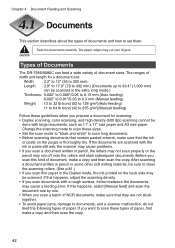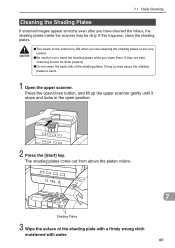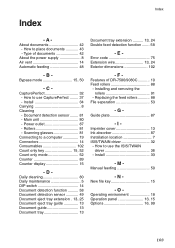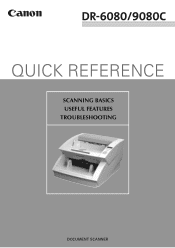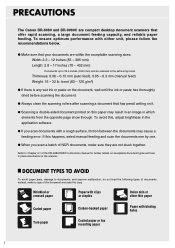Canon 9080C Support Question
Find answers below for this question about Canon 9080C - DR - Document Scanner.Need a Canon 9080C manual? We have 2 online manuals for this item!
Question posted by gavinerents on September 12th, 2013
Canon Dr9080c Wont Scan To The Width Of The Guide Plate!
is this a sensor issue & where could this be located?
Current Answers
Related Canon 9080C Manual Pages
Similar Questions
Canon Dr-3080cii Scanner
Good Day,I have misplace my disc; can I still add this on my computer without the disc.Can you pleas...
Good Day,I have misplace my disc; can I still add this on my computer without the disc.Can you pleas...
(Posted by AngelicaCarpenter 8 years ago)
Requirment For Separationon Canon Imageformula Dr-c125 Document Scanner Of Batc
We have purchased yhr scanner canon DR-C125 for the batchs scanning , The batch separation option in...
We have purchased yhr scanner canon DR-C125 for the batchs scanning , The batch separation option in...
(Posted by sdevtmsatara 9 years ago)
Dr 9080c Output Letters Are Stretched Due To Paper Feeder Slippingd
justreplaced scanner with a new set of rollers. when scanner begins feeding the paper seems to slip ...
justreplaced scanner with a new set of rollers. when scanner begins feeding the paper seems to slip ...
(Posted by bicksg 10 years ago)
I Have Canon Pixma Mp 280 Series. It Is Not Scanning Giving Error Codes 3,202,19
I have Canon Pixma MP 280 series. It is NOT scanning giving error codes 3,202,19. Please tell me how...
I have Canon Pixma MP 280 series. It is NOT scanning giving error codes 3,202,19. Please tell me how...
(Posted by rlagnihotri 10 years ago)
Error Code 3,202,19 For Canon Mg5250 Will Not Scan Documents
error code 3,202,19 for Canon MG5250 will not scan documents
error code 3,202,19 for Canon MG5250 will not scan documents
(Posted by bheath777 10 years ago)