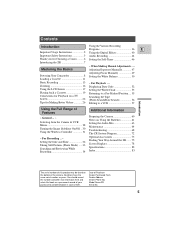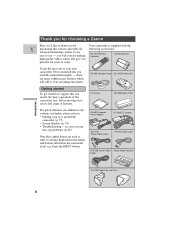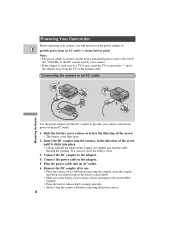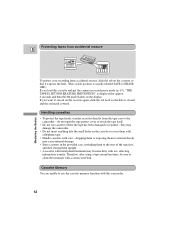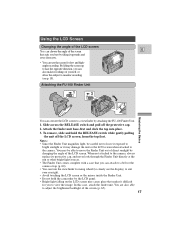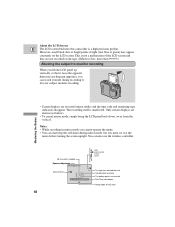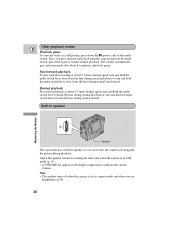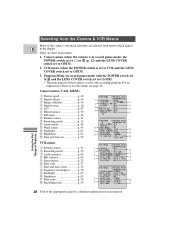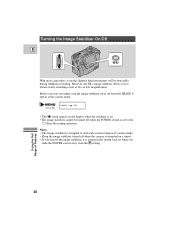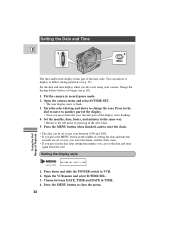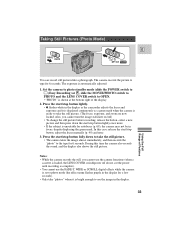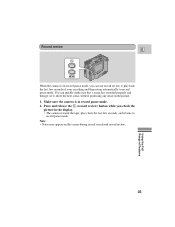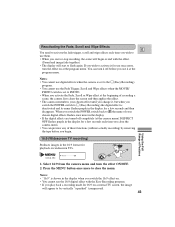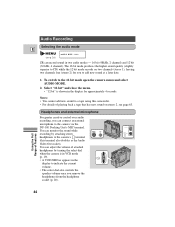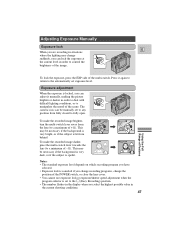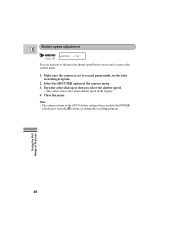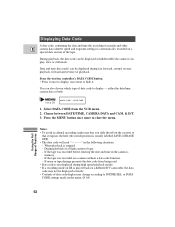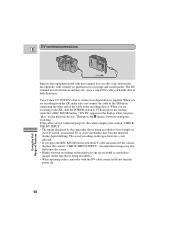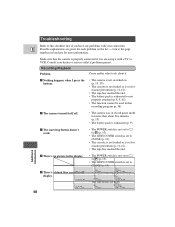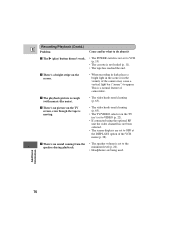Canon 3543B001AA Support Question
Find answers below for this question about Canon 3543B001AA - ZR 960 Camcorder.Need a Canon 3543B001AA manual? We have 1 online manual for this item!
Question posted by corkster1 on January 29th, 2011
On The Zr960 Camcorder...i Can't Get The Display To Go Away During Taping
The person who posted this question about this Canon product did not include a detailed explanation. Please use the "Request More Information" button to the right if more details would help you to answer this question.
Current Answers
Related Canon 3543B001AA Manual Pages
Similar Questions
Tape Won't Eject
the tape won't eject and i get a message saying to eject the tape
the tape won't eject and i get a message saying to eject the tape
(Posted by bmbjones116 2 years ago)
Scan Disk Video Tapeing
I have install a scandisk into my video camera and it is not letting me video tape. It keeps saying ...
I have install a scandisk into my video camera and it is not letting me video tape. It keeps saying ...
(Posted by Anonymous-48433 12 years ago)
Head Cleaner
i have Canon ES8400VA video camera , the problem is my recorded cassette is not display on camera sc...
i have Canon ES8400VA video camera , the problem is my recorded cassette is not display on camera sc...
(Posted by ms1sunder 12 years ago)
Canon Optura 40 Records In Incompatible Format
Canon Optura 40 video camera no longer ouputs anything via FireWire port. Returned at least twice fo...
Canon Optura 40 video camera no longer ouputs anything via FireWire port. Returned at least twice fo...
(Posted by stonebench 12 years ago)