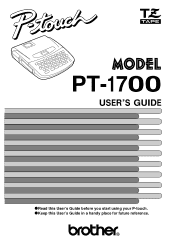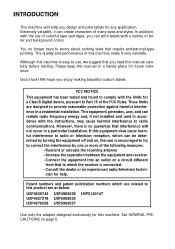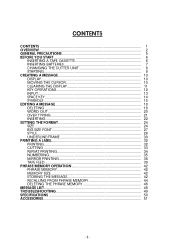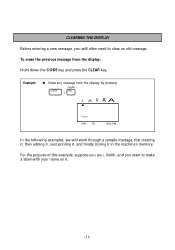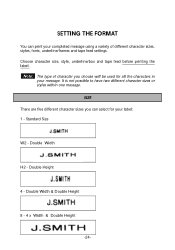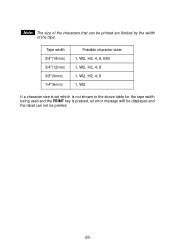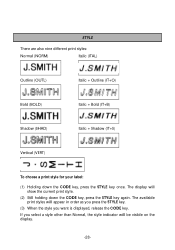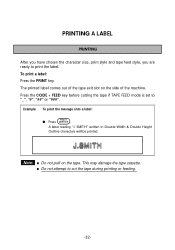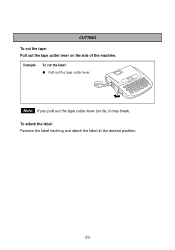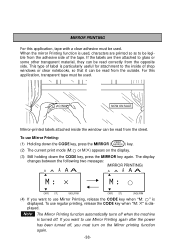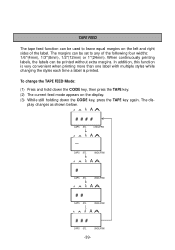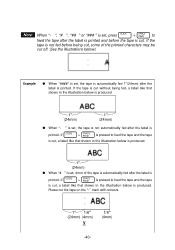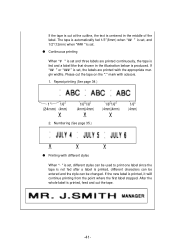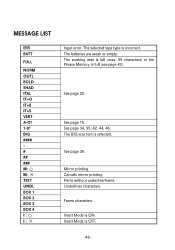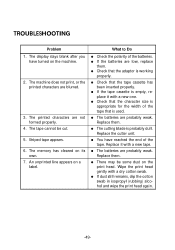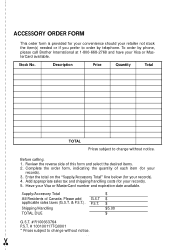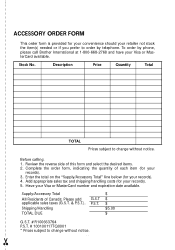Brother International PT 1700 Support Question
Find answers below for this question about Brother International PT 1700 - Electronic Labeler.Need a Brother International PT 1700 manual? We have 2 online manuals for this item!
Question posted by matias24081992 on October 23rd, 2023
Como Resetiar De Fabrica Pt 1700
Current Answers
Answer #1: Posted by SonuKumar on October 23rd, 2023 7:38 PM
Batería baja o mal funcionamiento: Si su PT 1700 funciona con baterías, asegúrese de que estén completamente cargadas o de que estén insertadas correctamente. Si está utilizando un adaptador de CA, asegúrese de que esté enchufado correctamente y que funcione correctamente.
Cinta atascada o dañada: Si la cinta está atascada o dañada, puede impedir que la impresora imprima. Intente desenredar la cinta o reemplazarla por una nueva.
Problema de hardware: Si ha probado todos los demás problemas y su PT 1700 aún no funciona, es posible que haya un problema de hardware. En este caso, deberá ponerse en contacto con el servicio de atención al cliente de Brother para obtener ayuda.
Aquí hay algunos pasos que puede seguir para solucionar los problemas comunes de impresión:
Compruebe el nivel de la batería: Si su PT 1700 funciona con baterías, asegúrese de que estén completamente cargadas o de que estén insertadas correctamente.
Reemplace la cinta: Si la cinta está atascada o dañada, intente desenredar la cinta o reemplazarla por una nueva.
Reinicie la impresora: Apague la impresora y espere unos segundos antes de volver a encenderla.
Actualice el firmware: Si su PT 1700 tiene un problema de software, puede intentar actualizar el firmware. Para obtener más información sobre cómo actualizar el firmware, consulte el manual de usuario de su PT 1700.
Si ha probado todos estos pasos y su PT 1700 aún no funciona, es posible que haya un problema de hardware. En este caso, deberá ponerse en contacto con el servicio de atención al cliente de Brother para obtener ayuda.
Aquí hay algunos consejos para evitar problemas de impresión en su PT 1700:
Utilice cintas Brother originales: Las cintas Brother originales están diseñadas para funcionar de manera óptima con su PT 1700.
Mantenga la impresora limpia: Limpie la impresora regularmente para evitar que se acumule polvo o suciedad.
Almacene la impresora en un lugar fresco y seco: Almacenar la impresora en un lugar fresco y seco ayudará a prolongar su vida útil.
Please respond to my effort to provide you with the best possible solution by using the "Acceptable Solution" and/or the "Helpful" buttons when the answer has proven to be helpful.
Regards,
Sonu
Your search handyman for all e-support needs!!
Answer #2: Posted by Technicalproblemsolver on October 23rd, 2023 8:53 PM
It's possible that performing a factory reset will help resolve the issue for you. Here's how you can do it:
1. Start by turning off the printer and disconnecting the power cable.
2. Wait for about 10 seconds and then reconnect the power cable.
3. While holding down the "Fn" key, press and hold the power button. Keep both buttons held down for about 2 seconds.
4. Release the buttons once the printer starts up and displays "Menu."
5. Use the arrow keys to navigate through the menu options until you find "Initial Setup."
6. Press the "OK" button to select "Initial Setup."
7. Again, use the arrow keys to navigate to "Factory Reset" and select it by pressing "OK."
8. Confirm the factory reset by selecting "Yes" and pressing "OK" once more.
9. Wait for the printer to complete the reset process. It should restart afterward. After the factory reset, your printer should be restored to its original settings. However, please note that any personalized settings or saved data will be lost.
If you're still encountering errors or have further questions, it might be helpful to consult the printer's manual or reach out to Brother's customer support for further assistance.
"Hi there,
I hope my response was helpful in addressing your question or concern. If you found it valuable, I kindly ask you to consider accepting my answer by clicking the designated button. Your support will not only acknowledge my efforts but also guide others in finding useful solutions. Thank you for your trust and I'm ready to assist you further if needed.
Best regards,
Technicalproblemsolver"
Related Brother International PT 1700 Manual Pages
Similar Questions
last time I went to print I got an Err message. I bought new tape and it still does not print. What ...
how do you make an underscore using this label maker?
I'm having trouble seeing the letters on the PT-2030 LCD screen. Is there a way to increase the cont...